Retired Document
Important: This document may not represent best practices for current development. Links to downloads and other resources may no longer be valid.
JMX Monitoring
Introduction
You can monitor WebObjects applications using Sun's Java JDK 1.5 Java Management Extensions (JMX) management and monitoring tools. Specifically, you use Sun’s jconsole tool to collect statistics on running WebObjects applications. This appendix explains how to set the Java virtual machine (JVM) system properties for local and remote monitoring of a WebObjects application and how to view the WebObjects statistics with JMX.
This appendix provides only a brief introduction to JMX. They can be an alternative solution for monitoring your applications instead of using JavaMonitor and can be useful for tracing memory and thread usage during development. See Sun’s Using the Platform MBean Server and Platform MBeans for more information on accessing Sun’s MBeans.
Enabling JMX Monitoring
To enable the JMX agent and use jconsole to configure its operation, you must first set some system properties when you start the JVM. Note that properties specified on the command line override properties specified in a configuration file. You can either monitor a WebObjects application locally as described in Local Monitoring or remotely as described in Remote Monitoring. Local monitoring is useful in a development environment, but not for deployment, since running jconsole is very resource intensive.
Local Monitoring
To enable JMX local monitoring, add the property either via the command line or in the build-properties.xml file of the WebObjects application. For reference, see a sample build-properties.xml in the /Developer/Examples/JavaWebObjects/HelloWorld folder.
From the command line, set the com.sun.management.jmxremote property to true when starting the WebObjects application as follows:
cd MyApplication.woa
./MyApplication -Dcom.sun.management.jmxremote=true
To set this property in the build-properties.xml file located in your project directory, open the file using a text editor, and modify it as follows:
<jvmopts>-Dcom.sun.management.jmxremote=true</jvmopts>
To turn off JMX monitoring, make sure that you do not define the property anywhere in your application. For example, if the property is set in the build-properties.xml file, you should delete the definition of the property in that file.
Remote Monitoring
To enable JMX remote monitoring, use either the command line or add the following JVM properties to the build-properties.xml file of the WebObjects application.
From the command line, set the port number for com.sun.management.jmxremote.port to some unused port number. Setting the port number automatically enables JMX monitoring. In a development environment, you can turn off authentication by setting the com.sun.management.jmxremote.authenticate and com.sun.management.jmxremote.ssl properties to false.
To set these properties in the build-properties.xml file for remote monitoring in a development environment, set the following JVM properties as follows:
<jvmopts>-Dcom.sun.management.jmxremote.port=9000</jvmopts><jvmopts>-Dcom.sun.management.jmxremote.authenticate=false</jvmopts><jvmopts>-Dcom.sun.management.jmxremote.ssl=false</jvmopts>
Using jconsole
After enabling JMX monitoring, you can view various measurements about the performance and resource consumption of your WebObjects application using Sun’s jconsole tool.
To monitor locally, start jconsole in a terminal shell and select the WebObjects application process ID (PID) as shown in Figure A-1.
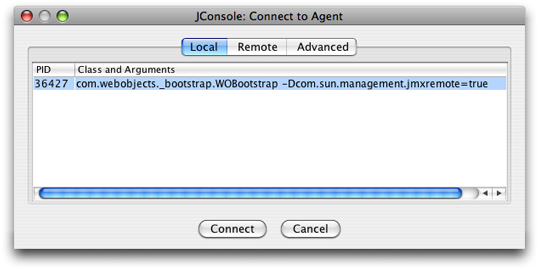
To monitor remotely, start your WebObjects application on the remote machine with the proper JVM properties set as described in Remote Monitoring. Start jconsole in a terminal shell on a local machine and select the Remote tab as shown in Figure A-2. Enter the host name and port number for the remote machine, and a user name and password if password authentication is enabled.
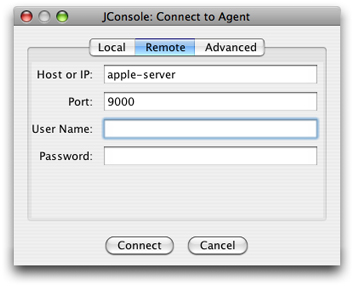
Viewing WebObjects Statistics
You can define what to monitor by declaring Java standard MBean interfaces for your Java classes. Whenever you want to monitor your object, you register your object with the MBean server. Similarly, you can unregister your object with the MBean server whenever you are no longer interested in monitoring your object.
To accomplish these tasks, use the following WOApplication methods:
public MBeanServer getMBeanServer() throws IllegalAccessException |
public String getJMXDomain() |
public void registerMBean(Object aMBean, ObjectName aName) |
public void registerMBean(Object aMBean, String aDomainName, String aMBeanName) throws IllegalArgumentException |
public void unregisterMBean(ObjectName aName) |
For example, registering your application with WOStatisticsStore MBean server gives you a view of various runtime statistics using jconsole. The WOStatisticsStore object records the bulk of its statistics at the end of each cycle of the request-response loop.
Listing A-1 shows how to register your WebObjects application with WOStatisticsStore MBean. To view the WebObjects statistics, start your application, launch jconsole, and select the MBeans tab to view various information as shown in Figure A-3.
Listing A-1 Registering your application with the WOStatisticsStore MBean
// JMX API |
import javax.management.MBeanServer; |
public class Application extends WOApplication { |
public static void main(String argv[]) { |
WOApplication.main(argv, Application.class); |
} |
public Application() { |
super(); |
System.out.println("Welcome to " + this.name() + "!"); |
/* ** Put your application initialization code here ** */ |
try { |
MBeanServer server = getMBeanServer(); |
String mbeanClassName = "com.webobjects.appserver.WOStatisticsStore"; |
String mbeanObjectNameStr = getJMXDomain() + ":type=" + mbeanClassName; |
registerMBean((Object)statisticsStore(), getJMXDomain(), mbeanClassName); |
} catch (Exception iae) { |
NSLog.debug.appendln("WARNING: couldn't initialize JMX monitoring due to "+iae.getMessage()+"\n"); |
iae.printStackTrace(); |
} |
} |
} |
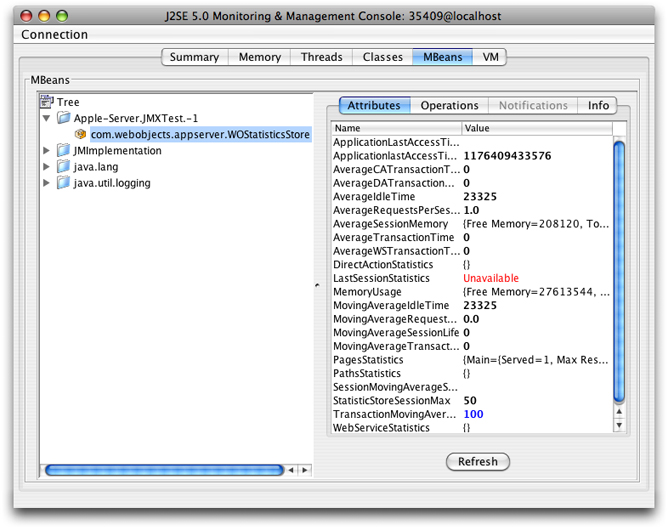
Copyright © 2001, 2007 Apple Inc. All Rights Reserved. Terms of Use | Privacy Policy | Updated: 2007-10-31