Retired Document
Important: This document may not represent best practices for current development. Links to downloads and other resources may no longer be valid.
Efficiently using Quartz Composer compositions with QuickTime
Mac OS X 10.4 includes a new graphics technology called Quartz Composer, which can be used to create motion graphics animations based on OpenGL, Core Image, Core Video and more... Those animations are called "Quartz Composer compositions" and are stored in ".qtz" files.
QuickTime 7 on Mac OS X 10.4 natively supports these ".qtz" files. This means that any application that can manipulate QuickTime movies can potentially handle Quartz Composer compositions. It's just a matter of allowing users to select .qtz files in the open dialogs (and possibly to drag and drop them onto the application's icon as well).
QuickTime 7 support for Quartz Composer
When opening a Quartz Composer composition with QuickTime, the result is a Movie that contains a "Quartz Composer" track of type 'qtz '. A Quartz Composer track contains the original data of the composition, not a rasterized version of it, and has the following characteristics:
it is evaluated and rendered in real-time,
it renders square pixels,
it renders as progressive,
its alpha channel is valid.
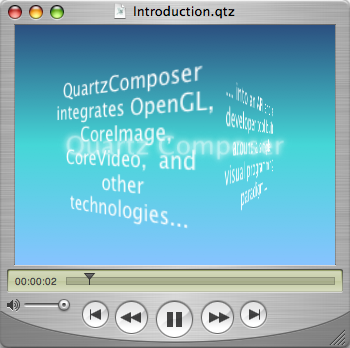
mouse and keyboard events,
contents download from Internet (RSS feeds, images...),
edition of the input parameters of the compositions.
Important differences with other forms of QuickTime media
Quartz Composer compositions have special characteristics you should be aware of when using them through QuickTime, in order to preserve quality and performance:
they render through OpenGL,
they are resolution independent,
they don't have defined durations or frame rates.
Each of the above points is explained in details in following sections:
Quartz Composer contents renders though OpenGL
Quartz Composer back-end is implemented using OpenGL and renders directly on the display card for optimal performance. As a consequence, QuickDraw GWorld based QuickTime applications need to move to the new visual context and Core Video APIs to avoid a severe performance hit.
For the same reasons, if your application needs to render and perform operations on the movie frames, you should use visual contexts and Core Video buffers instead of QuickDraw GWorlds.
Quartz Composer contents is resolution independent
Quartz Composer compositions do not inherently specify dimensions at which they are to be rendered. However, for compatibility with QuickTime, the Quartz Composer track must have specified dimensions. If the composition is exported as a QuickTime movie from the Quartz Composer application, users can specify a custom size in the export settings dialog. In most cases however, composition files will be imported through QuickTime into arbitrary applications and default dimensions of 640x480 are used.
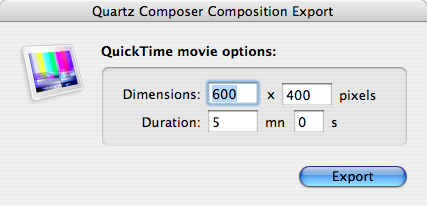
When rendering a QuickTime movie that has Quartz Composer track in a visual context (either directly or by using QTKit or HIMovieView), the track is always rendered at the final movie size and the initial track dimensions are ignored.
To ensure the best possible quality, it's important to render the QuickTime movie directly at the needed size (using SetMovieBox or SetMovieMatrix for example). Do not attempt to do any scaling yourself.



If you need to avoid any kind of non-uniform scaling or wish to have the Quartz Composer tracks have specific dimensions, you will have to specify custom values for the default dimensions (instead of 640x480). They can be changed globally or per-application using the "defaults" command line tool (units are pixels):
Listing 1 Setting the default Quartz Composer QuickTime tracks dimensions from the Terminal.
defaults write NSGlobalDomain QuartzComposerDefaultMovieWidth 1024 |
defaults write NSGlobalDomain QuartzComposerDefaultMovieHeight 768 |
In the case of your own application, you do not need to use the "defaults" command line tool to set those defaults: just set them using the NSUserDefaults API for Cocoa applications (see Application Kit Reference), or the CFPreferences API for Carbon applications (see Core Foundation Reference). For example, you would add the following method to the application controller class of a Cocoa application to set the default dimensions at initialization time:
Listing 2 Setting the default Quartz Composer QuickTime tracks dimensions from inside the application.
+ (void) initialize |
{ |
NSUserDefaults* defaults = [NSUserDefaults standardUserDefaults]; |
[defaults setInt:[NSNumber numberWithInt:1024] forKey:@"QuartzComposerDefaultMovieWidth"]; |
[defaults setInt:[NSNumber numberWithInt:768] forKey:@"QuartzComposerDefaultMovieHeight"]; |
} |
Quartz Composer contents has no duration or frame rate
Quartz Composer compositions do not specify a duration for which they are to be rendered. For compatibility with QuickTime however, the Quartz Composer track must have a duration. If the composition is exported as a QuickTime movie from the Quartz Composer application, users can specify a custom duration in the export settings dialog. In most cases however, composition files will be imported through QuickTime into arbitrary applications and a default duration of 30 seconds is used.
You can change the default track duration globally or per-application using the "defaults" command line tool (units are seconds):
Listing 3 Setting the default Quartz Composer QuickTime tracks duration from the Terminal.
defaults write NSGlobalDomain QuartzComposerDefaultMovieDuration 300 |
Quartz Composer compositions do not have a predefined framerate. When playing a QuickTime movie using the QTKit or HIMovieView, rendering of the Quartz Composer track is driven from the Core Video display link (see Core Video Programming Guide), which runs at the screen refresh rate (60Hz or more). Unless limited by the complexity of the composition, the track will render as the rate of the Core Video display link.
For compatibility with QuickTime, the Quartz Composer track will return 1/30 increments when GetNextInterestingTime is called, even if the composition does not have a real framerate. This matters when rendering the Quartz Composer track into separate frames to be processed and reassembled.
An obvious example is to convert the movie to another format like DV using the QuickTime Player export capabilities. If the frame rate of the export format is different than 30, then QuickTime will need to do some pull-down conversion. This will likely affect the quality of the export.


If you are rendering QuickTime movies frame by frame in your application and those movies contain enabled Quartz Composer tracks, you should ignore completely GetNextInterestingTime and ask QuickTime to render movie frames directly at the times you need.
Listing 4 Scanning a QuickTime movie for enabled Quartz Composer tracks.
Boolean HasEnabledQuartzComposerTracks(Movie movie) |
{ |
Track track; |
track = GetMovieIndTrackType(movie, 1, 'qtz ', |
movieTrackMediaType | movieTrackEnabledOnly); |
return (track != NULL ? true : false); |
} |
The following limitations also apply:
The track renders at its initial dimensions, whatever the final movie size, and QuickTime scales the rendered image as necessary. This behavior limits CPU processing usage, but can be turned off by setting the high-quality Movie playback hint.
The track renders at 30 frames per second maximum to limit CPU processing usage.
Document Revision History
| Date | Notes |
|---|---|
| 2005-07-05 | Fixed HasQuartzComposerTracks() sample code not working correctly: it should scan for Quartz Composer tracks, not video tracks with samples using the Quartz Composer codec. |
| 2005-06-24 | New document that describes how to best use Quartz Composer compositions in a QuickTime environment. |
Copyright © 2005 Apple Computer, Inc. All Rights Reserved. Terms of Use | Privacy Policy | Updated: 2005-07-05