 Table of Contents
Table of Contents  Previous Section
Previous Section
Duplicating Your Project
Before proceeding, you'll create a new project by copying the old one and renaming it. This way, you can make changes and still retain your previous version.
- In WebObjects Builder, close the component window.
- In Project Builder, close GuestBook's project window.
- In your machine's file system, navigate to the directory where your project is located (the WebObjects directory under your server's document root).
- Duplicate the GuestBook folder.
- Open the new folder (Copy of GuestBook) and double-click the project file PB.project.
- Click
 from the toolbar to bring up the Project Build panel.
from the toolbar to bring up the Project Build panel.
- Click
 in the Project Build panel.
in the Project Build panel.
- Click
 to open the Project Inspector.
to open the Project Inspector.
- Choose Project Attributes from the pop-up list at the top of the window.
- In the Name field, enter GuestBookPlus and press Enter.
- Respond Yes to the prompt that asks if you want to rename the folder.
If there are any unsaved files, you are prompted to save them.
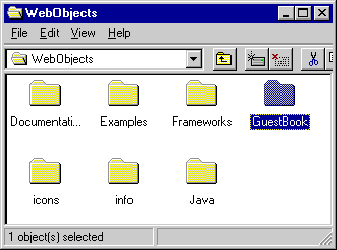
On Windows NT, you can do this by selecting the folder, choosing Edit Copy, then Edit
Copy, then Edit Paste.
Paste.
Project Builder opens a new browser window for this project. (Alternatively, you could have opened the project from within Project Builder by choosing Project Open, then navigating to the project folder and selecting PB.project.)
Open, then navigating to the project folder and selecting PB.project.)
This command deletes all the files that were generated when you built the project previously.
You now have a new project called GuestBookPlus.
 Table of Contents
Table of Contents  Next Section
Next Section