Linking to Libraries and Frameworks
Select a target.
Open the Info window for the target.
Click General.
Click the plus (+) button below Linked Libraries.
Select a framework or library, and click Add.
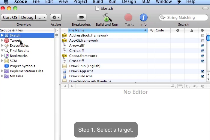
You can link a target’s source files against libraries in the target’s SDK or external libraries. In SDKs, libraries are typically packaged in frameworks.
For example, to provide your application access to audio hardware, you link to the Core Audio framework, as illustrated in the video.
To add an external library or framework, click the Add Other button and navigate to the desired item.
Libraries and frameworks are designated as Required by default, but you can change this designation to Weak. Required frameworks must be present on the host computer for the product to load. Weak-linked frameworks and libraries do not have to be present for the product to load.
After you add a library to a target, the library appears in the Groups & Files list.
Copyright © 2011 Apple Inc. All Rights Reserved. Terms of Use | Privacy Policy | Updated: 2011-03-08