Retired Document
Important: This document may not represent best practices for current development. Links to downloads and other resources may no longer be valid.
Carbon Help Manager Tasks for Adding Help Tags
This chapter contains instructions and sample code showing you how to use the Carbon Help Manager to add help tags to your application’s user interface.
The code samples assume you are developing your application on the Mac OS using Carbon. All code samples in this chapter are in C.
You have several options for creating and displaying help tags in your application. You can use any one of the following methods, or any combination of them:
Specify help tags in Interface Builder, Apple’s graphical interface editor. This is the simplest way to create help tags for your application’s user interface.
Call Carbon Help Manager functions to attach help content directly to objects in your application’s user interface.
Install help tag callbacks for objects in your application’s user interface. Use this approach to dynamically determine help content.
Directly display a help tag. If your application needs to display a help tag that is not associated with a control, window, or menu, you can create a help tag and tell the Carbon Help Manager to display it immediately.
Using Interface Builder to Create Help Tags
If you are using Interface Builder to create your application’s user interface, you can use the Info window to easily add help tags to interface elements. Interface Builder stores this help tag content in the nib file, along with other information describing the objects in your application’s interface. When you unarchive an object with help content, the help tag is automatically attached to the user interface element using the appropriate Carbon Help Manager HMSet...Content call. These functions are described further in the section Attaching a Help Tag Directly to a User Interface Element. For instructions on using Interface Builder to create your application’s user interface, choose Interface Builder Help from the Help menu in Interface Builder.
You cannot specify expanded content for a help tag in Interface Builder. If you wish to create an expanded help tag for a user interface element, you must call the appropriate Carbon Help Manager function to attach the help content to the element, or you must install a help tag callback.
To create a help tag for a user interface element using Interface Builder, perform the following steps:
Select the user interface element in the Interface Builder window.
Open the Info window by choosing Show Info from the Tools menu, or by pressing Shift-Command-I.
Choose Help from the pop-up menu at the top of the Info window. Figure 3-1 shows the Info window after choosing Help.
Figure 2-1 Help in the Info window 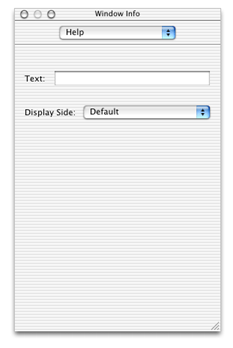
Type the help tag message in the Text field.
Choose the location for the help tag from the Display Side pop-up menu. The locations listed in this pop-up menu are relative to the hot rectangle for the help tag. These locations correspond to the locations represented by the display location constants described in more detail in the section Display Location. Figure 3-2 shows the Info window with the Display Side pop-up menu open.
Figure 2-2 Selecting the help tag location 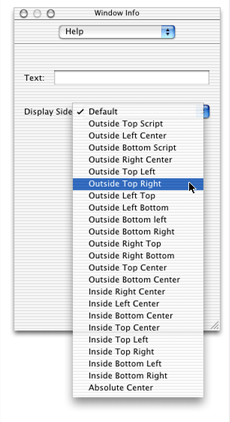
Attaching a Help Tag Directly to a User Interface Element
When you attach a help tag directly to a user interface element, the Carbon Help Manager displays and removes the help tag as necessary until you dispose of the interface element. To set the help tag content for a user interface element, you must
create a help tag structure describing the help tag content for the control, window, or menu item
attach the help tag to the control, window, or menu item using the appropriate Carbon Help Manager function
The help tag is described by the HMHelpContentRec structure. Before attaching the tag to an item in your user interface, you must initialize an HMHelpContentRec structure with values for
the structure version
the tag’s hot rectangle
the location, relative to the hot rectangle, at which the tag is displayed
the help tag content
You can use an empty rectangle for the hot rectangle and the Carbon Help Manager will substitute the current bounds of the interface element for the empty rectangle when the help tag is displayed.
Once you have created the help tag structure, you can attach it to the user interface element. To attach the help tag to a window or control, pass a pointer to your HMHelpContentRec structure and a reference to the window or the control to either the HMSetControlHelpContent or the HMSetWindowHelpContent function, respectively. To attach the tag to a menu item, pass a pointer to your help tag, a reference to the menu containing the item, and the index number of the menu item to the HMSetMenuItemHelpContent function. Passing a menu item index of zero to HMSetMenuItemHelpContent sets the help content for the menu title.
Listing 3-1 shows a function that creates a help tag structure and then attaches it to a window.
Listing 2-1 A function that creates a help tag and attaches it a window
pascal OSStatus MyAttachHelpTag(WindowRef window) |
{ |
OSStatus status; |
HMHelpContentRec helpTag; |
helpTag.version = kMacHelpVersion;// 1 |
helpTag.tagSide = kHMDefaultSide;// 2 |
SetRect (&helpTag.absHotRect, 0, 0, 0, 0);// 3 |
helpTag.content[kHMMinimumContentIndex].contentType = kHMCFStringLocalizedContent;// 4 |
helpTag.content[kHMMinimumContentIndex].u.tagCFString = CFSTR("The help tag for the window.");// 5 |
helpTag.content[kHMMaximumContentIndex].contentType = kHMNoContent;// 6 |
status = HMSetWindowHelpContent(window, &helpTag);// 7 |
return status; |
} |
Here’s what the function does:
Sets the
versionfield of the help tag structure to the current structure version, represented by thekMacHelpVersionconstant.Sets the location at which the help tag is displayed. Use one of the display location constants in the
tagSidefield to represent the location of the help tag relative to the window’s absolute hot rectangle. The system default location, represented by the constantkHMDefaultSide, is centered horizontally below the hot rectangle.Calls the QuickDraw function
SetRectto set the hot rectangle for the help tag. TheMyAttachHelpTagfunction sets the hot rectangle to an empty rectangle—that is, a rectangle with coordinates (0,0,0,0). The Carbon Help Manager substitutes the current location of the interface element—in this case, the window—for the empty rectangle when it displays the help tag.Specifies the format for the help tag’s default, or minimum, content. All help tags should have minimum content, which is displayed by default when the user moves the pointer over the interface element. The function sets the
contentTypefield for the default content tokHMCFStringLocalizedContent, indicating that the help tag message is a localized string contained in theLocalizable.stringsfile.Specifies the CFString key that the Carbon Help Manager should use when retrieving the localized help message. The Carbon Help Manager searches for this key in the
Localizable.stringsfile for the appropriate language. If the key is found, the Carbon Help Manager displays the localized help text associated with the key in a help tag.Specifies the format for the help tag’s expanded content. Expanded content—which is displayed when the user presses the Command key and moves the pointer over the window—is optional. In this case, the window has no expanded help tag content, so the function sets the
contentTypefield of the expanded content tokHMNoContent.Calls the Carbon Help Manager function
HMSetWindowHelpContentto attach the help tag to the window.
Providing Help Tags With a Help Tag Callback
Help tag callbacks allow your application to provide dynamic help tag content, including content that can be determined only while your application is running and content that may change or vary while your application is running. When you install a help tag callback with a control, window, or menu, you do not supply help tag content for that user interface element until the help tag is about to be displayed to the user. For example, you might use callbacks if your help content is stored in an external database. Rather than reading in all help content at application startup and attaching it directly to elements of the interface, your callback can query the database for help tag content only as it is needed.
You may also use help tag callbacks to create context-sensitive help tags. When the Carbon Help Manager notifies you of a request for help tag content for an interface element, you can check the current state of that element and alter the help content accordingly.
The Carbon Help Manager defines help tag callback types for controls, windows, menu items, and menu titles. These are HMControlContentProcPtr, HMWindowContentProcPtr, HMMenuItemContetProcPtr and HMMenuTitleContentProcPtr, respectively. See the Carbon Help Manager Reference for a detailed description of these callback types.
The Carbon Help Manager invokes your help tag callback when the user hovers the pointer over the control, window, or menu to which the callback is attached. When it calls your help tag callback, the Carbon Help Manager passes the following information to your callback:
a reference to the user interface element for which to provide help tag content
a pointer, in the
ioHelpContentparameter, to the help tag structure for the user interface element’s help taga constant, in the
inRequestparameter, specifying the action that your callback should take
Depending upon the value of the constant in the inRequest parameter, your help tag callback must either supply a help tag for the Carbon Help Manager to display, or release any memory used by the help tag content after the Carbon Help Manager has hidden the help tag.
Installing a Help Tag Callback
To install your help tag callback, use the Carbon Help Manager functions HMInstallControlContentCallback, HMInstallWindowContentCallback, HMInstallMenuItemContentCallback, and HMInstallMenuTitleContentCallback. These functions install a help tag callback with a control, a window, a menu’s items, and a menu’s title, respectively. The installation functions take a universal procedure pointer (UPP) to your help tag callback and a reference to the user interface element—control, window, or menu—to which the callback should be attached. Listing 3-2 shows how to attach a help tag callback, described in the section Supplying Help Tag Content With Callbacks, to a control. For a description of the HMInstallControlContentCallback, HMInstallWindowContentCallback, HMInstallMenuItemContentCallback, and HMInstallMenuTitleContentCallback functions, see the Carbon Help Manager Reference.
Listing 2-2 Installing a help tag callback with a control
pascal OSStatus MyInstallHelpTagCallback (WindowRef window) |
{ |
OSStatus status; |
HMControlContentUPP controlHelpTagCallbackUPP; |
ControlRef theControl; |
ControlID theControlID = {kMyControlSig, kMyControlID}; |
status = GetControlByID(window, &theControlID, &theControl);// 1 |
controlHelpTagCallbackUPP = NewHMControlContentUPP(MyControlHelpTagCallback);// 2 |
status = HMInstallControlContentCallback(theControl, controlHelpTagCallbackUPP);// 3 |
return status; |
} |
Here’s what the code in Listing 3-2 does:
Calls the Control Manager function
GetControlByIDto retrieve a reference to the control to which to attach the help tag callback.Calls the
NewHMControlContentUPPfunction to create a universal procedure pointer to the help tag callback for the control.Calls the
HMInstallControlContentCallbackfunction to associate the help tag callback with the control.
You should dispose of any UPPs created by your application once the callback functions they refer to are no longer needed; for example, after your application has disposed of the user interface element associated with the help tag callback.
Supplying Help Tag Content With Callbacks
When the pointer pauses over a user interface element for which you have installed a help tag callback, the Carbon Help Manager calls your callback with the kHMSupplyContent request in the inRequest parameter. When your help tag callback receives this request, it must do the following:
set the hot rectangle of the help tag, in the
absHotRectfield of the help tag structureset the location, relative to the hot rectangle, of the help tag in the
tagSidefield of the help tag structureset the help content for the specified user interface element in the
contentsfield of the help tag structureset the
outContentProvidedparameter tokHMContentProvidedreturn
noErr
After your callback returns, the Carbon Help Manager displays the help tag supplied by your callback. Listing 3-3 shows a help tag callback for a control.
Listing 2-3 A help tag callback for a control
pascal OSErr MyControlHelpTagCallback(ControlRef inControl, |
Point inGlobalMouse, HMContentRequest inRequest, |
HMContentProvidedType *outContentProvided, |
HMHelpContentPtr ioHelpContent) |
{ |
OSErr status = noErr; |
if (inRequest == kHMSupplyContent) {// 1 |
GrafPtr savePort; |
ioHelpContent->version = kMacHelpVersion; |
ioHelpContent->tagSide = kHMDefaultSide;// 2 |
if (!QDSwapPort(GetWindowPort(GetControlOwner(inControl)), &savePort)) savePort = NULL;// 3 |
GetControlBounds(inControl, &ioHelpContent->absHotRect);// 4 |
LocalToGlobal((Point*)&ioHelpContent->absHotRect.top);// 5 |
LocalToGlobal((Point*)&ioHelpContent->absHotRect.bottom);// 6 |
if (savePort != NULL) SetPort(savePort);// 7 |
ioHelpContent->content[kHMMinimumContentIndex].contentType = kHMCFStringContent;// 8 |
ioHelpContent->content[kHMMinimumContentIndex].u.tagCFString = CFSTR("Turns help tags on or off.");// 9 |
ioHelpContent->content[kHMMaximumContentIndex].contentType = kHMCFStringContent;// 10 |
ioHelpContent->content[kHMMaximumContentIndex].u.tagCFString = CFSTR("Click to enable help tags. This is the maximum content.");// 11 |
*outContentProvided = kHMContentProvided;// 12 |
} |
else if (inRequest == kHMDisposeContent) {// 13 |
} |
return status; |
} |
Here’s what the help tag callback does:
Tests for the help content request. If the Carbon Help Manager makes the
kHMSupplyContentrequest, then the callback provides help tag content.Sets the location for the help tag. The
tagSidefield of the help tag structure passed to the callback in theioHelpContentparameter identifies the location, relative to the absolute hot rectangle, at which the help tag is displayed.Saves the current port. The Control Manager function
GetControlOwnerreturns a reference to the window containing the control; the Window Manager functionGetWindowPortreturns a pointer to the color graphics port of this window. The QuickDraw functionQDSwapPortsets the current color graphics port (CGrafPort) drawing environment to the window’sCGrafPortand returns a pointer to the previousCGrafPortin thesavePortvariable. If there was no previousCGrafPort,savePortis set toNULLso that it is not restored in step 7.Sets the hot rectangle for the help tag to the current control bounds. The hot rectangle defines the area on screen over which the user must pause the pointer for the Carbon Help Manager to display the help tag. When the callback returns, the Carbon Help Manager verifies that the pointer is actually within the absolute hot rectangle before displaying the help tag.
In Mac OS X version 10.2 and later, you can provide an empty hot rectangle and the Carbon Help Manager will substitute the control’s current bounds before drawing the help tag. If you supply an empty hot rectangle, steps 3 and 5 through 7 are not necessary.
Calls the QuickDraw function
LocalToGlobalto convert the coordinates of the hot rectangle’s top-left corner into global coordinates.Calls the QuickDraw function
LocalToGlobalto convert the coordinates of the hot rectangle’s bottom-right corner into global coordinates.If the saved port is valid, restores the current graphics port to its previous state, as recorded in the
savePortvariable in step 3.Sets the format for the help tag’s default, or minimum, content. The help tag content for the control is a
CFStringobject, so the callback sets thecontentTypefield tokHMCFStringContent.Sets the default help tag content. The
CFSTRmacro creates a constantCFStringcontaining the help text.Sets the format for the help tag’s expanded, or maximum, content. Again, the content is a
CFStringobject, represented by thekHMCFStringContentconstant.Sets the expanded help tag content.
Sets the
outContentProvidedparameter tokHMContentProvided. This notifies the Carbon Help Manager that the callback has fulfilled the content request by supplying help tag content.Handles the
kHMDisposeContentrequest. Before removing the help tag from the screen, the Carbon Help Manager gives your application the opportunity to perform any necessary cleanup on help tag content provided by your callback, such as releasing memory. Your application would perform this cleanup when it receives thekHMDisposeContentrequest. In this case, the help tag content is constant and there is nothing to clean up.
If your help tag callback is unable to supply help tag content for the specified user interface element, your help tag callback should return kHMContentNotProvided or kHMContentNotProvidedDontPropagate in the outContentProvided parameter. When the Carbon Help Manager receives either of these constants, it ignores the values returned by your callback in all other parameters.
If your help tag callback returns the constant kHMContentNotProvided, the Carbon Help Manager next checks whether any help tag content is attached directly to the interface element. If content exists, the Carbon Help Manager displays it in a help tag. If no content is found and the interface element in question is a window, menu item, or menu title, the Carbon Help Manager assumes that no help content is available for that element. If, on the other hand, the object is a control, the Carbon Help Manager searches for help tag content further up the control embedding hierarchy. The Carbon Help Manager requests help content from the next control up the hierarchy, checking first for a help tag callback and then for content directly attached to the control. The Carbon Help Manager continues to propagate the request until it reaches the top of the embedding hierarchy, finds help tag content, or is instructed not to propagate the request. You instruct the Carbon Help Manager not to propagate the request for help tag content by returning the constant kHMContentNotProvidedDontPropagate in the outContentProvided parameter.
Disposing of Help Tag Content
The Carbon Help Manager automatically removes the help tag supplied by your help tag callback from the screen when user input occurs. Before it disposes of the help tag, the Carbon Help Manager calls your help tag callback with the kHMDisposeContent request in the inRequest parameter. When your help tag callback receives this request, it should release any memory allocated for the help tag in the ioHelpContent parameter. See Listing 3-3 for an example of a help tag callback for a control.
Displaying a Help Tag at an Application-Defined Location
The Carbon Help Manager also provides the HMDisplayTag and HMHideTag functions, which allow you to explicitly display and hide help tags. For example, you can use HMDisplayTag to display a help tag that is not associated with a control, window, menu item, or menu title. The Finder displays a help tag in this way when the user pauses with the pointer over a truncated filename. Figure 3-3 shows an example of the help tag used by the Finder to display the full filename.
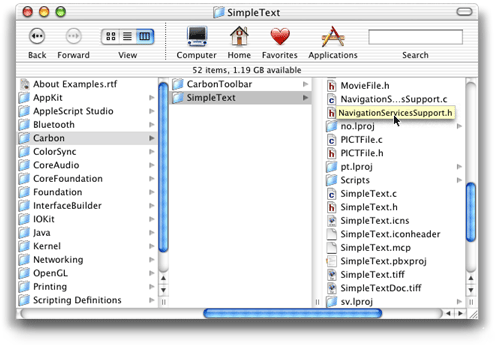
When you display a help tag using HMDisplayTag, you are responsible for tracking the mouse and determining when the user has moved the pointer over an object for which it is appropriate to display a help tag. You must initialize the help tag structure with the same information described in Attaching a Help Tag Directly to a User Interface Element. However, you must provide a hot rectangle defining the onscreen area with which the tag is associated; you cannot supply an empty rectangle in the absHotRect field of the help tag structure.
You are not required to call HMHideTag to hide a tag displayed with HMDisplayTag; the Carbon Help Manager automatically removes the help tag from the screen when user input occurs.
Creating a Help Tag for a Menu Title in Versions of Mac OS X Prior to 10.2
In versions of Mac OS X prior to Mac OS X 10.2, the Carbon Help Manager does not display menu title help tags correctly. If you set help tag content for a menu title by calling HMSetMenuItemHelpContent with a menu item index of zero and an empty rectangle for the hot rectangle, the Carbon Help Manager does not correctly translate the empty rectangle into the current bounds of the menu title, and no help tag is displayed. To provide menu title help tag content in Mac OS X 10.1.x and earlier, use HMInstallMenuTitleContentCallback to register a help tag callback for the menu title.
Because the Carbon Help Manager does not correctly interpret an empty rectangle to mean the current location of the menu title, your callback must supply the correct hot rectangle for the menu title tag. However, there is no function for determining the current bounds of a menu title. As a workaround, you can get the current pointer position and initialize the absHotRect field with a rectangle surrounding the current pointer position.
Listing 2-4 A help tag callback for a menu title in Mac OS X 10.1.x and earlier
pascal OSStatus MyMenuTitleContentCallback( |
MenuRef inMenu, HMContentRequest inRequest, |
HMContentProvidedType *outContentProvided, |
HMHelpContentPtr ioHelpContent) |
{ |
if (inRequest == kHMSupplyContent) |
{ |
CFStringRef title; |
Point mouse; |
ioHelpContent->version = kMacHelpVersion; |
ioHelpContent->tagSide = kHMDefaultSide; |
GetGlobalMouse(&mouse); |
SetRect(&ioHelpContent->absHotRect, mouse.h - 5, mouse.v - 5, mouse.h + 5, mouse.v +5); |
CopyMenuTitleAsCFString(inMenu, &title); |
ioHelpContent->content[kHMMinimumContentIndex].contentType = kHMCFStringContent; |
ioHelpContent->content[kHMMinimumContentIndex].u.tagCFString = CFCopyLocalizedString(title, NULL); |
CFRelease(title); |
ioHelpContent->content[kHMMaximumContentIndex].contentType = kHMNoContent; |
*outContentProvided = kHMContentProvided; |
} |
else if (inRequest == kHMDisposeContent) |
{ |
if (ioHelpContent->content[kHMMinimumContentIndex].contentType == kHMCFStringContent) |
CFRelease(ioHelpContent-> content[kHMMinimumContentIndex].u.tagCFString); |
if (ioHelpContent->content[kHMMaximumContentIndex].contentType == kHMCFStringContent) |
CFRelease(ioHelpContent-> content[kHMMaximumContentIndex].u.tagCFString); |
} |
return noErr; |
} |
Here is what the callback does:
Tests for the Carbon Help Manager request. To handle the
kHMSupplyContentrequest, the callback must supply a help tag for the menu title.Sets the structure version to the current version.
Sets the display location for the help tag to the default display location.
Calls the Event Manager function
GetGlobalMouseto get the current location of the pointer in global screen coordinates. This location is used to construct the hot rectangle for the menu title help tag.Calls the QuickDraw function
SetRectto create the hot rectangle for the help tag. Because there is no function for retrieving the current bounds of a menu title, the callback creates a rectangle around the pointer’s current position.Calls the Menu Manager function
CopyMenuTitleAsCFStringto retrieve the menu title.Sets the format type for the help tag’s default content. In this case, the help tag content is a
CFStringobject.Sets the default content for the help tag. The Core Foundation Bundle Services function
CFCopyLocalizedStringretrieves the help string from theLocalizable.stringsfile, using the menu title as the key.Calls the Core Foundation Base Services function
CFReleaseto release the memory associated with theCFStringobject containing the menu title.Sets the expanded content for the help tag. In this case, there is no expanded content.
Notifies the Carbon Help Manager that help tag content has been supplied.
Handles the Carbon Help Manager’s request to dispose of help tag content.
Tests for
CFStringcontent in the help tag structure. If any exists, the callback callsCFReleaseto release the memory associated with the content.
Copyright © 2002 Apple Computer, Inc. All Rights Reserved. Terms of Use | Privacy Policy | Updated: 2002-07-01