 Table
of Contents
Table
of Contents  Previous
Section
Previous
Section
The Direct to Web Components
The Direct to Web Framework consists of a number of components that are used to generate the pages you see in your application. Each property in a query, list, edit, or inspect page is shown in a default way.
For example, the figure below shows a list page for the Movie entity. It illustrates some of the components that can be used to display properties.
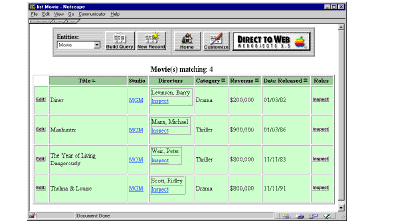
The Studio, Directors, and Roles properties are relationships:
- Roles is a to-many relationship that is displayed using the DisplayToManyFault component. "Fault" indicates that the records in the relationship aren't displayed until they are asked for; that is, until the user clicks Inspect. When you click Inspect, a list page appears, showing all the records in the relationship (that is, all roles in the movie).
By default, all to-many relationships are displayed using DisplayToManyFault, and to-one relationships use DisplayToOneFault.
- The Directors relationship is also a to-many relationship (because a movie can possibly have more than one director). To display it as shown in the figure, you would select Directors in the WebAssistant and click Pick to display a list of components to use.
Note: If Pick is disabled, there is no choice of components for the selected property.
In this example, the DisplayToMany component is used to display the directors. This component shows all the records in the relationship, identified by a target key, which you also select from a list. The target keys for Directors are firstName and lastName . In addition, Direct to Web provides a default key called userPresentableDescription , which is usually a combination of the relationship's keys. The example shown in the list page above uses this key to show both the last and first names of the directors.
Note: In the example shown, there happens to be only one director per movie.
- The Studio relationship is a to-one relationship. Therefore, there is only one target record in the relationship. As shown in the figure below, it uses the DisplayToOne component with the name target key. Therefore, in the list page, the studio's name appears in the Studio column, as a hyperlink that you can click to bring up an inspect page for the studio.


