Duplicating Your Project
Before proceeding, you'll create a new project by copying the old one and renaming it. This way, you can make changes and still retain your previous version.-
In WebObjects Builder, close the component window.
If there are any unsaved files, you are prompted to save them.
-
In Project Builder, close GuestBook's project window.
If there are any unsaved files, you are prompted to save them.
-
In your computer's file system, navigate to the directory where your project is located.
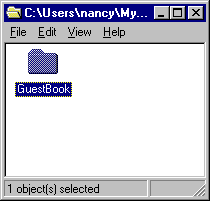
-
Duplicate the GuestBook folder.
On Rhapsody, select the folder and press Command-D. On Windows NT, select the folder, choose Edit
 Copy, then Edit
Copy, then Edit  Paste.
Paste.On Mac OS X Server, you may get an alert panel regarding a symbolic link; click Skip if it appears.
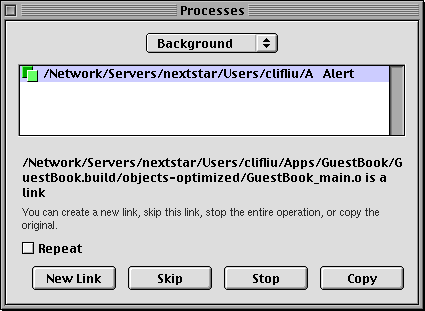
-
Open the new folder (Copy of GuestBook) and double-click the project file PB.project.
Project Builder opens a new browser window for this project. (Alternatively, you could have opened the project from within Project Builder by choosing Project
 Open, then navigating to the project folder and selecting PB.project.)
Open, then navigating to the project folder and selecting PB.project.) -
Click
 in the toolbar to bring up the Project Build panel.
in the toolbar to bring up the Project Build panel. -
Click
 in the Project Build panel.
in the Project Build panel.This command deletes all the files that were generated when you built the project previously.
-
Click
 to open the Project Inspector.
to open the Project Inspector. -
Choose Project Attributes from the pop-up list at the top of the window.
-
In the Name field, enter GuestBookPlus and press Enter.
- Respond Yes to the prompt that asks if you want to rename the folder.
© 1999 Apple Computer, Inc. – (Last Updated 24 Aug 99)