Choosing What to Include in Your Model
In this next wizard page, you can specify the degree to which the wizard configures your model.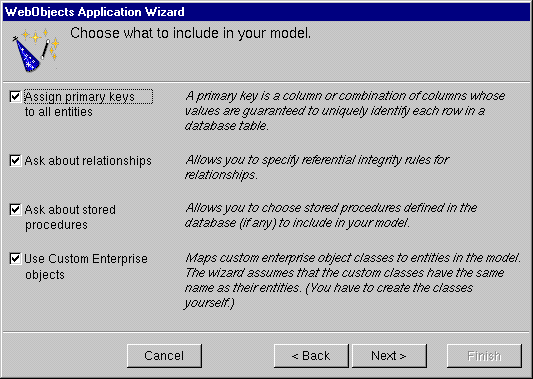
-
Check the "Assign primary keys to all entities" box.
-
Enterprise Objects Framework uses primary keys to uniquely identify enterprise objects and to map them to the appropriate database row. Therefore, you must assign a primary key to each entity you use in your application. The wizard automatically assigns primary keys to the model if it finds primary key information in the database's schema information.

Checking this box causes the wizard to prompt you to choose primary keys that aren't defined in the database's schema information. If your database doesn't define them, the wizard later prompts you to choose primary keys.
-
Check the "Ask about relationships" box.If there are foreign key definitions in the database's schema information, the wizard includes the corresponding relationships in the basic model. However, a definition in the schema information doesn't provide enough information for the wizard to set all of a relationship's options. Checking this box causes the wizard to prompt you to provide the additional information it needs to complete the relationship configurations.

-
Uncheck the "Ask about stored procedures" box.
-
Checking this box causes the wizard to read stored procedures from the database's schema information, display them, and allow you to choose which to include in your model. Because the Movies application doesn't require the use of any stored procedures, don't check this box.

-
Uncheck the "Use custom enterprise objects" box.An entity maps a table to enterprise objects by storing the name of a database table (MOVIE, for example) and the name of the corresponding enterprise object class (a Java class, Movie, for example). When deciding what class to map a table to, you have two choices: EOGenericRecord or a custom class. EOGenericRecord is a class whose instances store key-value pairs that correspond to an entity's properties and the data associated with each property.

If you don't check the "Use custom enterprise objects" box, the wizard maps all your database tables to EOGenericRecord. If you do check this box, the wizard maps all your database tables to custom classes. The wizard assumes that each entity is to be represented by a custom class with the same name. For example, a table named MOVIE has an entity named Movie, whose corresponding custom class is also named Movie.
Use a custom enterprise object class only when you need to add business logic; otherwise use EOGenericRecord. The Movies application uses EOGenericRecord for the Movie entity and custom classes for the Talent and MovieRole entities. Later on, you'll use EOModeler to specify the custom classes.
-
Click Next.
© 1999 Apple Computer, Inc. – (Last Updated 24 Aug 99)