Palettes
A palette is a collection of resources (such as images, static or dynamic HTML elements, and components). You can drag elements from a palette to a component to use them. You can also drag elements from a component to a palette to store them.
Palettes appear in WebObjects Builder's palette window. To open the palette window, click ![]() on the toolbar or choose Window
on the toolbar or choose Window  Palette.
Palette.
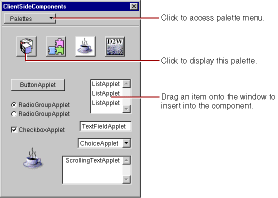
The Palettes pull-down list at the top of the palette window contains the palette commands. The icons below it show the available palettes. To select a palette, click its icon. Five pre-configured palettes are provided: components from the WOExtensions framework, pre-made components, Java client-side components, Direct to Web components, and JavaScript components.
You can create your own palettes to store frequently-used items, such as custom forms, tables, or images, and you can load palettes created by someone else.
To create a new palette, choose New Palette from the Palettes pull-down list. A panel appears, asking you to specify a location to save the palette. (A palette is represented on disk as a folder with the extension .wbpalette
.) The palette appears in the palette window with the default palette icon ![]() . To change the palette's icon, see
Changing a Palette Icon
.
. To change the palette's icon, see
Changing a Palette Icon
.
To add an existing palette to the palette window:
- Choose Open Palette from the Palettes pull-down list.
- Navigate to the palette's location and click Open.
Creating and Using Palette Items
Changing a Palette Icon
© 1999 Apple Computer, Inc. – (Last Updated July 27 99)