Retired Document
Important: This legacy document includes the full history of “What’s New in Xcode” revisions for Xcode 4, from Xcode 4.1 to Xcode 4.6.3.
New Features in Xcode 4.3
Xcode 4.3 adds features to support iOS 5.0 and OS X v10.7, as well as other enhancements to the toolset. Minor revision updates:
Xcode 4.3.1 and 4.3.2 add support for the updated iOS SDK 5.1.
Xcode 4.3.3 provides an update to the included OS X SDK.
Xcode 4.3
The Xcode 4.3 Toolset Is Repackaged as a Single App
This version of Xcode is distributed as a single application bundle, Xcode.app, installed through the Mac App Store directly to the Applications folder. Installing Xcode 4.3 no longer requires the Install Xcode application. These changes make it easier for you to install and update Xcode using the standard Mac App Store mechanism.
Complementary Tools Launch from Within Xcode
The Xcode 4.3 installation reorganizes other key development tools and allows launching them using the Xcode > Open Developer Tool menu (Figure 1).
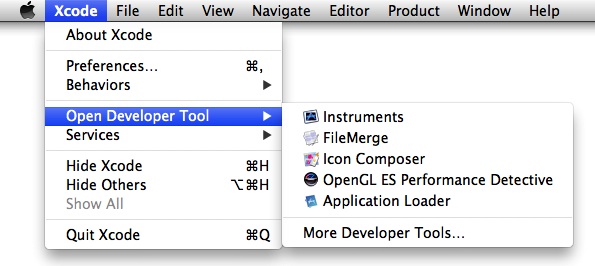
For your convenience, you can also add these tools to the Dock to allow direct access, as shown in Figure 2.

Command-Line Tools Are Optional
The command-line tools are not bundled with Xcode 4.3 by default. Instead, they can be installed optionally using the Components tab of the Downloads preferences panel as shown in Figure 3.


/Developer No Longer Exists
The simplification afforded by repackaging Xcode 4.3 as a single app bundle eliminates the need for the /Developer directory containing prior versions of Xcode. As a result, the Install Xcode application and the uninstall-devtools command line script are also no longer needed.
Since the /Developer directory no longer exists with Xcode 4.3, some other parts of prior Xcode installations have moved.
Sample Code. The three sample projects previously available in /Developer/Examples—TextEdit, Sketch and CircleView—have been moved to the Sample Code sections of the iOS and OS X Developer Libraries at developer.apple.com.
Plug-ins, templates and other sub-components. Any path for component additions to developer tools that was previously found in a subdirectory of /Developer is now going to be located internal to the Xcode 4.3 application bundle. For example, Instruments templates—files such as Automation.tracetemplate—previously located in the /Developer subdirectory at /Developer/Platforms/iPhoneOS.platform/… is now stored in a similar path inside /Applications/Xcode.app/Contents/Developer/….
Other standalone utility applications and add-on technologies. Several additional tools are no longer part of the default Xcode installation, they are now downloadable as separate packages. The More Developer Tools menu command (Figure 5) provides a direct jump to developer.apple.com/downloads in Safari where these development tools can be found.
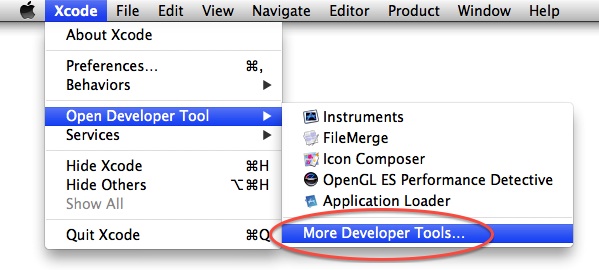
The available downloads include:
Audio tools: AULab, HALLab, and audio utility source code
Accessibility tools: Accessibility Inspector, Accessibility Verifier
Hardware IO tools: Bluetooth tools, IORegistryExplorer, USB Prober
Graphics tools: CI Filter Browser Widget, OpenGL tools, Pixie, Quartz Debug, Quartz Composer tools
Auxiliary tools: Clipboard Viewer, CrashReporterPrefs, Help Indexer, PackageMaker, Speech tools, SleepX
Dashcode: Dashcode application
Auto Layout Is Now the Default for All New Cocoa Projects
New Cocoa projects created in Xcode 4.3 now use Interface Builder’s Auto Layout feature by default. It can be disabled by deselecting an option in the Interface Builder design canvas (Figure 6):

Xcode 4.3.1 and 4.3.2
Xcode 4.3.1 and 4.3.2 add support for iOS 5.1 and include the new features of Xcode 4.3.
Xcode 4.3.3
Xcode 4.3.3 provides an update to the included OS X SDK, supporting new OS X v10.7.4 APIs. Otherwise, Xcode 4.3.3 offers no new features.
Additional improvements to Xcode robustness and reliability have been incorporated. See Xcode Release Notes for more detailed update information.
Copyright © 2013 Apple Inc. All Rights Reserved. Terms of Use | Privacy Policy | Updated: 2013-09-18