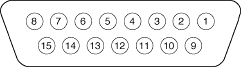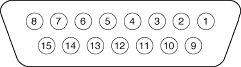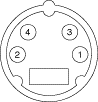|
|
This
Technote describes some of the design features and
characteristics of the AppleVision series of
displays. It outlines information that is of
interest to developers who may want to create cards
and drivers for use with the AppleVision 1710,
1710AV, 850 and 850AV displays.
In October 1997, this Technote was revised to
include information about the AppleVision 750 and
750 AV displays.
Updated: [Feb 09 1998]
|
Guidelines for Card Developers
AppleVision displays support a number of possible
resolutions and timing modes varying across a range of
settings (rather than a discrete selection of modes and
resolutions). As such, developers of display cards and
drivers intending to be compatible with AppleVision monitors
must adhere to the guidelines for implementing the
cscGetConnection and
cscGetModeTiming calls as documented in Chapter
11 of Designing PCI Cards and Drivers.
In general, software that adheres to the guidelines
specified in Designing PCI Cards and Drivers (a.k.a.
"Cards and Drivers") will be compatible with AppleVision
displays. Guidelines of particular importance for
compatibility with AppleVision displays are discussed
below.
Never Cache Sense Codes
AppleVision monitors support the type 6 extended sense
codes as described in the HW 30 - Sense Lines technote and
on page 1-5 of the Display Device Driver Guide. In reading
these sense codes from AppleVision displays, software should
provide special support for the
cscGetConnection call. Here, developers should
always return the current sense information read from the
display. This information should never be cached as it may
be changed by the Display Manager over the ADB connection at
any time--the sense information must be read on every call
to cscGetConnection.
Report All Available Timing Modes
Video drivers should always report all of the timing
modes that are supported by their graphics card including
those timing modes supported by the card that are not
apparently valid for the connected display. The Display
Manager will calculate the intersection of the modes
supported by the video driver and the modes supported by the
display to determine the actual set of possible display
modes.
Other Guidelines
- You do not need to add new functional
sResources.
- Some drivers use the
kAllModesValid or
kAllModesSafe calls from
scsGetConnection, rather than implementing
cscGetModeTiming for all timings. If you add
a group of invalid modes, you should not mark them as
valid in the cscGetConnection call.
- If your video card supports additional standard
timings that do not have constants in
Video.h, contact Apple Developer Support at
feedback.
- Support tagging. Tagging is part of the
cscGetConnection call. It is documented in
Chapter 11 of Designing PCI Cards and
Drivers.
- Trim duplicate timings. If your card has different
display modes with the same timing and same number of
pixels, you should trim all but one of the display modes
for each timing mode.
- Trim display modes that your hardware cannot support.
For example, if your video card does not have enough VRAM
to support a display mode, trim that display mode rather
than marking it invalid. Such a display mode is not one
that you would want an AppleVision display to
enable.
- Implement
cscGetConnection and
cscGetModeTiming for all timing modes. You
should mark any timing mode that is not supported by the
sense code as invalid and unsafe. When you do this, the
display may override the decision.
- Allow the display to switch to invalid timing modes.
Some invalid timing modes may be validated by the
display, and you should allow the switch, even though you
may be unaware of their validity.
- If you do not recognize a sense code, mark all timing
modes invalid and program the hardware with the Apple 13"
timing modes. This allows a smart display to come in as
an unknown timing mode and enable the modes it
supports.
- If possible, framebuffer card vendors should test a
configuration with two of their cards (in addition to
built-in video and any other framebuffers) and at least
one AppleVision display in that configuration. The
AppleVision display must be driven by one of their two
cards. They should be sure that Monitors and Sound
correctly associates the AppleVision display with the
correct video card and that the appropriate timings are
available in the resolution panel (as opposed to just
640x480 @ 67 Hz).
- When AppleVision displays are first powered up they
always return the RGB 13" Type 6 sense code. Video
drivers should avoid switching resolutions at any time
during the boot process (even if the sense code appears
to be invalid). The Display Manager will tell the video
driver to switch to the correct mode at Finder launch
time.
NuBus Guidelines
- If your video card is intended to work on systems
that were released before the Display Manager was
introduced, you need to check for the Display Manager
before enabling invalid timings. Otherwise, the user will
see the invalid timings in the Monitors control
panel.
- Do not trim invalid functional sResources. If your
video card does not have a programmable ROM, you will
need to put the trimmed sResources back in when you patch
your driver. These timing modes may be enabled by the
display.
See Also: the "Graphics Drivers" chapter in Designing
PCI Cards and Drivers.
Back to top
Available Display
Modes
This section discusses information regarding the
resolution, timing, and operational modes available for
AppleVision displays.
Screen Resolutions
AppleVision 750 displays are adjusted at the factory for
the following standard modes:
|
Mode
|
Pixel Resolution
|
Vertical Refresh
|
Horizontal Scan
|
|
VGA
|
640 x 480
|
60 Hz
|
31.5 kHz
|
|
Macintosh
|
640 x 480
|
66.67 Hz
|
34.97 kHz
|
|
VESA
|
800 x 600
|
60.31 Hz
|
37.9 kHz
|
|
VESA
|
800 x 600
|
75 Hz
|
46.9 kHz
|
|
Macintosh
|
832 x 624
|
74.55 Hz
|
49.7 kHz
|
|
Macintosh
|
1024 x 768
|
74.93 Hz
|
60.24 kHz
|
|
Macintosh
|
1152 x 870
|
75 Hz
|
68.7 kHz
|
|
VESA
|
1024 x 768
|
60 Hz
|
48.4 kHz
|
|
VESA
|
1280 x 1024
|
60 Hz
|
64.3 kHz
|
|
VESA
|
1280 x 1024
|
75.03 Hz
|
79.98 kHz
|
AppleVision 850 displays are adjusted at the factory for
the following standard modes:
|
Mode
|
Pixel Resolution
|
Vertical Refresh
|
Horizontal Scan
|
|
VGA
|
640 x 480
|
60 Hz
|
31.469 kHz
|
|
Macintosh
|
640 x 480
|
67 Hz
|
35.036 kHz
|
|
VESA
|
640 x 480
|
72 Hz
|
37.861 kHz
|
|
VESA
|
640 x 480
|
75 Hz
|
37.500 kHz
|
|
VESA
|
640 x 480
|
85 Hz
|
43.269 kHz
|
|
VESA
|
800 x 600
|
56 Hz
|
35.160 kHz
|
|
VESA
|
800 x 600
|
60 Hz
|
37.879 kHz
|
|
VESA
|
800 x 600
|
72 Hz
|
48.077 kHz
|
|
VESA
|
800 x 600
|
75 Hz
|
46.875 kHz
|
|
VESA
|
800 x 600
|
85 Hz
|
53.674 kHz
|
|
Macintosh
|
832 x 624
|
75 Hz
|
49.700 kHz
|
|
IBM
|
1024 x 768
|
87 Hz interlaced
|
35.522 kHz interlaced
|
|
VESA
|
1024 x 768
|
60 Hz
|
48.363 kHz
|
|
VESA
|
1024 x 768
|
70 Hz
|
56.476 kHz
|
|
VESA
|
1024 x 768
|
75 Hz
|
60.023 kHz
|
|
VESA
|
1024 x 768
|
85 Hz
|
68.677 kHz
|
|
Macintosh
|
1152 x 870
|
75 Hz
|
68.700 kHz
|
|
VESA
|
1280 x 1024
|
75 Hz
|
79.976 kHz
|
|
VESA
|
1280 x 1024
|
85 Hz
|
91.146 kHz
|
|
VESA
|
1600 x 1200
|
75 Hz
|
93.750 kHz
|
AppleVision 1710 displays are adjusted at the factory for
the following standard modes:
|
Mode
|
Pixel Resolution
|
Vertical Refresh
|
Horizontal Scan
|
|
VGA
|
640 x 480
|
60 Hz
|
31.5 kHz
|
|
Macintosh
|
640 x 480
|
66.67 Hz
|
34.97 kHz
|
|
VESA
|
800 x 600
|
60 Hz
|
37.9 kHz
|
|
VESA
|
800 x 600
|
75 Hz
|
46.9 kHz
|
|
Macintosh
|
832 x 624
|
74.55 Hz
|
49.700 kHz
|
|
Macintosh
|
1024 x 768
|
74.93 Hz
|
60.24 kHz
|
|
VESA
|
1024 x 768
|
60 Hz
|
48.4 kHz
|
|
VESA
|
1280 x 1024
|
60 Hz
|
64.3 kHz
|
|
VESA
|
1280 x 1024
|
75.03 Hz
|
79.98 kHz
|
|
Note:
AppleVision displays are not limited to the modes
described by the above table: these new displays
support any possible resolution that falls within
the given timing range (see below).
|
Timing Modes
AppleVision displays are not limited to the timing modes
listed in the above table. AppleVision 850 displays will
synchronize over timing ranges 48-120 Hz for vertical
refresh, and 30-94 kHz for horizontal scan; and, AppleVision
1710 and 750 displays will synchronize over timing ranges
40-120 Hz for vertical refresh, and 30-80 kHz for horizontal
scan.
Operating Modes
AppleVision displays have a feature that allows them to
work in two different modes, depending on whether or not the
AppleVision software is present. These modes are Remote and
Local.
When the display is first powered up, it is in Local
mode. If it is connected to a PC-compatible computer, it
remains in Local mode. If it is connected to a Macintosh
computer, but the Macintosh AppleVision software is not
installed, it also remains in Local mode. If the display is
connected to a Macintosh computer with the AppleVision
software installed, the software puts the display into
Remote mode by sending a series of ADB messages to the
display. The display then remains in Remote mode.
In Local mode, the computer does not control the display.
When the user presses control buttons on the front of the
display, the display handles these actions and makes the
required changes to its settings. In addition, when one of
the video front panel buttons is pressed, the on-screen
display (OSD) appears to provide visual feedback on the
changes being made.
Remote mode allows the Monitors and Sound control panel
to control the settings of the display. In addition, the OSD
does not appear on the screen. Instead, when any front panel
buttons are pressed, the information about which button was
pressed is sent to the Macintosh over the ADB cable. The
Display Manager sends instructions to the display for
changing its settings.
Back to top
Display Data Channel (DDC)
Support
The AppleVision 1710, 750 and 850 displays implement both
DDC1 and DDC2B standards (for cross platform compatibility)
through a scheme compatible with the older Macintosh
sense-code-detection mechanism as described in the following
documents:
Technote HW08, "Color
Monitor Connections"
Technote HW30, "Sense
Lines"
Further information regarding the DDC standard is
available from:
Video Electronics and Standards Association (VESA)
2150 North First Street, Suite 440
San Jose, CA. 95131-2029
Phone: (408) 435-0333
Fax: (408)435-8225
<http://www.vesa.org>
ftp.vesa.org
Back to top
Operational
Requirements
This section provides information regarding environmental
and power requirements for operation of an AppleVision
monitor.
AppleVision 750 Environmental and Power Requirements
|
Temperature
|
10° to 40° C (50° to 104° F)
-- operating
0° to 60° C (32° to 140° F) --
storage
-40° to 60° C (-4° to 140° F)
-- shipping
|
|
Relative humidity
|
10% to 80% non condensing -- operating
5% to 90% non condensing -- storage
5% to 90% non condensing -- shipping
|
|
Operating altitude
|
0 to 10,000 feet (0 to 3048 meters)
|
|
Shipping altitude
|
0 to 35,000 feet (0 to 10,670 meters)
|
|
AC input range
|
100-240 volts AC, auto select
|
|
AC input Frequency range
|
50-60 Hz, single phase
|
AppleVision 850 Environmental and Power
Requirements
|
Temperature
|
10° to 40° C (50° to 104° F)
-- operating
0° to 60° C (32° to 140° F) --
storage
-40° to 60° C (-4° to 140° F)
-- shipping
|
|
Relative humidity
|
20% to 95% non condensing -- operating
5% to 95% non condensing -- storage
5% to 95% non condensing -- shipping
|
|
Operating altitude
|
0 to 10,000 feet (0 to 3048 meters)
|
|
Shipping altitude
|
0 to 35,000 feet (0 to 10,670 meters)
|
|
AC input range
|
90-264 volts AC, auto select
|
|
AC input Frequency range
|
47-63 Hz, single phase
|
AppleVision 1710 Environmental and Power
Requirements
|
Temperature
|
10° to 40° C (50° to 104° F)
-- operating
0° to 60° C (32° to 140° F) --
storage
-40° to 60° C (-4° to 140° F)
-- shipping
|
|
Relative humidity
|
10% to 80% non condensing -- operating
5% to 90% non condensing -- storage
5% to 95% non condensing -- shipping
|
|
Operating altitude
|
0 to 10,000 feet (0 to 3048 meters)
|
|
Shipping altitude
|
0 to 35,000 feet (0 to 10,670 meters)
|
|
AC input range
|
90-264 volts AC, auto select
|
|
AC input Frequency range
|
47-63 Hz, single phase
|
Back to top
Hardware Interfaces
This section describes the hardware interface for the
AppleVision 1710, 750 and 850 Displays. Both displays
provide an interface for the video connector and the ADB
ports and connector. The AppleVision 1710AV, 750AV and 850AV
displays also provide an interface for the sound input port
and the sound output port.
Back to top
Video Port and
Connector
The video port connection is made through a standard
DB-15 connector. AppleVision 850, 750 and 1710 displays
define pin 8 in different ways as shown in the following
tables:
|
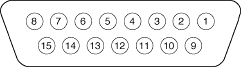
|
AppleVision 850 Connector Pin
Assignments
|
|
Pin
|
Output Signal
|
Pin
|
Output Signal
|
|
1
|
Red video ground
|
9
|
Blue video
|
|
2
|
Red video
|
10
|
ID 3 or DDC SDA
|
|
3
|
Not used
|
11
|
Vertical Sync return
|
|
4
|
ID 1 or DDC return
|
12
|
Vertical Sync
|
|
5
|
Green video
|
13
|
Blue video ground
|
|
6
|
Green video ground
|
14
|
Horizontal Sync return
|
|
7
|
ID 2 or DDC SCL
|
15
|
Horizontal Sync
|
|
8
|
DDC 5V
|
Shell
|
Shield ground
|
|
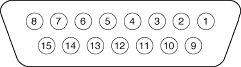
|
AppleVision 1710 and 750 Connector
Pin Assignments
|
|
Pin
|
Output Signal
|
Pin
|
Output Signal
|
|
1
|
Red video ground
|
9
|
Blue video
|
|
2
|
Red video
|
10
|
ID 3 or DDC SDA
|
|
3
|
Not used
|
11
|
Vertical Sync return
|
|
4
|
ID 1 or DDC return
|
12
|
Vertical Sync
|
|
5
|
Green video
|
13
|
Blue video ground
|
|
6
|
Green video ground
|
14
|
Horizontal Sync return
|
|
7
|
ID 2 or DDC SCL
|
15
|
Horizontal Sync
|
|
8
|
Not Used
|
Shell
|
Shield ground
|
Abbreviations used in the above tables:
- ID -- Identification
- DDC -- Display Data Channel
- SCL -- Serial Clock
- SDA -- Serial Data
|
Note:
In the past, graphics drivers sensed the type of
display attached to the video card by means of
three sense lines on the video cable (ID 1, ID 2,
and ID 3). These lines were encoded to produce a
hardware sense code algorithm. This has changed for
AppleVision displays and while the display is
operating in local mode, these sense lines may
return different sense codes depending on the
display's current resolution and timing
configuration.
|
Back to top
ADB Port and Connector
The ADB port is only used in conjunction with Mac OS
compatible computers and provides facilities for operation
of the display in the remote operating mode allowing for
software configuration of the display over the ADB
connection. The ADB connection is used to transfer both
audio and video control data between the Mac OS compatible
computer and the display. The AppleVision 1710, 750 and the
850 displays have an ADB port on both side panels. These
ports allow you to connect a mouse or keyboard directly to
the display.
|
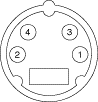
|
ADB Connector Pin
Assignments
|
|
Pin
|
Signal Name
|
Description
|
|
1
|
ADB
|
Bidirectional data bus for input and output;
transfers audio (AV display only) and video control
data between the CPU and the display
|
|
2
|
POWER ON
|
Enables power to be turned on from the
keyboard
|
|
3
|
+5VDC
|
+5 V power
|
|
4
|
GND
|
Logic Ground
|
|
Shield
|
None
|
Chassis Ground
|
|
Note:
For multiple monitor support, a shielded ADB
splitter (part number 590-0448) is available.
|
Back to top
Sound Ports and
Adapter
The sound ports are found only on the AppleVision 1710AV,
750AV and on the 850AV Displays. The sound output port is
used for headphones or external speakers. The sound input
port accepts sound inputs from a microphone or any
appropriate sound source. These ports are both stereo ports,
but they use single ministereo audio connectors. You must
make sure that the connector you use for audio input or
output is compatible with your sound equipment. For example,
if you are connecting to a device that uses dual (RCA-type)
connectors for stereo sound, use a "Y" adapter to connect
the stereo ports of the sound source or speakers to the
display's single-connector stereo port. Figure 2-4 shows the
sound adapter configuration.
The AppleVision 1710AV, 750AV and 850AV Displays also
have the following sound ports:
- A sound input port, on the left panel, allows you to
connect an external microphone or other sound source to
the display
- A sound output port, on the right panel, allows you
to connect speakers or headphones to the display
Back to top
Compatibility
Requirements
This section provides information regarding what Apple
computers are compatible with the AppleVision display, video
cards, and versions of the Mac OS that support AppleVision
displays.
CPU configurations supporting the AppleVision
display
The following Apple CPUs are compatible with AppleVision
displays:
Video Card Compatibility
In addition to the on-board video provided by the CPUs
listed in Table 1-4, plug-in video cards, such as the NuBus
24AC video card, also support AppleVision displays.
Apple video cards 8.24, 8.24GC, and 4.8 do not support
the AppleVision displays. In addition, plug-in video cards
that do follow the new guidelines defined in the "Graphics
Drivers" section of Designing PCI Cards and Drivers
for Macintosh Computers do not support the displays.
Operating System Compatibility
You should use System 7.5 or later with the AppleVision
display. If you run earlier versions of the operating
system, QuickTime delays the loading of the AppleVision
INIT. You may have renamed AppleVision INIT with a name that
begins with a letter later than Q (QuickTime). This means
that the INIT installs after QuickTime, and QuickTime moves
the AppleVision components, delaying booting.
Back to top
References
"Graphics Drivers" chapter in Designing
PCI Cards and Drivers.
Display Device Driver Guide
Technote HW08,
"Color Monitor Connections"
Technote HW30,
"Sense Lines"
Back to top
Downloadables
|

|
Acrobat version of this Note (116K).
|
Download
|
Back to top
|