Retired Document
Important: This document may not represent best practices for current development. Links to downloads and other resources may no longer be valid. For information on media playback, see Media Playback Programming Guide.
Using Video
Recording and Editing Video
Starting in iOS 3.0, you can record video, with included audio, on supported devices. To display the video recording interface, create and push a UIImagePickerController object, just as for displaying the still-camera interface.
To record video, you must first check that the camera source type (UIImagePickerControllerSourceTypeCamera) is available and that the movie media type (kUTTypeMovie) is available for the camera. Depending on the media types you assign to the mediaTypes property, the picker can directly display the still camera or the video camera, or a selection interface that lets the user choose.
Using the UIImagePickerControllerDelegate protocol, register as a delegate of the image picker. Your delegate object receives a completed video recording by way of the imagePickerController:didFinishPickingMediaWithInfo: method.
On supported devices, you can also pick previously-recorded videos from a user’s photo library.
For more information on using the image picker class, see UIImagePickerController Class Reference. For information on trimming recorded videos, see UIVideoEditorController Class Reference and UIVideoEditorControllerDelegate Protocol Reference.
In iOS 4.0 and later, you can record from a device’s camera and display the incoming data live on screen. You use AVCaptureSession to manage data flow from inputs represented by AVCaptureInput objects (which mediate input from an AVCaptureDevice) to outputs represented by AVCaptureOutput.
In iOS 4.0 and later, you can edit, assemble, and compose video using existing assets or with new raw materials. Assets are represented by AVAsset, which you can inspect asynchronously for better performance. You use AVMutableComposition to compose media from one or more sources, then AVAssetExportSession to encode output of a composition for delivery.
Playing Video Files
iOS supports the ability to play back video files directly from your application using the Media Player framework, described in Media Player Framework Reference. Video playback is supported in full screen mode only and can be used by game developers who want to play short animations or by any developers who want to play media files. When you start a video from your application, the media player interface takes over, fading the screen to black and then fading in the video content. You can play a video with or without user controls for adjusting playback. Enabling some or all of these controls (shown in Figure 2-1) gives the user the ability to change the volume, change the playback point, or start and stop the video. If you disable all of these controls, the video plays until completion.
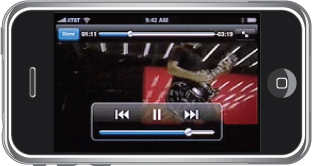
To initiate video playback, you must know the URL of the file you want to play. For files your application provides, this would typically be a pointer to a file in your application’s bundle; however, it can also be a pointer to a file on a remote server. Use this URL to instantiate a new instance of the MPMoviePlayerController class. This class presides over the playback of your video file and manages user interactions, such as user taps in the transport controls (if shown). To start playback, call the play method described in MPMediaPlayback Protocol Reference.
Listing 2-1 shows a sample method that plays back the video at a specified URL. The play method is an asynchronous call that returns control to the caller while the movie plays. The movie controller loads the movie in a full-screen view, and animates the movie into place on top of the application’s existing content. When playback is finished, the movie controller sends a notification received by the application controller object, which releases the movie controller now that it is no longer needed.
Listing 2-1 Playing full-screen movies
-(void) playMovieAtURL: (NSURL*) theURL { |
MPMoviePlayerController* theMovie = |
[[MPMoviePlayerController alloc] initWithContentURL: theURL]; |
theMovie.scalingMode = MPMovieScalingModeAspectFill; |
theMovie.movieControlMode = MPMovieControlModeHidden; |
// Register for the playback finished notification |
[[NSNotificationCenter defaultCenter] |
addObserver: self |
selector: @selector(myMovieFinishedCallback:) |
name: MPMoviePlayerPlaybackDidFinishNotification |
object: theMovie]; |
// Movie playback is asynchronous, so this method returns immediately. |
[theMovie play]; |
} |
// When the movie is done, release the controller. |
-(void) myMovieFinishedCallback: (NSNotification*) aNotification |
{ |
MPMoviePlayerController* theMovie = [aNotification object]; |
[[NSNotificationCenter defaultCenter] |
removeObserver: self |
name: MPMoviePlayerPlaybackDidFinishNotification |
object: theMovie]; |
// Release the movie instance created in playMovieAtURL: |
[theMovie release]; |
} |
For a list of supported video formats, see iOS Technology Overview.
In iOS 4.0 and later, you can play video using AVPlayer in conjunction with an AVPlayerLayer or an AVSynchronizedLayer object. You can use AVAudioMix and AVVideoComposition to customize the audio and video parts of playback respectively. You can also use AVCaptureVideoPreviewLayer to display video as it is being captured by an input device.
Copyright © 2015 Apple Inc. All Rights Reserved. Terms of Use | Privacy Policy | Updated: 2015-03-09