Techniques for Toolbar Management
You can determine the height of a toolbar and whether it has overflow items by following the procedures described below.
Determining if a Toolbar Has Overflow Items
If a toolbar is unable to display all the user's currently configured toolbar items, it pushes the additional items into the overflow menu and displays the overflow menu icon as shown in Figure 1.
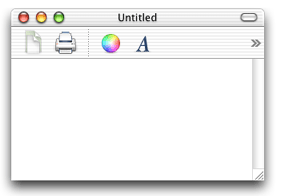
An application can determine if a toolbar has overflow items by comparing the number of items returned by the method items with the number of items returned by the visibleItems method as shown in Listing 1. If these values differ, then the toolbar has items in the overflow menu.
Listing 1 Example code to test if a toolbar has overflow items
int numberOfItems=[[theToolbar items] count]; |
int numberOfVisibleItems=[[theToolbar visibleItems] count]; |
if (numberOfItems != numberOfVisibleItems) { |
// toolbar has overflow items |
} |
Calculating a Toolbar’s Height
Although NSToolbar does not currently provide a method for returning a toolbar’s height, it is easy to compute that value. You subtract the height of the window’s content view from the window’s height.
The Objective-C function in Listing 2 calculates the height of the toolbar in a window, returning 0 if the toolbar is hidden.
Listing 2 Objective-C function to calculate toolbar height
float ToolbarHeightForWindow(NSWindow *window) |
{ |
NSToolbar *toolbar; |
float toolbarHeight = 0.0; |
NSRect windowFrame; |
toolbar = [window toolbar]; |
if(toolbar && [toolbar isVisible]) |
{ |
windowFrame = [NSWindow contentRectForFrameRect:[window frame] |
styleMask:[window styleMask]]; |
toolbarHeight = NSHeight(windowFrame) |
- NSHeight([[window contentView] frame]); |
} |
return toolbarHeight; |
} |
Copyright © 2002, 2009 Apple Inc. All Rights Reserved. Terms of Use | Privacy Policy | Updated: 2009-02-04