Text Editing
This chapter describes ways in which you can control the behavior of the Cocoa text system as it performs text editing. Text editing is the modification of text characters or attributes by interacting with text objects. Usually, editing is performed by direct user action with a text view, but it can also be accomplished by programmatic interaction with a text storage object. This document also discusses the text input system that translates keyboard events into commands and text input.
The Cocoa text system implements a sophisticated editing mechanism that enables input and modification of complex text character and style information. It is important to understand this mechanism if your code needs to hook into it to modify that behavior.
The text system provides a number of control points where you can customize the editing behavior:
Text system classes provide methods to control many of the ways in which they perform editing.
You can implement more control through the Cocoa mechanisms of notification and delegation.
In extreme cases where the capabilities of the text system are not suitable, you can replace the text view with a custom subclass.
The Editing Environment
Text editing is performed by a text view object. Typically, a text view is an instance of NSTextView or a subclass. A text view provides the front end to the text system. It displays the text, handles the user events that edit the text, and coordinates changes to the stored text required by the editing process. NSTextView implements methods that perform editing, manage the selection, and handle formatting attributes affecting the layout and display of the text.
NSTextView has a number of methods that control the editing behavior available to the user. For example, NSTextView allows you to grant or deny the user the ability to select or edit its text, using the setSelectable: and setEditable: methods. NSTextView also implements the distinction between plain and rich text defined by NSText with its setRichText: and setImportsGraphics: methods. See Text System User Interface Layer Programming Guide, NSTextView Class Reference, and NSText Class Reference for more information.
An editable text view can operate in either of two distinct editing modes: as a normal text editor or as a field editor. A field editor is a single text view instance shared by many text fields belonging to a window in an application. This sharing results in a performance gain. When a text field becomes the first responder, the window inserts the field editor in its place in the responder chain. A normal text editor accepts Tab and Return characters as input, whereas a field editor interprets Tab and Return as cues to end editing. The NSTextView method setFieldEditor: controls this behavior.
See Working with the Field Editor for more information about the field editor.
The Key-Input Message Sequence
When you want to modify the way in which Cocoa edits text, it’s helpful to understand the message sequence that defines the editing mechanism, so you can select the most appropriate point at which to add your custom behavior.
The message sequence invoked when a text view receives key events involves four methods declared by NSResponder. When the user presses a key, the operating system handles certain reserved key events and sends others to the NSApplication object, which handles Command-key events as key equivalents. The key events not handled are sent by the application object to the key window, which processes key events mapped to keyboard navigation actions (such as Tab moving focus on the next view) and sends other key events to the first responder. Figure 7-1 illustrates this sequence.
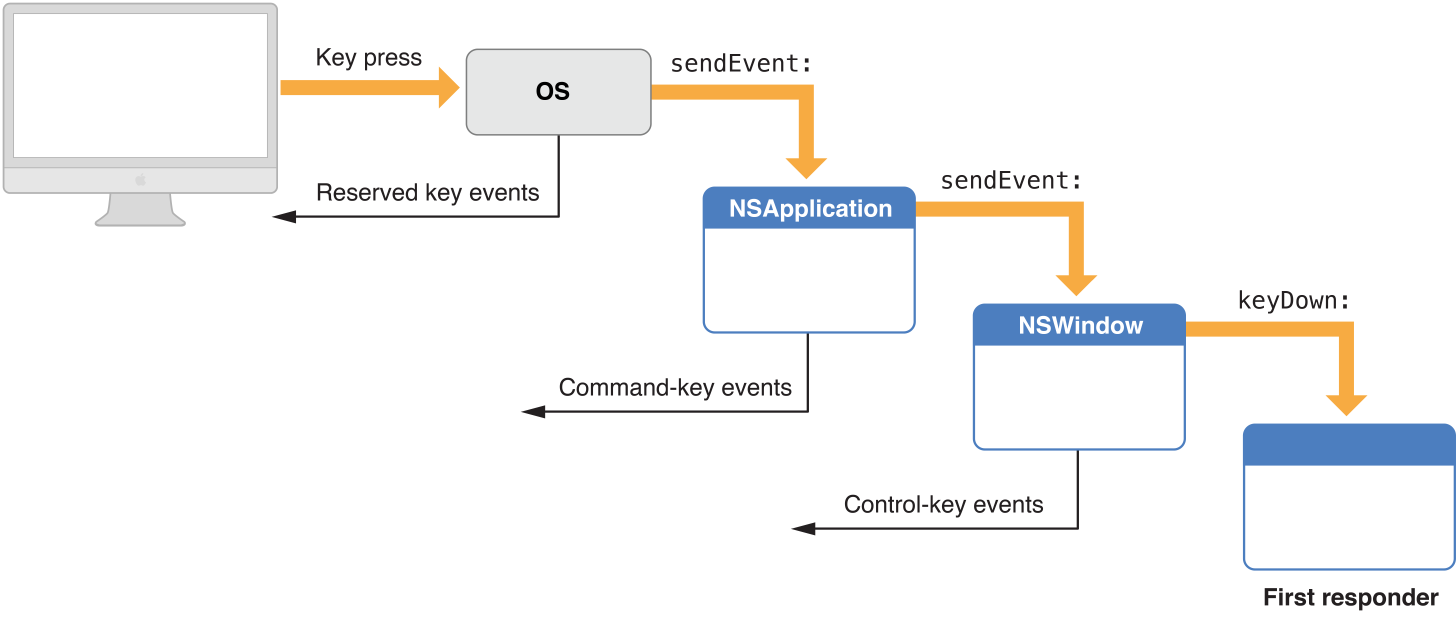
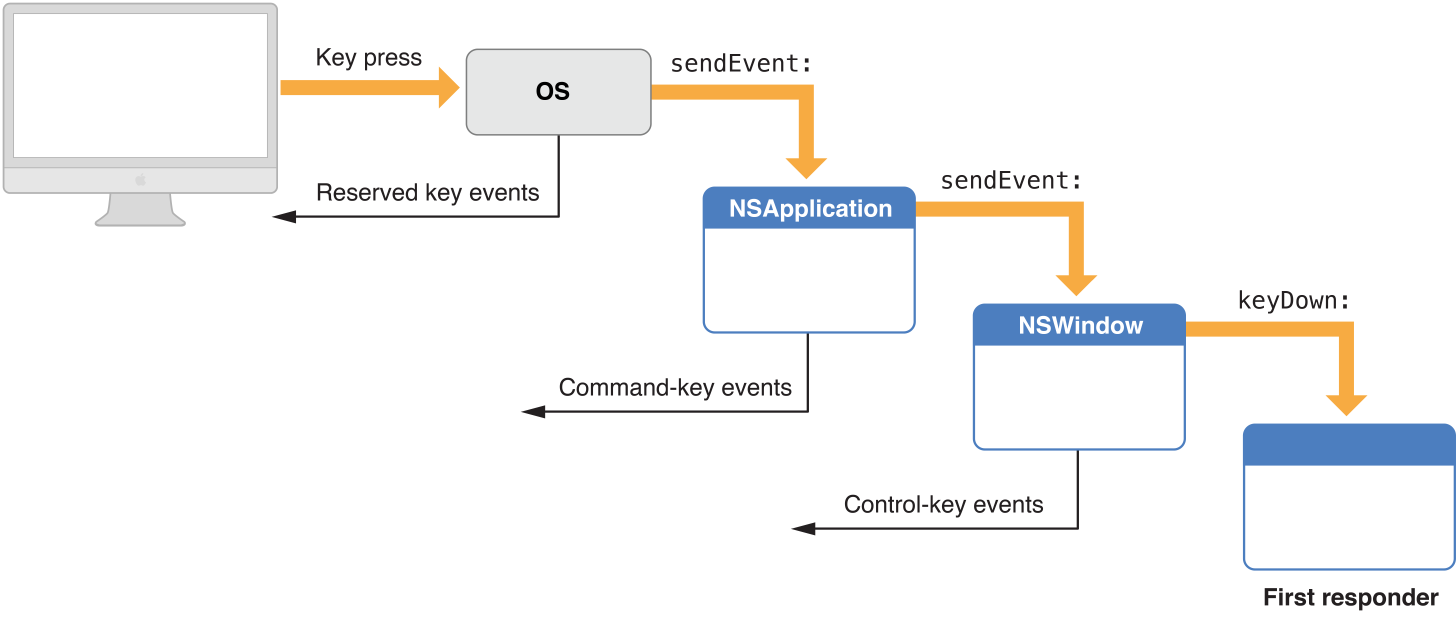
If the first responder is a text view, the key event enters the text system. The key window sends the text view a keyDown: message with the event as its argument. The keyDown: method passes the event to handleEvent:, which sends the character input to the input context for key binding and interpretation. In response, the input context sends either insertText:replacementRange:, setMarkedText:selectedRange:replacementRange:, or doCommandBySelector: to the text view. Figure 7-2 illustrates the sequence of text-input event processing.
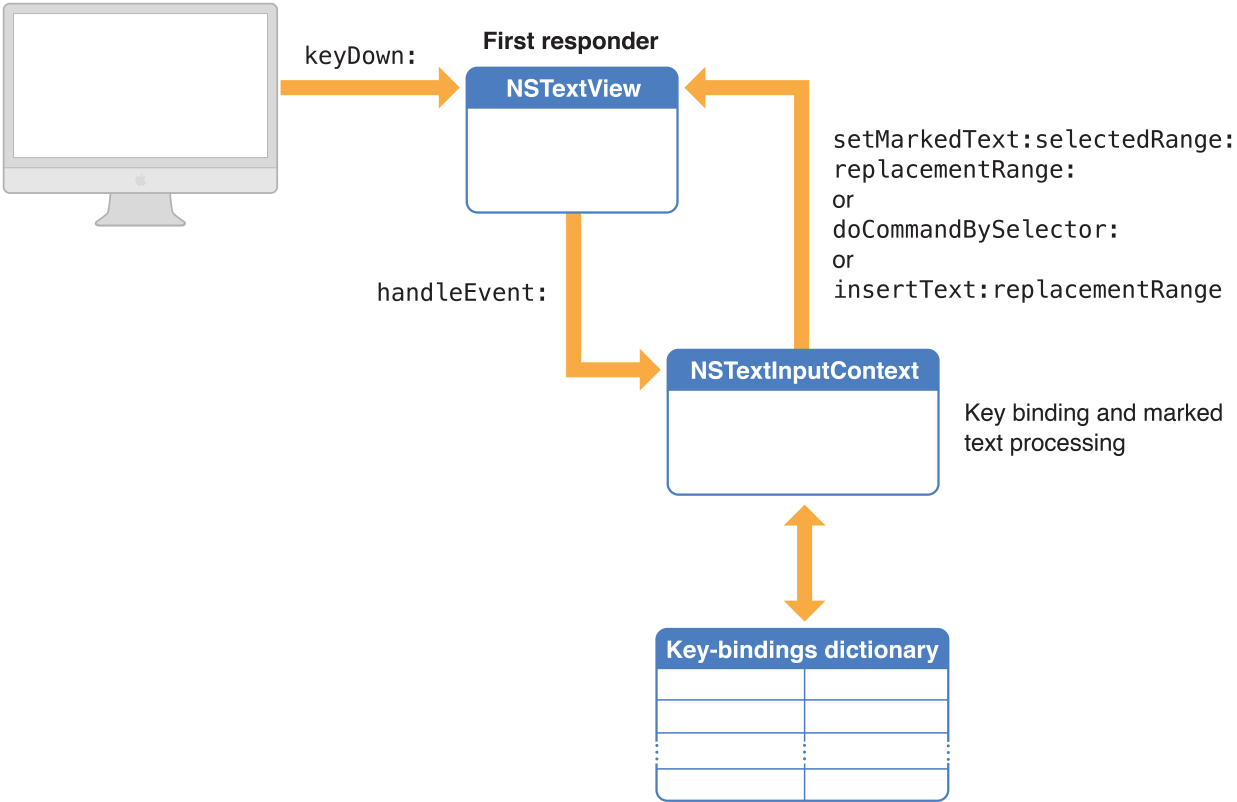
The text input system uses a dictionary property list, called a key-bindings dictionary, to interpret keyboard events before passing them to the Input Method Kit framework for mapping to characters.
During the processing of a keyboard event, the event passes through the NSMenu object, then to the first responder via the keyDown: method. The default implementation of the method provided by the NSResponder class propagates the message up the responder chain until an overridden keyDown: implementation stops the propagation. Typically, an NSResponder subclass can choose to process certain keys and ignore others (for example, in a game) or to send the handleEvent: message to its input context.
The input context checks the event to see if it matches any of the keystrokes in the user’s key-bindings dictionary. A key-bindings dictionary maps a keystroke (including its modifier keys) to a method name. For example, the default key-bindings dictionary maps ^d (Control-D) to the method name deleteForward:. If the keyboard event is in the dictionary, then the input context calls the text view’s doCommandBySelector: method with the selector associated with the dictionary entry.
If the input context cannot match the keyboard event to an entry in the key-bindings dictionary, it passes the event to the Input Method Kit for mapping to characters.
The standard key-bindings dictionary is in the file /System/Library/Frameworks/AppKit.framework/Resources/StandardKeyBinding.dict.
You can override the standard dictionary entirely by providing a dictionary file at the path ~/Library/KeyBindings/DefaultKeyBinding.dict. However, defining custom key bindings dynamically (that is, while the application is running) is not supported.
For more information about text-input key event processing, see “Text System Defaults and Key Bindings” in Cocoa Event Handling Guide.
When the text view has enough information to specify an actual change to its text, it sends an editing message to its NSTextStorage object to effect the change. The methods that change character and attribute information in the text storage object are declared in the NSTextStorage superclass NSMutableAttributedString, and they depend on the two primitive methods replaceCharactersInRange:withString: and setAttributes:range:. The text storage object then informs its layout managers of the change to initiate glyph generation and layout when necessary, and it posts notifications and sends delegate messages before and after processing the edits. For more information about the interaction of text view, text storage, and layout manager objects, see Text Layout Programming Guide.
Intercepting Key Events
This section explains how to catch key events received by a text view so that you can modify the result. It also explains the message sequence that occurs when a text view receives a key event.
You need to intercept key events, for example, if you want users to be able to insert a line-break character in a text field. By default, text fields hold only one line of text. Pressing either Enter or Return causes the text field to end editing and send its action message to its target, so you would need to modify the behavior.
You may also wish to intercept key events in a text view to do something different from simply entering characters in the text being displayed by the view, such as changing the contents of an in-memory buffer.
In both circumstances you need to deal with the text view object, which is obvious for the text view case but less so for a text field. Editing in a text field is performed by an NSTextView object, called the field editor, shared by all the text fields belonging to a window.
When a text view receives a key event, it sends the character input to the input context for key binding and interpretation. In response, the input context sends either insertText:replacementRange: or doCommandBySelector: to the text view, depending on whether the key event represents text to be inserted or a command to perform. The input context can also send the setMarkedText:selectedRange:replacementRange: message to set the marked text in the text view’s associated text storage object. The message sequence invoked when a text view receives key events is described in more detail in The Key-Input Message Sequence.
With the standard key bindings, an Enter or Return character causes the text view to receive doCommandBySelector: with a selector of insertNewline:, which can have one of two results. If the text view is not a field editor, the text view’s insertText:replacementRange: method inserts a line-break character. If the text view is a field editor, as when the user is editing a text field, the text view ends editing instead. You can cause a text view to behave in either way by calling setFieldEditor:.
Although you could alter the text view’s behavior by subclassing the text view and overriding insertText:replacementRange: and doCommandBySelector:, a better solution is to handle the event in the text view’s delegate. The delegate can take control over user changes to text by implementing the textView:shouldChangeTextInRange:replacementString: method.
To handle keystrokes that don’t insert text, the delegate can implement the textView:doCommandBySelector: method.
To distinguish between Enter and Return, for example, the delegate can test the selector passed with doCommandBySelector:. If it is @selector(insertNewline:), you can send currentEvent to the NSApp object to make sure the event is a key event and, if so, which key was pressed.
Text View Delegation
Delegation provides a powerful mechanism for modifying editing behavior because you can implement methods in the delegate that can then perform editing commands in place of the text view, a technique called delegation of implementation. NSTextView gives its delegate this opportunity to handle a command by sending it a textView:doCommandBySelector: message whenever it receives a doCommandBySelector: message from the input context. If the delegate implements this method and returns YES, the text view does nothing further; if the delegate returns NO, the text view must try to perform the command itself.
Before a text view makes any change to its text, it sends its delegate a textView:shouldChangeTextInRange:replacementString: message, which returns a Boolean value. (As with all delegate messages, it sends the message only if the delegate implements the method.) This mechanism provides the delegate with an opportunity to control all editing of the character and attribute data in the text storage object associated with the text view.
Text View Delegate Messages and Notifications
An NSTextView object can have a delegate that it informs of certain actions or pending changes to the state of the text. The delegate can be any object you choose, and one delegate can control multiple NSTextView objects (or multiple series of connected NSTextView objects). Figure 7-3 illustrates the activity of the delegate of an NSTextView object receiving the delegate message textView:shouldChangeTextInRange:replacementString:.
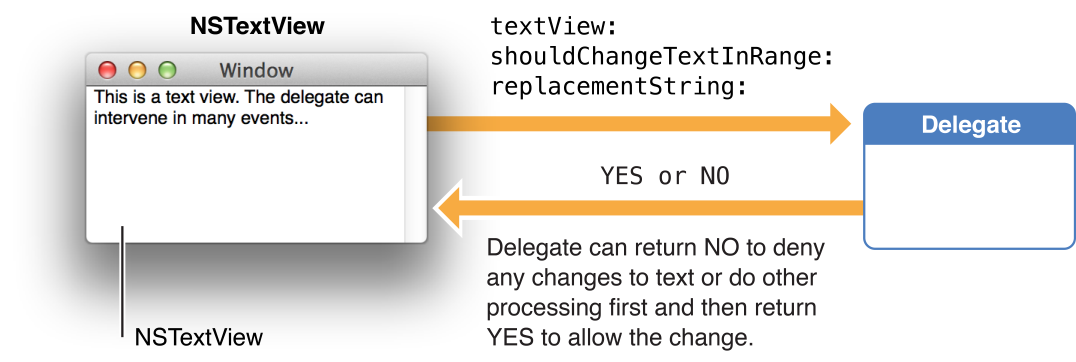
NSTextDelegate Protocol Reference and NSTextViewDelegate Protocol Reference describe the delegate messages the delegate can receive. The delegating object sends a message only if the delegate implements the method.
All NSTextView objects attached to the same NSLayoutManager share the same delegate. Setting the delegate of one such text view sets the delegate for all the others. Delegate messages pass the id of the sender as an argument.
The notifications posted by NSTextView are:
It is particularly important for observers to register for the last of these notifications. If a new NSTextView object is added at the beginning of a series of connected NSTextView objects, it becomes the new notifying text view. It doesn’t have access to which objects are observing its group of text objects, so it posts an NSTextViewWillChangeNotifyingTextViewNotification, which allows all those observers to unregister themselves from the old notifying text view and reregister themselves with the new one. For more information, see the description for this notification in NSTextView Class Reference.
Text Field Delegation
Text fields (that is, instances of NSTextField, as opposed to instances of NSTextView) can also use delegation to control their editing behavior. One way in which this is done is for the text field itself to designate a delegate. Typically, you do this in Interface Builder by Control-dragging from the text field object to the delegate object, but you can also do it at run time by sending the text field a setDelegate: message, for example, in an awakeFromNib method. The delegate must respond to the messages defined by the NSTextFieldDelegate protocol (which adopts the NSControlTextEditingDelegate protocol). In addition to the methods defined by the NSControlTextEditingDelegate protocol, a text field delegate can respond to the delegate methods of NSControl.
As an example of how a text field’s delegate can control its editing behavior, you can disable text completion in a text field by having its delegate implement the delegate method control:textView:completions:forPartialWordRange:indexOfSelectedItem: simply to return nil.
Another way in which you can customize editing behavior in a text field by delegation involves the field editor, an NSTextView object that handles the actual editing, in turn, for all the text fields in a window. The field editor automatically designates any text field it is editing as its delegate, so you can encapsulate special editing behavior for a text field with the text field itself by implementing the delegate methods defined by NSTextDelegate and NSTextViewDelegate protocols. For information about controlling the editing behavior of text fields through delegate messages and notifications sent by the field editor, see Using Delegation and Notification with the Field Editor.
Synchronizing Editing
The editing process involves careful synchronization of the complex interaction of various objects. The text system coordinates event processing, data modification, responder chain management, glyph generation, and layout to maintain consistency in the text data model.
The system provides a rich set of notifications to delegates and observers to enable your code to interact with this logic, as described in Text View Delegate Messages and Notifications.
Batch-Editing Mode
If your code needs to modify the text backing store directly, you should use batch-editing mode; that is, bracket the changes between the NSMutableAttributedString methods beginEditing and endEditing. Although this bracketing is not strictly necessary, it’s good practice, and it’s important for efficiency if you’re making multiple changes in succession. NSTextView uses the beginEditing and endEditing methods to synchronize its editing activity, and you can use the methods directly to control the timing of notifications to delegates, observers, and associated layout managers. When the NSTextStorage object is in batch-editing mode, it refrains from informing its layout managers of any editing changes until it receives the endEditing message.
The “beginning of editing” means that a series of modifications to the text backing store (NSTextStorage for text views and cell values for cells) is about to occur. Bracketing editing between beginEditing and endEditing locks down the text storage to ensure that text modifications are atomic transactions.
The “end of editing” means that the backing store is in a consistent state after modification. In cells (such as NSTextFieldCell objects, which control text editing in text fields), the end of editing coincides with the field editor resigning first responder status, which triggers synchronization of the contents of the field editor and its parent cell.
In addition, the text view sends NSTextDidEndEditingNotification when it completes modifying its backing store, regardless of its first responder status. For example, it sends out this notification when the Replace All button is clicked in the Find window, even if the text view is not the first responder.
Listing 7-1 illustrates a situation in which the NSText method scrollRangeToVisible: forces layout to occur and raises an exception.
[[myTextView textStorage] beginEditing]; |
[[myTextView textStorage] replaceCharactersInRange:NSMakeRange(0,0) |
withString:@"Hello to you!"]; |
[myTextView scrollRangeToVisible:NSMakeRange(0,13)]; //BOOM |
[[myTextView textStorage] endEditing]; |
Scrolling a character range into visibility requires layout to be complete through that range so the text view can know where the range is located. But in Listing 7-1, the text storage is in batch-editing mode. It is in an inconsistent state, so the layout manager has no way to do layout at this time. Moving the scrollRangeToVisible: call after endEditing would solve the problem.
There are additional actions that you should take if you implement new user actions in a text view, such as a menu action or key binding method that changes the text. For example, you can modify the selected range of characters using the NSTextView method setSelectedRange:, depending on the type of change performed by the command, using the results of the NSTextView methods rangeForUserTextChange, rangeForUserCharacterAttributeChange, or rangeForUserParagraphAttributeChange. For example, rangeForUserParagraphAttributeChange returns the entire paragraph containing the original selection—that is the range affected if your action modifies paragraph attributes. Also, you should call textView:shouldChangeTextInRange:replacementString: before you make the change and didChangeText afterwards. These actions ensure that the correct text gets changed and the system sends the correct notifications and delegate messages to the text view’s delegate. See Subclassing NSTextView for more information.
Forcing the End of Editing
There may be situations in which you need to force the text system to end editing programmatically so you can take some action dependent on notifications being sent. In such a case, you don’t need to modify the editing mechanism but simply stimulate its normal behavior.
To force the end of editing in a text view, which subsequently sends a textDidEndEditing: message to its delegate, you can observe the window’s NSWindowDidResignKeyNotification notification. Then, in the observer method, send makeFirstResponder: to the window to finish any editing in progress while the window was active. Otherwise, the control that is currently being edited remains the first responder of the window and does not end editing.
Listing 7-2 presents an implementation of the textDidEndEditing: delegate method that ends editing in an NSTableView subclass. By default, when the user is editing a cell in a table view and presses Tab or Return, the field editor ends editing in the current cell and begins editing the next cell. In this case, you want to end editing altogether if the user presses Return. This method distinguishes which key the user pressed; for Tab it does the normal behavior, and for Return it forces the end of editing completely by making the window first responder.
Listing 7-2 Forcing the end of editing
- (void)textDidEndEditing:(NSNotification *)notification { |
if([[[notification userInfo] valueForKey:@"NSTextMovement"] intValue] == |
NSReturnTextMovement) { |
NSMutableDictionary *newUserInfo; |
newUserInfo = [[NSMutableDictionary alloc] |
initWithDictionary:[notification userInfo]]; |
[newUserInfo setObject:[NSNumber numberWithInt:NSIllegalTextMovement] |
forKey:@"NSTextMovement"]; |
notification = [NSNotification notificationWithName:[notification name] |
object:[notification object] |
userInfo:newUserInfo]; |
[super textDidEndEditing:notification]; |
[[self window] makeFirstResponder:self]; |
} else { |
[super textDidEndEditing:notification]; |
} |
} |
Setting Focus and Selection Programmatically
Usually the user clicks a view object in a window to set the focus, or first responder status, so that subsequent keyboard events go to that object initially. Likewise, the user usually creates a selection by dragging the mouse in a view. However, you can set both the focus and the selection programmatically.
For example, if you have a window that contains a text view, and you want that text view to become the first responder with the insertion point located at the beginning of any text currently in the text view, you need a reference to the window and the text view. If those references are theWindow and theTextView, respectively, you can use the following code to set the focus and the insertion point, which is simply a zero-length selection range:
[theWindow makeFirstResponder: theTextView]; |
[theTextView setSelectedRange: NSMakeRange(0,0)]; |
When an object conforming to the NSTextInputClient protocol becomes the first responder in the key window, its NSTextInputContext object becomes active and bound to the active text input sources, such as character palette, keyboards, and input methods.
Whether the selection was set programmatically or by the user, you can get the range of characters currently selected using the selectedRange method. NSTextView indicates its selection by applying a special set of attributes to it. The selectedTextAttributes method returns these attributes, and setSelectedTextAttributes: sets them.
While changing the selection in response to user input, an NSTextView object invokes its own setSelectedRange:affinity:stillSelecting: method. The first parameter is the range to select. The second, called the selection affinity, determines which glyph the insertion point displays near when the two glyphs defining the selected range are not adjacent. It’s typically used where the selected lines wrap to place the insertion point at the end of one line or the beginning of the following line. You can get the selection affinity currently in effect using the selectionAffinity method. The last parameter indicates whether the selection is still in the process of changing; the delegate and any observers aren’t notified of the change in the selection until the method is invoked with NO for this argument.
Another factor affecting selection behavior is the selection granularity: whether characters, words, or whole paragraphs are being selected. This is usually determined by the number of initial mouse clicks; for example, a double click initiates word-level selection. NSTextView decides how much to change the selection during input tracking using its selectionRangeForProposedRange:granularity: method.
An additional aspect of selection, related to input management, is the range of marked text. As the input context interprets keyboard input, it can mark incomplete input in a special way. The text view displays this marked text differently from the selection, using temporary attributes that affect only display, not layout or storage. For example, NSTextView uses marked text to display a combination key, such as Option-E, which places an acute accent character above the character entered next. When the user types Option-E, the text view displays an acute accent in a yellow highlight box, indicating that it is marked text, rather than final input. When the user types the next character, the text view displays it as a single accented character, and the marked text highlight disappears. The markedRange method returns the range of any marked text, and markedTextAttributes returns the attributes used to highlight the marked text. You can change these attributes using setMarkedTextAttributes:.
Subclassing NSTextView
Using NSTextView directly is the easiest way to interact with the text system, and its delegate mechanism provides an extremely flexible way to modify its behavior. In cases where delegation does not provide required behavior, you can subclass NSTextView.
The text system requires NSTextView subclasses to abide by certain rules of behavior, and NSTextView provides many methods to help subclasses do so. Some of these methods are meant to be overridden to add information and behavior into the basic infrastructure. Some are meant to be invoked as part of that infrastructure when the subclass defines its own behavior.
Updating State
NSTextView automatically updates the Fonts window and ruler as its selection changes. If you add any new font or paragraph attributes to your subclass of NSTextView, you’ll need to override the methods that perform this updating to account for the added information. The updateFontPanel method makes the Fonts window display the font of the first character in the selection. You could override this method to update the display of an accessory view in the Fonts window. Similarly, updateRuler causes the ruler to display the paragraph attributes for the first paragraph in the selection. You can also override this method to customize display of items in the ruler. Be sure to invoke the super implementation in your override to have the basic updating performed as well.
Custom Import Types
NSTextView supports pasteboard operations and the dragging of files and colors into its text. If you customize the ability of your subclass to handle pasteboard operations for new data types, you should override the readablePasteboardTypes and writablePasteboardTypes methods to reflect those types. Similarly, to support new types of data for dragging operations, you should override the acceptableDragTypes method. Your implementation of these methods should invoke the superclass implementation, add the new data types to the array returned from super, and return the modified array.
To read and write custom pasteboard types, you must override the readSelectionFromPasteboard:type: and writeSelectionToPasteboard:type: methods. In your implementation of these methods, you should read the new data types your subclass supports and let the superclass handle any other types.
For dragging operations, if your subclass’s ability to accept your custom dragging types varies over time, you can override updateDragTypeRegistration to register or unregister the custom types according to the text view’s current status. By default this method enables dragging of all acceptable types if the receiver is editable and a rich text view.
Altering Selection Behavior
Your subclass of NSTextView can customize the way selections are made for the various granularities (such as character, word, and paragraph) described inSetting Focus and Selection Programmatically. While tracking user changes to the selection, an NSTextView object repeatedly invokes selectionRangeForProposedRange:granularity: to determine what range to actually select. When finished tracking changes, it sends the delegate a textView:willChangeSelectionFromCharacterRange:toCharacterRange: message. By overriding the NSTextView method or implementing the delegate method, you can alter the way the selection is extended or reduced. For example, in a code editor you can provide a delegate that extends a double click on a brace or parenthesis character to its matching delimiter.
These mechanisms aren’t meant for changing language word definitions (such as what’s selected by a double click). That detail of selection is handled at a lower (and currently private) level of the text system.
Preparing to Change Text
If you create a subclass of NSTextView to add new capabilities that will change the text in response to user actions, you may need to modify the range selected by the user before actually applying the change. For example, if the user is making a change to the ruler, the change must apply to whole paragraphs, so the selection may have to be extended to paragraph boundaries. Three methods calculate the range to which certain kinds of change should apply. The rangeForUserTextChange method returns the range to which any change to characters themselves—insertions and deletions—should apply. The rangeForUserCharacterAttributeChange method returns the range to which a character attribute change, such as a new font or color, should apply. Finally, rangeForUserParagraphAttributeChange returns the range for a paragraph-level change, such as a new or moved tab stop or indent. These methods all return a range whose location is NSNotFound if a change isn’t possible; you should check the returned range and abandon the change in this case.
Text Change Notifications and Delegate Messages
In actually making changes to the text, you must ensure that the changes are properly performed and recorded by different parts of the text system. You do this by bracketing each batch of potential changes with shouldChangeTextInRange:replacementString: and didChangeText messages. These methods ensure that the appropriate delegate messages are sent and notifications posted. The first method asks the delegate for permission to begin editing with a textShouldBeginEditing: message. If the delegate returns NO, shouldChangeTextInRange:replacementString: in turn returns NO, in which case your subclass should disallow the change. If the delegate returns YES, the text view posts an NSTextDidBeginEditingNotification, and shouldChangeTextInRange:replacementString: in turn returns YES. In this case you can make your changes to the text, and follow up by invoking didChangeText. This method concludes the changes by posting an NSTextDidChangeNotification, which results in the delegate receiving a textDidChange: message.
The textShouldBeginEditing: and textDidBeginEditing: messages are sent only once during an editing session. More precisely, they’re sent upon the first user input since the NSTextView became the first responder. Thereafter, these messages—and the NSTextDidBeginEditingNotification—are skipped in the sequence. The textView:shouldChangeTextInRange:replacementString: method, however, must be invoked for each individual change.
Smart Insert and Delete
NSTextView defines several methods to aid in “smart” insertion and deletion of text, so that spacing and punctuation are preserved after a change. Smart insertion and deletion typically applies when the user has selected whole words or other significant units of text. A smart deletion of a word before a comma, for example, also deletes the space that would otherwise be left before the comma (though not placing it on the pasteboard in a Cut operation). A smart insertion of a word between another word and a comma adds a space between the two words to protect that boundary. NSTextView automatically uses smart insertion and deletion by default; you can turn this behavior off using setSmartInsertDeleteEnabled:. Doing so causes only the selected text to be deleted, and inserted text to be added, with no addition of white space.
If your subclass of NSTextView defines any methods that insert or delete text, you can make them smart by taking advantage of two NSTextView methods. The smartDeleteRangeForProposedRange: method expands a proposed deletion range to include any white space that should also be deleted. If you need to save the deleted text, however, it’s typically best to save only the text from the original range. For smart insertion, smartInsertForString:replacingRange:beforeString:afterString: returns by reference two strings that you can insert before and after a given string to preserve spacing and punctuation. See the method descriptions for more information.
Creating a Custom Text View
A strategy even more complicated than subclassing NSTextView is to create your own custom text view object. If you need more sophisticated text handling than NSTextView provides, for example in a word processing application, it is possible to create a text view by subclassing NSView, implementing the NSTextInputClient protocol, and interacting directly with the input management system.
Implementing Text Input Support
Custom Cocoa views can provide varying levels of support for the text input system. There are essentially three levels of support to choose from:
Override the
keyDown:method.Override
keyDown:and usehandleEvent:to support key bindings.Also implement the full
NSTextInputClientprotocol.
In the first level of support, the keyDown: method recognizes a limited set of events and ignores others. This level of support is typical of games. (When overriding keyDown:, you must also override acceptsFirstResponder to make your custom view respond to key events, as described in “Event Handling Basics” in Cocoa Event Handling Guide.)
In the second level of support, you can override keyDown: and use the handleEvent: method to receive key-binding support without implementing the NSTextInputClient protocol. Because the NSView method inputContext does not instantiate NSTextInputContext automatically if the view does not conform to NSTextInputClient, the custom view must instantiate it manually. You then implement the standard key-binding methods that your view wants to support, such as moveForward: or deleteForward:. (The full list of key-binding methods can be found in NSResponder.h.)
If you are writing your own text view from scratch, you should use the third level of support and implement the NSTextInputClient protocol in addition to overriding keyDown: and using handleEvent:. NSTextView and its subclasses are the only classes provided in Cocoa that implement NSTextInputClient, and if your application needs more complex behavior than NSTextView can provide, as a word processor might, you may need to implement a text view from the ground up. To do this, you must subclass NSView and implement the NSTextInputClient protocol. (A class implementing this protocol—by inheriting from NSTextView or by implementing the protocol directly—is called a text view.)
If you are implementing the NSTextInputClient protocol, your view needs to manage marked text and communicate with the text input context to support the text input system. These tasks are described in the next two sections.
Managing Marked Text
One of the primary things that a text view must do to cooperate with an input context is to maintain a (possibly empty) range of marked text within its text storage. The text view should highlight text in this range in a distinctive way, and it should allow selection within the marked text. A text view must also maintain an insertion point, which is usually at the end of the marked text, but the user can place it within the marked text. The text view also maintains a (possibly empty) selection range within its text storage, and if there is any marked text, the selection must be entirely within the marked text.
A common example of marked text appears when a user enters a character with multiple keystrokes, such as “é”, in an NSTextView object. To enter this character, the user needs to type Option-E followed by the E key. After pressing Option-E, the accent mark appears in a highlighted box, indicating that the text is marked (not final). After the final E is pressed, the “é” character appears and the highlight disappears.
Communicating with the Text Input Context
A text view and a text input context must cooperate so that the input context can implement its user interface. The NSTextInputContext class represents the interface to the text input system, that is, a state or context unique to its client object such as the key binding state, input method communication session, and so on. Most of the NSTextInputClient protocol methods are called by an input context to manipulate text within the text view for the input context’s user-interface purposes.
Each NSTextInputClient-compliant object (typically an NSView subclass) has its own NSTextInputContext instance. The default implementation of the NSView method inputContext manages an NSTextInputContext instance automatically if the view subclass conforms to the NSTextInputClient protocol.
A text view must inform the current input manager when a mouse or keyboard event happens by sending the handleEvent: message to the current input context. When its marked text range is no longer needed, the text view sends a discardMarkedText message to the current input context.
In addition, a text view must tell the input context when position information for a character range changes, such as when the text view scrolls, by sending the invalidateCharacterCoordinates message to the input context. The input context can then update information previously queried via methods like firstRectForCharacterRange:actualRange: when, for example, it wants to show a selection pop-up menu for marked text (as with a Japanese input method). There is an optional method, drawsVerticallyForCharacterAtIndex:, that can inform the text input system whether the protocol-conforming client renders the character at the given index vertically.
The input context generally uses all of the methods in the NSTextInputClient protocol. You can also register to receive a notification from the input context when the keyboard layout changes.
For more information, refer to NSText Class Reference, NSTextView Class Reference, NSView Class Reference, NSTextInputContext Class Reference, and NSTextInputClient Protocol Reference.
Working with the Field Editor
This section explains how the Cocoa text system uses the field editor and how you can modify that behavior. In most cases, you don’t need to be concerned about the field editor because Cocoa handles its operation automatically, behind the scenes. However, it’s good to know of its existence, and it’s possible that in some circumstances you could want to change its behavior.
How the Field Editor Works
The text system automatically instantiates the field editor from the NSTextView class when the user begins editing text of an NSControl object such as a text field. While it is editing, the system inserts the field editor into the responder chain as first responder, so it receives keystroke events in place of the text field or other control object. When the focus shifts to another text field, the field editor attaches itself to that field instead. The field editor designates the current text field as its delegate, which enables the text field to control changes to its contents. This mechanism can be confusing if you’re not familiar with the workings of the field editor, because the NSWindow method firstResponder returns the field editor, which is not visible, rather than the onscreen object that currently has keyboard focus.
Among its other duties, the field editor maintains the selection for the text fields it edits. Therefore, a text field that's not being edited does not have a selection (unless you cache it).
A field editor is defined by its treatment of certain characters during text input, which is different from an ordinary text view. An ordinary text view inserts a newline when the user presses Return or Enter, it inserts a tab character when the user presses Tab, and it ignores a Shift-Tab. In contrast, a field editor interprets these characters as cues to end editing and resign first responder status, shifting focus to the next object in the key-view loop (or in the case of Shift-Tab, the previous key view).
The end of editing triggers synchronization of the contents of the field editor and the NSTextFieldCell object that controls editing in the text field. At that point Cocoa detaches the field editor from the text field and reveals the text field at the top of the view hierarchy.
Using Delegation and Notification with the Field Editor
One of the ways you can control the editing behavior of text fields is by interacting with the field editor through delegation and notification. Because the field editor automatically designates any text field it is editing as its delegate, you can often encapsulate special editing behavior for a text field with the text field itself.
Changing Default Behavior
It’s straightforward to change the default behavior of the field editor by implementing delegate methods. For example, the delegate can change the behavior that occurs when the user presses Return while editing a text view. By default, that action ends editing and selects the next control in the key view loop. If, for example, you want pressing Return to end editing but not select the next control, you can implement the textDidEndEditing: delegate method in the text field. The field editor automatically calls this method if the delegate implements it, and passes NSTextDidEndEditingNotification. The implementation can examine this notification to discover the event that ended editing and respond appropriately.
Getting Newlines into an NSTextField Object
Users can easily put newline characters into a text field by pressing Option-Return or Option-Enter. However, there may be situations in which you want to allow users to enter newlines without taking any special action, and you can do so by implementing a delegate method.
The easiest approach is to call setFieldEditor:NO on the window's field editor. But, of course, this approach changes the behavior of the field editor for all controls. Another approach is to use the NSControl delegate message control:textShouldBeginEditing:, which is sent to a text view’s delegate when the user enters a character into the text field. Because it passes references to both the text view and the field editor, you could test to see if the text view is one into which you want to enter newlines, then simply send setFieldEditor:NO to the field editor. However, this method is not called until after the user has entered one character into the text field, and if that character is a newline, it is rejected.
A better method is to implement another NSControl delegate method, control:textView:doCommandBySelector:, which enables the text field’s delegate to check whether the user is attempting to insert a newline character and, if so, force to field editor to insert it. The implementation could appear as shown in Listing 7-3.
Listing 7-3 Forcing the field editor to enter a newline character
- (BOOL)control:(NSControl *)control textView:(NSTextView *)fieldEditor |
doCommandBySelector:(SEL)commandSelector { |
BOOL retval = NO; |
if (commandSelector == @selector(insertNewline:)) { |
retval = YES; |
[fieldEditor insertNewlineIgnoringFieldEditor:nil]; |
} |
return retval; |
} |
This method returns YES to indicate that it handles this particular command and NO for other commands that it doesn’t handle. This approach has the advantage that it doesn’t change the setup of the field editor but handles just the special case of interest. Because the delegate message includes a reference to the control being edited, you could add a check to restrict the behavior to a particular class, such as NSTextField, or an individual subclass.
Using a Custom Field Editor
To customize behavior in ways that go beyond what the delegate can do, you need to define a subclass of NSTextView that incorporates your specialized behavior and substitute it for the window’s default field editor.
Why Use a Custom Field Editor?
It’s not necessary to use a custom field editor if you simply need to validate, interpret, format, or even edit the contents of text fields as the user types. You can attach an NSFormatter, such as NSNumberFormatter, NSDateFormatter, or a custom formatter, for that purpose. See Data Formatting Guide for more information about using formatters. Delegation and notification also provide many opportunities for you to intervene, as described in Using Delegation and Notification with the Field Editor.
A secure text field is an example of truly specialized handling of data that goes beyond what can be reasonably handled by formatters or delegates. A secure text field must accept text data entered by the user and validate the entries, which are easily done with a regular text field and a formatter. But it must display some bogus characters to keep the real data secret while it preserves the real data for an authentication process or other purpose. Moreover, a secure text field must keep its data safe from unauthorized access by disabling features, such as copy and cut, and possibly encrypting the data. To implement these specialized requirements, it is easiest to deploy a custom field editor. In fact, Cocoa implements a custom field editor in the NSSecureTextField class.
Any situation requiring unusual processing of data entered into a text field, or other individualized behavior not available through the standard Cocoa mechanisms, is a good candidate for a custom field editor.
How to Substitute a Custom Field Editor
You can substitute your custom field editor in place of the window’s default version by implementing the NSWindow delegate method windowWillReturnFieldEditor:toObject:. You implement this method in the window’s delegate, which could be, for example, the window controller object. The window sends this message to its delegate with itself and the object requesting the field editor as parameters. So, you can test the object and make substitution of your custom field editor dependent on the result. The window continues to use its default field editor for other controls.
For example, the implementation shown in Listing 7-4 tests whether or not the requesting object is instantiated from a custom text field class named CustomTextField, and, if it is, returns a custom field editor.
Listing 7-4 Substituting a custom field editor
- (id)windowWillReturnFieldEditor:(NSWindow *)sender toObject:(id)anObject |
{ |
if ([anObject isKindOfClass:[CustomTextField class]]) |
{ |
if (!myCustomFieldEditor) { |
myCustomFieldEditor = [[CustomFieldEditor alloc] init]; |
[myCustomFieldEditor setFieldEditor:YES]; |
} |
return myCustomFieldEditor; |
} |
return nil; |
} |
If the requesting object is not a custom text field or subclass, the delegate method returns nil and the window uses its default field editor. This arrangement has the advantage that it does not instantiate the custom field editor unless it is needed.
In OS X v10.6 and later, another way of providing a custom field editor is to override the NSCell method fieldEditorForView:. This method, rather than the window delegate method, is more suitable for custom cell subclasses.
You can find more information about subclassing NSTextView in Subclassing NSTextView.
Field Editor–Related Methods
This section lists the AppKit methods most directly related to the field editor. You can peruse these tables to understand where Cocoa provides opportunities for you to interact with the field editor. Refer to Application Kit Framework Reference for details. The NSWindow methods related to the field editor are listed in Table 7-1.
The NSTextFieldCell method related to the field editor is listed in Table 7-2.
Method | Description |
|---|---|
You never invoke this method directly; by overriding it, however, you can customize the field editor. |
The NSCell methods related to the field editor are listed in Table 7-3.
The NSControl methods related to the field editor are listed in Table 7-4. The NSControl delegate methods listed in Table 7-4 are control-specific versions of the delegate methods and notifications defined by NSText. The field editor, derived from NSText, initiates sending the delegate messages and notifications through its editing actions.
The NSResponder methods related to the field editor are listed in Table 7-5.
The NSText and NSTextDelegate methods related to the field editor are listed in Table 7-6.
Copyright © 2014 Apple Inc. All Rights Reserved. Terms of Use | Privacy Policy | Updated: 2014-02-11