Handling version conflicts in the iCloud environment
This technical note first introduces two scenarios that can lead to conflicts in the iCloud environment, then describes the different behaviors of iCloud Drive when the conflicts occurs on different iCloud container areas, and finally discusses how to handle version conflicts from within your apps.
Introduction
In the iCloud environment, it is possible that a user, accidentally or not, saves changes to the same file, or creates files with the same name, from multiple devices. Depending on the networking condition and the timing of synchronization, these actions likely, or even inevitably, lead to conflicts. Understanding and handling the conflicts are important for iCloud apps.
Understanding the conflicts in the iCloud environment
In the real world, users may not see many conflicts when using apps. The reason is that the conflicts almost always happen randomly and most of them are invisible if the apps don't present them intentionally, or the apps have silently handled the conflicts without any user interaction. However, app developers can easily trigger a conflict by changing an existing file simultaneously from two peers. Here is how:
Prepare two Macs running the latest OS X, log in with a same Apple ID, and make iCloud Drive ready for use. Then connect the Macs to the Internet and make sure the network condition is good.
On one Mac, use TextEdit to create a file and save it to iCloud Drive. The file will soon synchronize to the other Mac.
On both Macs, open the file, make changes on the contents, and save the file at the same time.
After the save is synchronized, TextEdit should detect a version conflict and present a sheet for you to pick a winning version, as shown in Figure 1:
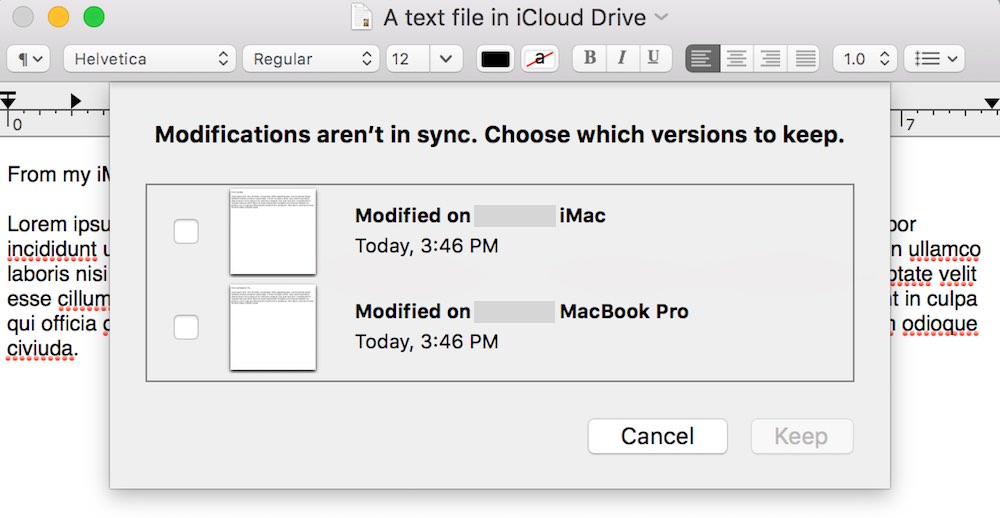
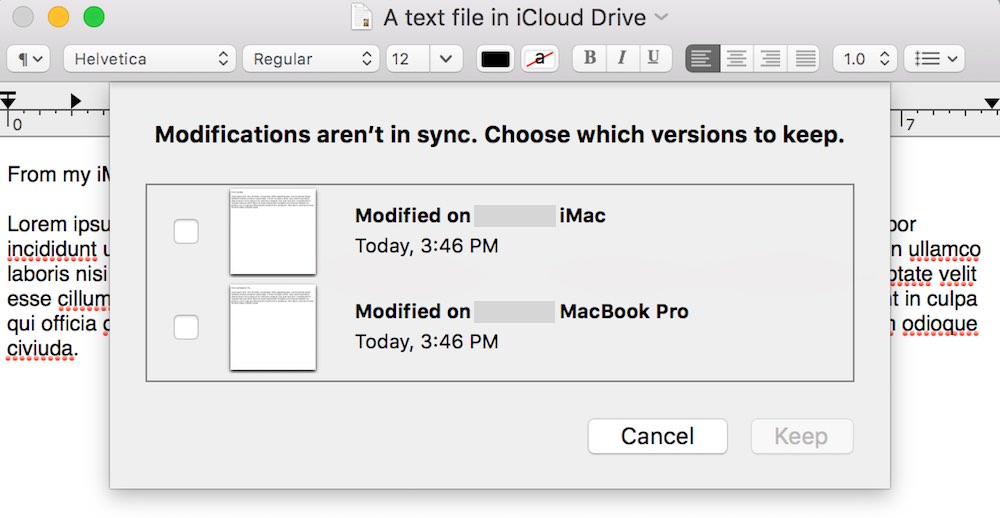
Creating a file with the same name from two peers can trigger a conflict as well. Here are the steps to see that on iOS:
Prepare two devices running the latest iOS, log in with a same Apple ID, and make iCloud Drive ready for use.
Connect one device to the Internet and make sure the network condition is good, then turn on airplane mode on the other device so that nothing can synchronize through iCloud.
On the first device, create a file named “abc.txt”, add some text, and save it in the
Documentsfolder of your iCloud container. (You may want to write a test app for this experiment as this needs to be done with code.) The file should soon synchronize through iCloud.Do the same thing as step 3 on the second device, making sure the file on this device has different contents.
Now turn off airplane mode on the second device and connect it to the Internet. The device should soon synchronize through iCloud.
After the devices are synchronized, you should be able to see two files, “abc.txt” and “abc 2.txt”, appearing in your iCloud container. What happens here is that, when getting a new file from a different peer that has the same name as an existing file, iCloud Drive detects a new-file conflict and automatically handles it by giving the new file a bounced file name, which is generated by appending a number suffix to original file name. (The number suffix is bounced based on the existing file name, such as "abc 2.txt" based on "abc.txt", or "abc 3.txt" based on "abc 2.txt".)
To stably trigger the conflict in this case, we turn on airplane mode to ensure that the file created in the first device doesn’t synchronize to the second device before the second file is created. In the real world, the devices may not be in airplane mode, yet conflicts can still happen when the network condition is bad, thus are subtle and hard to reproduce.
The document scope and data scope in an iCloud container
Creating a bounced file when a new-file conflict occurs is only applied to iCloud documents (including files and file packages) locating in the Documents folder. In an iCloud container, the Documents folder, also known as the "document scope", is for storing user-manageable documents, which users can see and delete individually when visiting System Preferences (OS X) or Settings (iOS). The Documents folder can also be exposed to iCloud Drive (see Enabling Document Storage in iCloud Drive for details), thus can be managed by users using Finder (OS X) or iCloud Drive app (iOS). When we duplicate a file with Finder, a bounced file is created under the same folder. Similarly, when a new-file conflict happens in the document scope, iCloud Drive creates a bounced file.
Files and file packages that are not managed by users should normally be stored outside of the Documents folder, where it is known as the "data scope", in an iCloud container. In System Preferences or Settings, the data-scoped files and file packages are grouped together as “data” and can be deleted by users only as a monolithic group. When conflicts happen in the data scope, iCloud Drive won’t create bounced files – it instead resolves them automatically by picking up a winning version and keeping the other changes in a losing version. So except for the new-file conflicts happening in the document scope causing bounced files to be generated, iCloud Drive automatically creates new versions for all other conflicts.
Handling version conflicts in document-based apps
Handling version conflicts in document-based apps is straightforward because UIDocument (iOS) or NSDocument (OS X) has done most of the heavy lifting. If possible, app developers should always use UIDocument or NSDocument to manage their data in the iCloud environment.
On iOS, UIDocument posts a UIDocumentStateChangedNotification notification when a version conflict occurs in the document. You can observe the notification and implement your conflict-resolution strategies in the handler. For details on this topic, please see Resolving Document Version Conflicts section in Document-Based App Programming Guide for iOS.
On OS X, NSDocument resolves conflicts automatically, including presenting a sheet for the user to pick the winner when a version conflict is detected (see Figure 1) and allowing the user to manage the document versions. The details are covered in
Handling version conflicts in non-document-based apps
There are some scenarios where you are unable to use document objects. For example, if you want to handle version conflicts in a custom way in OS X, you can’t use NSDocument because it doesn’t provide interfaces for the customization.
To handle version conflicts in non-document-based apps, you can implement the NSFilePresenter protocol to get notified of version changes, then use the NSFileVersion class to get the versions of an URL and implement your own conflict-resolution strategies. When a version change occurs, one of the methods shown in Listing 1, if implemented, should be called:
Listing 1 Version-related methods in the NSFilePresenter protocol.
// For a file or file package |
public func presentedItemDidGainVersion(version: NSFileVersion) |
public func presentedItemDidLoseVersion(version: NSFileVersion) |
public func presentedItemDidResolveConflictVersion(version: NSFileVersion) |
// For a folder |
public func presentedSubitemAtURL(url: NSURL, didGainVersion version: NSFileVersion) |
public func presentedSubitemAtURL(url: NSURL, didLoseVersion version: NSFileVersion) |
public func presentedSubitemAtURL(url: NSURL, didResolveConflictVersion version: NSFileVersion) |
You can also choose to implement the relinquishPresentedItemToWriter method and check the version changes in the closure passed to the writer, as shown in Listing 2:
Listing 2 Check version changes after the presented item has been changed.
public func relinquishPresentedItemToWriter(writer: ((() -> Void)?) -> Void) { |
<Prepare for another object to write to the file> |
// Now let the writer know that it can have the file. |
// But pass a reacquisition block so that this object |
// can update itself when the writer is done. |
writer(){ |
<Checking and handling the version changes here.> |
} |
} |
After resolving the version conflicts, you can use NSFileVersion's removeOtherVersionsOfItemAtURL method to remove the useless versions. See An Example: Letting the User Pick the Version for an example.
Document Revision History
| Date | Notes |
|---|---|
| 2016-05-16 | New document that helps you understand version conflicts in the iCloud environment and how to handle them in your apps |
Copyright © 2016 Apple Inc. All Rights Reserved. Terms of Use | Privacy Policy | Updated: 2016-05-16