Displaying Progress
Many scripts perform large and time-consuming processing operations. All too often, they do this invisibly; they simply run and the user has no idea how long processing will take. A more user-friendly approach is to provide progress information during script operation. At a basic level, this can be done by displaying periodic dialogs or notifications. See Displaying Dialogs and Alerts and Displaying Notifications. At a complex level, this can be done by designing a fully-custom interface that provides processing feedback.
AppleScript and JavaScript can also report progress graphically and textually. For script apps, this progress reporting takes the form of a dialog window containing a progress bar, descriptive text, and a Stop button. See Figure 30-1.
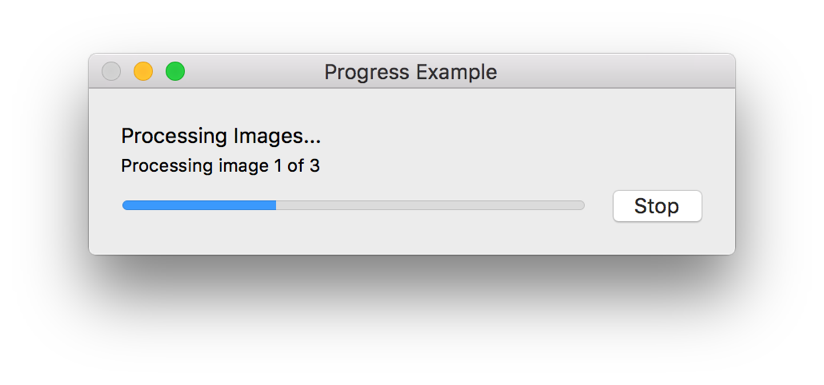
For scripts running in Script Editor, this progress reporting appears at the bottom of the script window. See Figure 30-2.

For scripts running from the systemwide script menu, this progress reporting appears in the menu bar, beneath a temporarily displayed gear icon. See Figure 30-3.
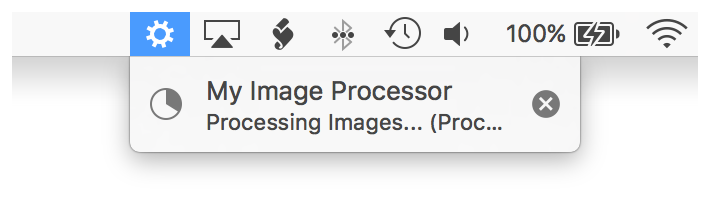
AppleScript has several language-level properties and JavaScript has a Progress object with properties that are used to produce this type of progress reporting. See Table 30-1.
AppleScript Property |
JavaScript Property |
Value Type |
Description |
|---|---|---|---|
|
|
Integer |
Configures the total number of steps to be reported in the progress. For example, if the script will process 5 images, then the value for |
|
|
Integer |
Configures the number of steps completed so far. For example, if the script has processed 3 of 5 images, then the value of |
|
|
Integer |
Text to display when reporting progress. Use this is an opportunity to let the user know what’s happening. For example, it could indicate that images are being processed. |
|
|
Integer |
Additional text to display when reporting progress. Use this is an opportunity to provide even more detailed information about what’s happening. For example, it could indicate the specific task being performed, and how much more processing is remaining. |
Listing 30-1 and Listing 30-2 demonstrate how these properties can be used to provide progress information while processing a set of images.
APPLESCRIPT
set theImages to choose file with prompt "Please select some images to process:" of type {"public.image"} with multiple selections allowed-- Update the initial progress informationset theImageCount to length of theImagesset progress total steps to theImageCountset progress completed steps to 0set progress description to "Processing Images..."set progress additional description to "Preparing to process."repeat with a from 1 to length of theImages-- Update the progress detailset progress additional description to "Processing image " & a & " of " & theImageCount-- Process the image-- Increment the progressset progress completed steps to a-- Pause for demonstration purposes, so progress can be seendelay 1end repeat-- Reset the progress informationset progress total steps to 0set progress completed steps to 0set progress description to ""set progress additional description to ""
JAVASCRIPT
var app = Application.currentApplication()app.includeStandardAdditions = truevar images = app.chooseFile({withPrompt: "Please select some images to process:",ofType: ["public.image"],multipleSelectionsAllowed: true})// Update the initial progress informationvar imageCount = images.lengthProgress.totalUnitCount = imageCountProgress.completedUnitCount = 0Progress.description = "Processing Images..."Progress.additionalDescription = "Preparing to process."for (i = 0; i < imageCount; i++) {// Update the progress detailProgress.additionalDescription = "Processing image " + i + " of " + imageCount// Process the image// Increment the progressProgress.completedUnitCount = i// Pause for demonstration purposes, so progress can be seendelay(1)}
Clicking the Stop button in a progress dialog results in a user cancelled error.
For additional information, see Progress Reporting in AppleScript Release Notes and Progress in JavaScript for Automation Release Notes.
Copyright © 2018 Apple Inc. All rights reserved. Terms of Use | Privacy Policy | Updated: 2016-06-13

