Retired Document
Important: This document may not represent best practices for current development. Links to downloads and other resources may no longer be valid.
Build Styles
A build style is a variation on a target that allows you to override some of the build settings in a target without creating a whole new target. While a target contains a list of files, build rules, build phases, and build settings, a build style contains only build settings. You can apply the same build style to all targets in your project. Build styles are a flexible tool for quickly “tweaking” your product or for saving different groups of build settings to apply to a target depending on the current circumstances.
This article provides a general explanation of build styles, describes the predefined build styles you get when you create an Xcode project, and explains how to define your own build styles.
Overview of Build Styles
Build styles allow you to build two or more “flavors” or styles of a product without having to change build settings in the target or create separate targets for each product flavor. When you perform a build, the build settings defined in a build style modify or add to the group of build settings defined in the targets being built.
A common use of build styles is to build a given target differently to create development and deployment versions of a product. There are a handful of build settings—for example, optimization settings for the compiler—whose values are different, depending upon whether you are building a product for development purposes or to deploy to customers. In each situation, the target you build is identical in every other way—files, build phases, and build rules—because the product you want to generate for each is essentially the same. The only difference is in how the source files of the target are processed to build that product, the “style,” if you will, in which the target is built.
If you were to create two targets—one for debugging and one for the final build—you would have to remember to keep both targets in sync. When you added a file to one target, you would have to remember to add it to the other, and so forth. With a build style, only the build settings defined in the build style are overridden. A build style does not override a target’s build phases or build rules. It is much simpler to create build styles containing the build settings whose values you wish to change and then build with the appropriate build style.
Build styles are defined and used on a per-project basis. When you initiate a build, Xcode builds the active target, and any targets it depends on, with the active build style. Whatever build settings the active build style contains override any values assigned to those build settings in the target. See Build Settings for details.
New Xcode projects contain two predefined build styles, Development and Deployment. You can edit those build styles or define new build styles of your own.
In addition to the Development and Deployment build styles present in all project types in Xcode, you may need to add a special build style to satisfy particular needs, such as configuring an environment to measure the performance of your application. In such a build style you may add build settings that include the addition of a library or framework that gathers and logs performance-related information. You may also need to target your application to specific Mac OS X versions. In that case, you may need to build your application slightly differently for each version. For example, you can have build styles named Mac OS X 10.2 and a Mac OS X 10.3 that build a product tailored for Mac OS X version 10.2 and Mac OS X version 10.3, respectively, by setting Mac OS X Deployment target (MACOSX_DEPLOYMENT_TARGET), and any other build settings necessary, to the appropriate values.
Predefined Build Styles
A development build of a product may include debugging information to assist you in fixing bugs. However, this extra information can consume valuable space in a user’s system. A deployment build should contain only the code necessary to run the application.
Some build settings tell Xcode to add debugging information to an executable or specify whether to optimize its execution speed. Other build settings turn on features such as ZeroLink and Fix and Continue, which are useful only during development.
All Xcode project templates include two build styles, the Development build style and the Deployment build style. By default, the Development build style turns on ZeroLink, Fix and Continue, and debug-symbol generation, among others, while turning off code optimization. The Deployment build style turns off ZeroLink and Fix and Continue. The code-optimization level is set to its highest by default, through the Optimization Level (GCC_OPTIMIZATION_LEVEL) build setting. Note that the Deployment build style doesn’t turn on Deployment Location (DEPLOYMENT_LOCATION); therefore, the product is not copied to the location where it would be installed on a user’s system. It also doesn’t turn on Deployment Postprocessing (DEPLOYMENT_POSTPROCESSING), which specifies whether to strip binaries and whether to set their permissions to standard values.
For more information on building products for deployment, see Building From the Command Line.
Editing Build Styles
Generally, the two default build styles are enough for most people. You can use them as they are or add additional build settings to them. For example, you can specify that the Development build style display more compiler warnings.
If you’re thinking of creating a new target, consider whether it might be best to create a new build style instead. In general, create a new target to create a new product, and create a new build style to modify how a target is built. If you’re creating targets that differ only in their build settings, consider creating one target and several build styles. If you need to create targets that differ in other ways—such as build phases or information property list entries—you need to create separate targets for each.
Viewing Build Styles for a Project
To view the build styles in your project, select your project, open an Info window. and click Styles to open the Styles pane, shown in Figure 26-1. You can also choose Project > Edit Active Build Style to open the Styles pane of the project inspector and select the active build style.
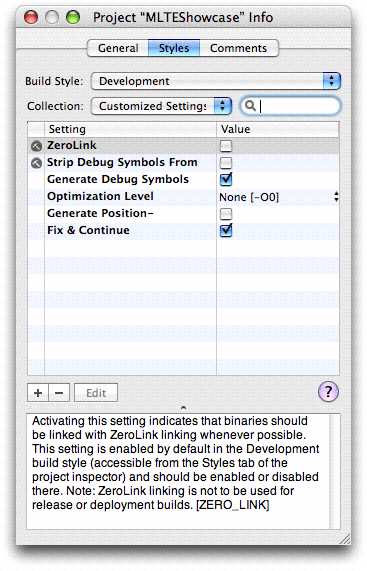
The build styles defined in your project are listed in the Build Style pop-up menu at the top of the Styles pane. To view the contents of a build style, select it from this menu. You can see the build settings defined in the build style and their specifications in the table below the Build Style menu.
The active build style is the build style applied to the active target, and to any targets it depends upon, when you build a project. Choose Project > Set Active Build Style or use the Active Build Style toolbar item in the Build Results window to change the active build style. You can also customize the project window toolbar to include the Active Build Style item; this allows you to change the active build style directly from the project window. To customize the toolbar, choose View > Customize Toolbar and drag the Active Build Style item to the toolbar.
Adding and Deleting Build Styles
Although the Development and Deployment build styles are sufficient in most cases, you may find that you wish to create your own build style. You can add and remove build styles from your project in the Styles pane of the inspector window. To create a new build style choose New Build Style from the Build Style pop-up menu. You can duplicate existing build styles as well.
To remove a build style from your project:
Choose Edit Build Styles from the Build Style pop-up menu.
Select the build style you want to remove in the resulting dialog and click the Delete button.
Modifying Build Settings in a Build Style
You can modify the value of a build setting in a build style in the same way that you change the value of a build setting in a target, described in Editing Build Setting Specifications.
To add a new build setting to the build style, click the plus (+) symbol in the lower left corner of the build settings table. Double-click in the Setting column and type the name of the build setting, then double-click in the Value column and type the value.
To delete a build setting from a build style, select that build setting in the build settings table and click the minus sign (-) in the lower-left corner.
Copyright © 2004, 2006 Apple Computer, Inc. All Rights Reserved. Terms of Use | Privacy Policy | Updated: 2006-11-07