 Table of Contents
Table of Contents  Previous Section
Previous Section
Starting Applications Using Monitor
To start up a WebObjects application in the Monitor, do the following:
- Locate the application in the list in the left frame of the browser window.
- Click the inspector button to the left of the application name.
- Click the On/Off button located in the Instance Status field.
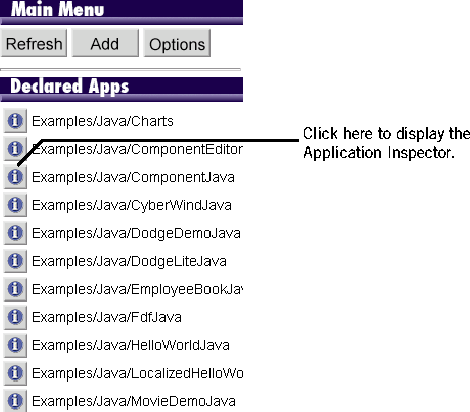
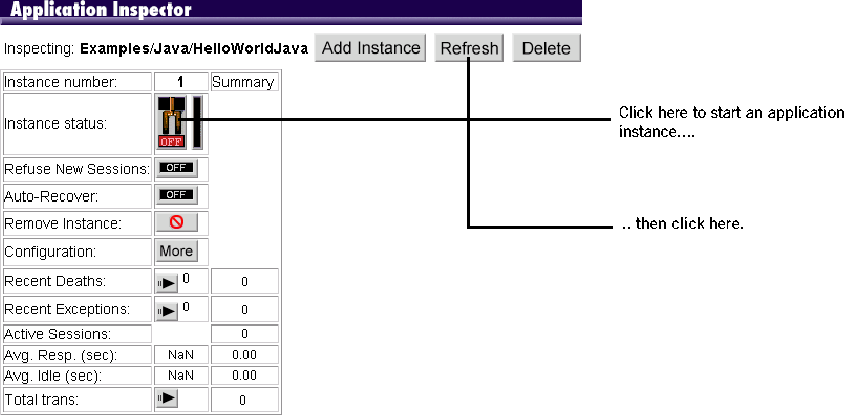
- If the application is on a different host, it tries to locate a running MonitorProxy on that host. If it finds a MonitorProxy, it passes the application arguments to it. If it can't find a MonitorProxy, it will fail to start the application.
- If the application is to run on the same host as the Monitor, Monitor looks for a MonitorProxy on its own machine. If a MonitorProxy is found, it passes any arguments to the MonitorProxy and uses it to start the application. If no MonitorProxy is found, Monitor starts your application itself.
To learn whether the application startup was successful, you must click the Refresh button at the top of the window. If the startup was successful, the On/Off button is set to On, and the application's name in the left frame has become a hyperlink. Why do you have to click the Refresh button? As soon as a WebObjects application starts up, it notifies the Monitor immediately, but the Monitor cannot refresh the web browser itself without a request from the web browser.
If the button is not set to On, either the application did not get a chance to start before you refreshed the page display, or the application did not start because of an error. If the application has a very involved initialization, you may have to wait several seconds before clicking Refresh shows the application as running.
This procedure starts an instance of the application but does not display it in the web browser. You can access an application instance by clicking the hyperlink in the left frame, but you are not guaranteed to get the instance that just started; if multiple instances are running, the adaptor performs load balancing to process your request.
 Table of Contents
Table of Contents  Next Section
Next Section