 Table of Contents
Table of Contents  Previous Section
Previous Section
The Object Browser
The bottom part of the component window is the object browser, which displays your application's variables and methods. This display provides a graphical method of binding objects in your code to dynamic elements in the component.
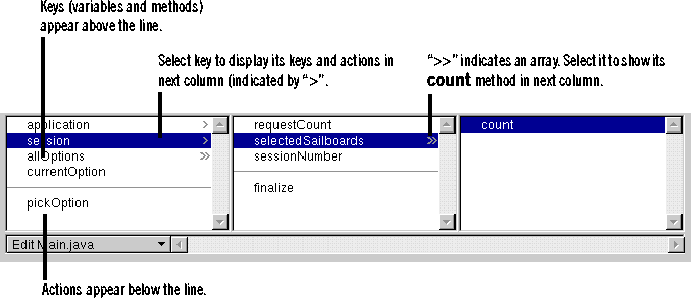
The first column of the object browser displays two types of objects:
- Keys are displayed above the horizontal line. A key can be either an instance variable or a method that returns a value.
- Actions are displayed below the line. An action (or action method) is a method that takes no parameters and returns a component (the next page to be displayed).
In the figure, for example, the session object is selected, showing that there are keys and actions defined in the session code. One of these, selectedSailboards, is an array (indicated by the ">>"), and the array's count method is displayed in the next column.
Note that if you point to a key, WebObjects Builder displays its type.
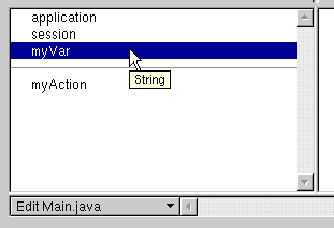
When you create a new project, the only items that appear in the object browser are application and session (unless you use the Wizard to create a database application). These are methods that allow you to access variables in your application and session code.

There are several ways to add items to the object browser:
- Use Project Builder to add keys and actions to your component's source file.
- Use the menu at the bottom of the object browser to add items to your code directly from WebObjects Builder. See the next section, "Creating Variables and Methods in WebObjects Builder", for more information.
- Drag a model file into the browser to create a display group variable. See "Adding Display Groups" for more information.
When you save changes to a source file, WebObjects Builder parses the file, detects items that have been added and deleted, and updates the object browser's display to reflect the changes. The source code can be written in any of the languages that WebObjects supports (Java, Objective-C, or WebScript).
 Table of Contents
Table of Contents  Next Section
Next Section