 Table of Contents
Table of Contents  Previous Section
Previous Section
Editing Context Configurations
Recall that by default, each nib has its own EOEditingContext and that nibs share an EOObjectStoreCoordinator (see "Sharing Editing Contexts and Coordinators"). In this default configuration, each peer editing context has its own object graph. So for example, a single database row can be represented by separate enterprise object instances in different editing contexts. Changes to an object in one editing context don't affect the corresponding object in another editing context until all changes are successfully saved through their shared EOObjectStoreCoordinator. At that time the objects in all editing contexts are synchronized with the committed changes.
This arrangement is useful when an application allows the user to edit multiple independent documents. For example, imagine an Application Kit application that creates and modifies video rental records. Each rental is represented by a window that is loaded from the same nib.
- Use one EOEditingContext for multiple nibs.
- Use nested EOEditingContexts.
In this scenario, multiple nibs have the same object graph and therefore see each other's changes to objects immediately.
This configuration is useful in a "drill down" user interface where, for example, changes in a nested dialog box can be okayed or canceled.
Using One Editing Context for Multiple Nibs
Ordinarily, changes to objects in one EOEditingContext aren't immediately reflected in the objects of another editing context. Figure 40 shows how this plays out in an application.
Figure 40. Different Nibs Use Different EOEditingContexts
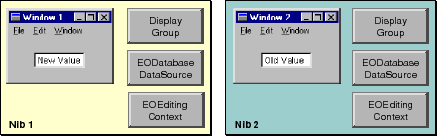
EODisplayGroup displayGroup;In Objective-C:
// Assume that displayGroup is the display group
// from Nib 1 and that Nib 1 has already been loaded.
EOEditingContext editingContext;
editingContext = displayGroup.dataSource().editingContext();
EOEditingContext.setSubstitutionEditingContext(editingCo ntext);
NSApplication.loadNibNamed("Nib2", this);
// Restore the default behavior
EOEditingContext.setSubstitutionEditingContext(null);
EODisplayGroup *displayGroup;After loading a nib with a substitution editing context, you should restore the default behavior by setting the substitution editing context to null (nil in Objective-C). Then when nibs are loaded in the future, their editing contexts are simply unarchived and aren't replaced.
// Assume that displayGroup is the display group
// from Nib 1 and that Nib 1 has already been loaded.
EOEditingContext *editingContext;
editingContext = [[displayGroup dataSource] editingContext];
[EOEditingContext setSubstitutionEditingContext:editingContext];
[NSApplication loadNibNamed:@"Nib2" owner:self];
// Restore the default behavior
[EOEditingContext setSubstitutionEditingContext:nil];
Using Nested Editing Contexts
EOEditingContexts can be nested, allowing a user to make edits to an object graph in one editing context and then discard or commit those changes to another object graph (which, in turn, may commit them to an external store). For example, Figure 41 shows a drill-down user interface that can be implemented with nested editing contexts. Before users save rental information, they can supply optional comments about the rental. Canceling the Comments panel reverts the rental to its pre-comments state. Okaying the Comments panel incorporates the comments into the rental.
Figure 41. A Drill-Down User Interface
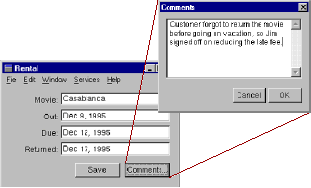
Figure 42. Nested Editing Context Configuration
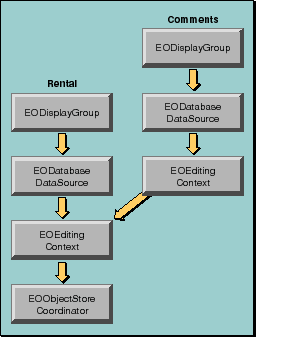
Figure 43. Nibs for the Rental and Comments Windows
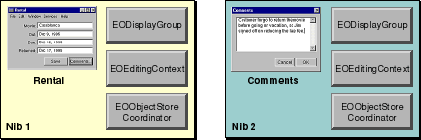
EODisplayGroup rentalsDisplayGroup;In Objective-C:
// Assume that rentalsDisplayGroup is the display group
// from Nib 1 and that Nib 1 has already been loaded.
EOEditingContext editingContext;
editingContext = displayGroup.dataSource().editingContext();
EOEditingContext.setDefaultParentObjectStore(editingCont ext);
NSApplication.loadNibNamed("Nib2", this);
// Restore the default behavior
EOEditingContext.setDefaultParentObjectStore(null);
EODisplayGroup *rentalsDisplayGroup;After loading a nib with an editing context substituted as the default parent object store, you should restore the default behavior by setting the default parent EOObjectStore to null (nil in Objective-C). Then when nibs are loaded in the future, their editing contexts are simply connected to the default EOObjectStoreCoordinator.
// Assume that rentalsDisplayGroup is the display group
// from Nib 1 and that Nib 1 has already been loaded.
EOEditingContext *editingContext;
editingContext = [[displayGroup dataSource] editingContext];
[EOEditingContext setDefaultParentObjectStore:editingContext];
[NSApplication loadNibNamed:@"Nib2" owner:self];
// Restore the default behavior
[EOEditingContext setDefaultParentObjectStore:nil];
 Table of Contents
Table of Contents  Next Section
Next Section