Adding Conditions to Build Settings
Open the build settings editor.
Select the build setting to which you want to add a conditional definition.
From the Action menu, choose Add Build Setting Condition.
Choose a condition from the pop-up menu in the Setting column.
Choose a value from the pop-up menu in the Value column.
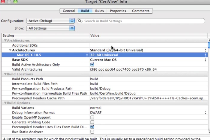
You can customize the build process by choosing conditions under which particular build setting specifications apply.
For example, as shown in the video, if you want to build a 32-bit universal binary when the architecture is Mac OS X v. 10.5, choose Mac OS X 10.5 as the condition from the pop-up menu in the Setting column and 32-bit Universal from the pop-up menu in the Value column.
Note that the way you specify a condition depends on the type of condition you're adding. For instance, to change the list of valid architectures for a particular SDK, you add or remove items in a dialog; to change installation permissions for a specific SDK, you edit a text string in the Value column.
Copyright © 2011 Apple Inc. All Rights Reserved. Terms of Use | Privacy Policy | Updated: 2011-03-08