Updating the Display Name of Your App
Q: How do I change the name displayed underneath my app icon on my device's Home screen?
A: To change the name appearing underneath your app icon, modify the CFBundleDisplayName key in your Info.plist. Follow these steps to modify CFBundleDisplayName:
In Xcode, click the disclosure triangle next to your app folder in the project navigator to reveal its content as shown in Figure 1.
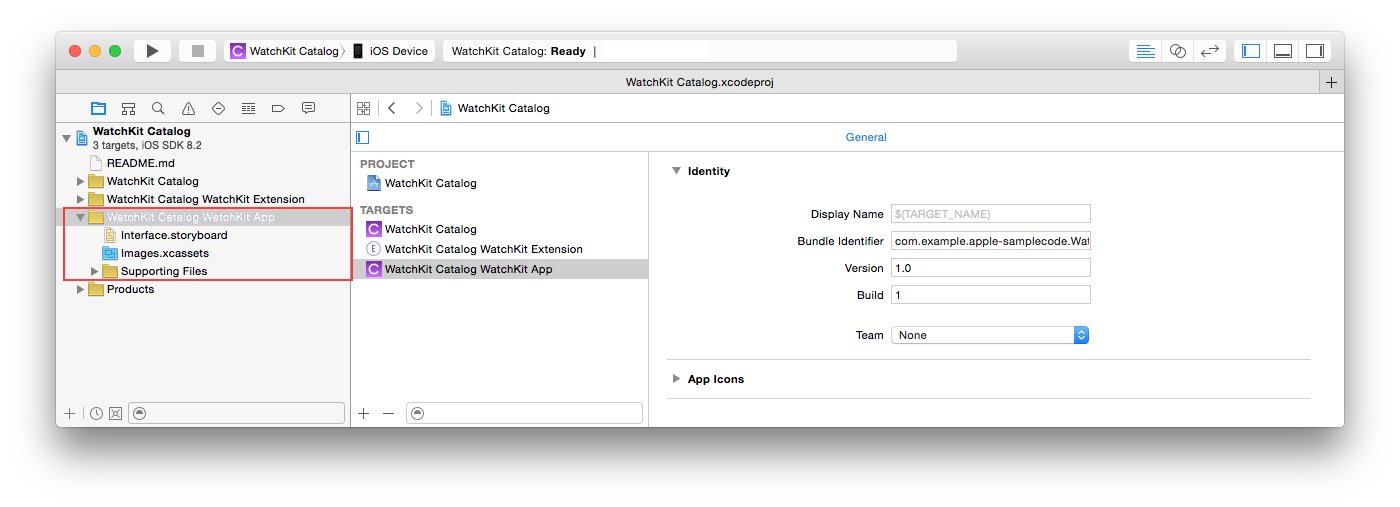
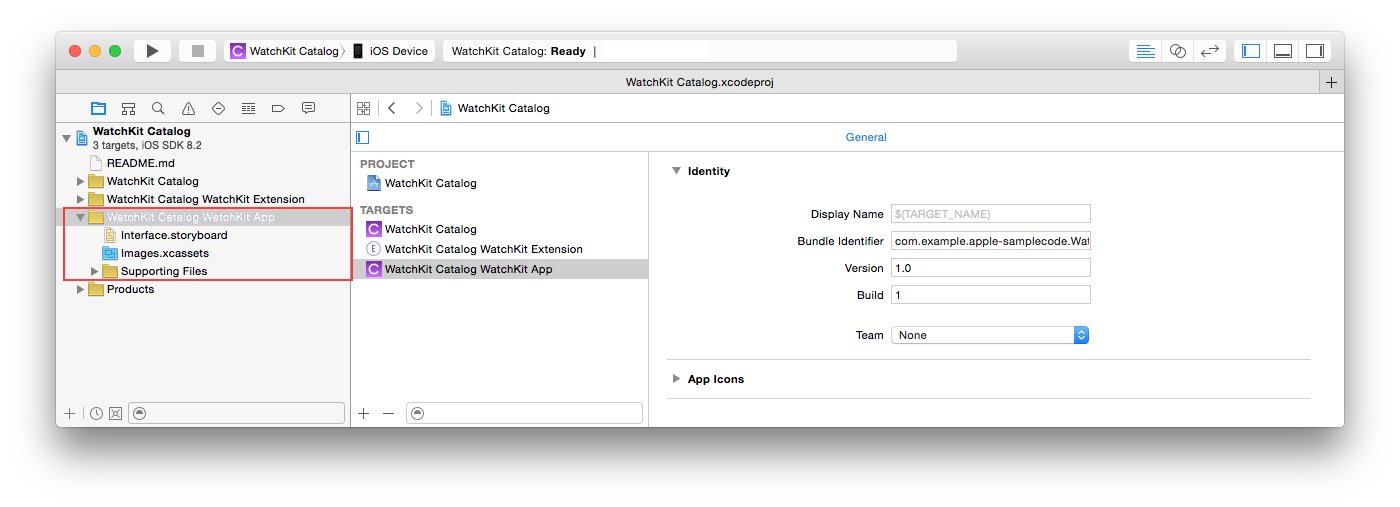
Click the disclosure triangle next to the "Supporting Files" subfolder to reveal its content.
Select the
Info.plistfile to reveal a property list editor of keys and values.By default, Xcode displays a human-readable string of a key rather than its actual name. So, search the property list for "Bundle display name". Skip to step 5 if your property list already shows
Bundle display name. If it doesn't, add it to your list as follows:Click on any entry in your list, then click the "+" button.
Choose
Bundle display namefrom the ensuing pop-up menu.
Double-click in the Value column of
Bundle display name.Enter a new value for
Bundle display nameas shown in Figure 2.
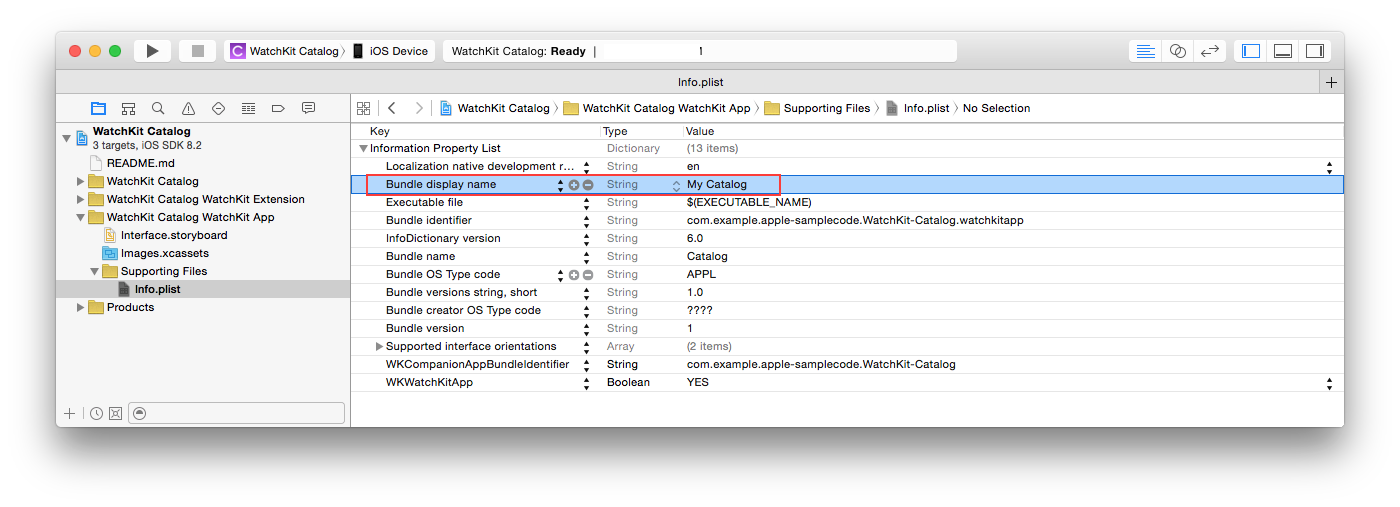
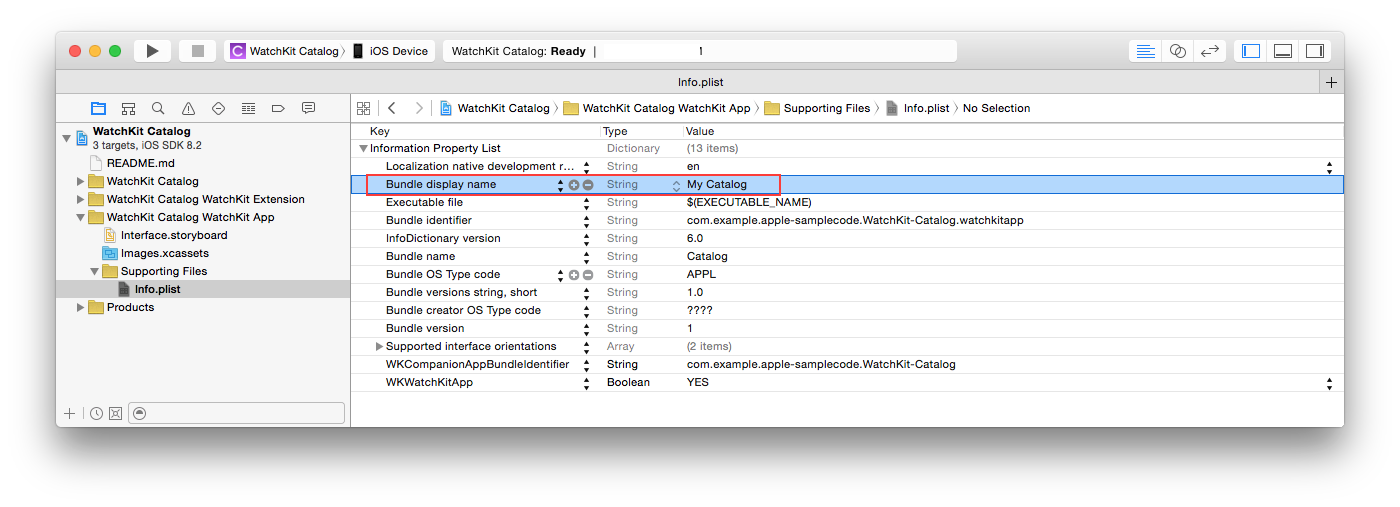
Document Revision History
| Date | Notes |
|---|---|
| 2015-03-26 | Editorial update. |
| 2014-03-12 | New document that describes how to update the name displayed underneath your app icon. |
Copyright © 2015 Apple Inc. All Rights Reserved. Terms of Use | Privacy Policy | Updated: 2015-03-26