Playback
To control the playback of assets, you use an AVPlayer object. During playback, you can use an AVPlayerItem instance to manage the presentation state of an asset as a whole, and an AVPlayerItemTrack object to manage the presentation state of an individual track. To display video, you use an AVPlayerLayer object.
Playing Assets
A player is a controller object that you use to manage playback of an asset, for example starting and stopping playback, and seeking to a particular time. You use an instance of AVPlayer to play a single asset. You can use an AVQueuePlayer object to play a number of items in sequence (AVQueuePlayer is a subclass of AVPlayer). On OS X you have the option of the using the AVKit framework’s AVPlayerView class to play the content back within a view.
A player provides you with information about the state of the playback so, if you need to, you can synchronize your user interface with the player’s state. You typically direct the output of a player to a specialized Core Animation layer (an instance of AVPlayerLayer or AVSynchronizedLayer). To learn more about layers, see Core Animation Programming Guide.
Although ultimately you want to play an asset, you don’t provide assets directly to an AVPlayer object. Instead, you provide an instance of AVPlayerItem. A player item manages the presentation state of an asset with which it is associated. A player item contains player item tracks—instances of AVPlayerItemTrack—that correspond to the tracks in the asset. The relationship between the various objects is shown in Figure 2-1.
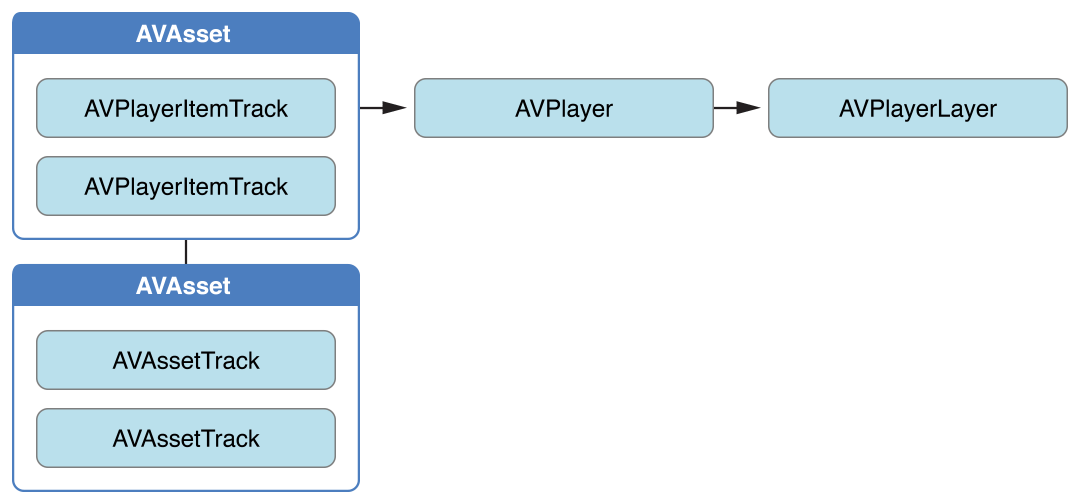
This abstraction means that you can play a given asset using different players simultaneously, but rendered in different ways by each player. Figure 2-2 shows one possibility, with two different players playing the same asset, with different settings. Using the item tracks, you can, for example, disable a particular track during playback (for example, you might not want to play the sound component).
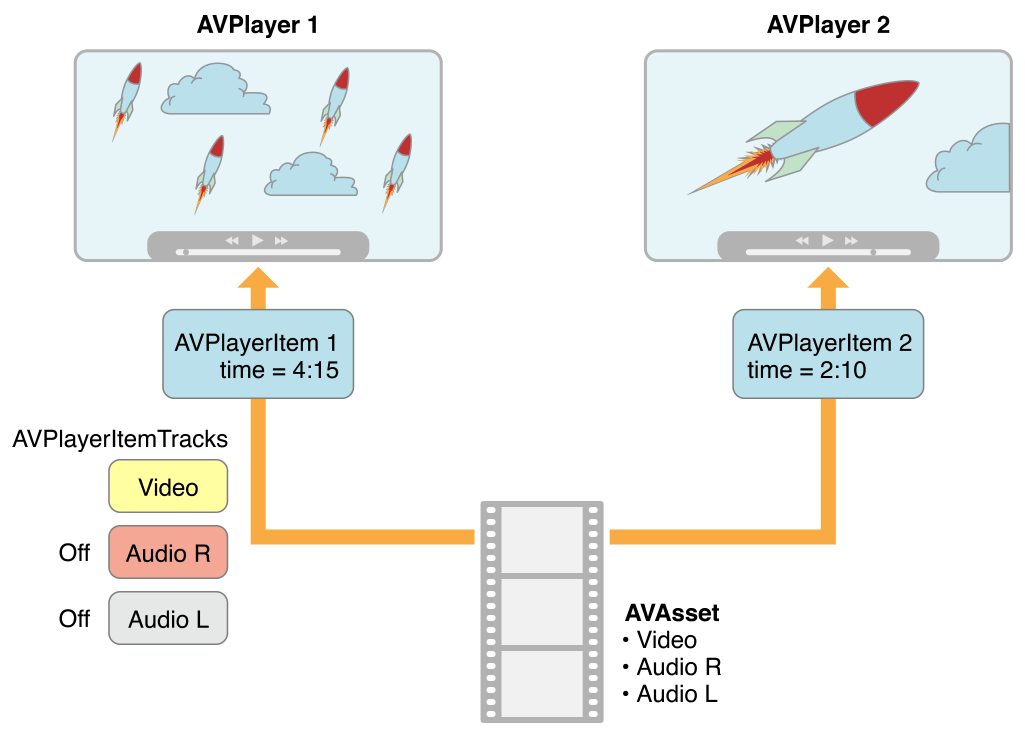
You can initialize a player item with an existing asset, or you can initialize a player item directly from a URL so that you can play a resource at a particular location (AVPlayerItem will then create and configure an asset for the resource). As with AVAsset, though, simply initializing a player item doesn’t necessarily mean it’s ready for immediate playback. You can observe (using key-value observing) an item’s status property to determine if and when it’s ready to play.
Handling Different Types of Asset
The way you configure an asset for playback may depend on the sort of asset you want to play. Broadly speaking, there are two main types: file-based assets, to which you have random access (such as from a local file, the camera roll, or the Media Library), and stream-based assets (HTTP Live Streaming format).
To load and play a file-based asset. There are several steps to playing a file-based asset:
Create an asset using
AVURLAsset.Create an instance of
AVPlayerItemusing the asset.Associate the item with an instance of
AVPlayer.Wait until the item’s
statusproperty indicates that it’s ready to play (typically you use key-value observing to receive a notification when the status changes).
This approach is illustrated in Putting It All Together: Playing a Video File Using AVPlayerLayer.
To create and prepare an HTTP live stream for playback. Initialize an instance of AVPlayerItem using the URL. (You cannot directly create an AVAsset instance to represent the media in an HTTP Live Stream.)
NSURL *url = [NSURL URLWithString:@"<#Live stream URL#>]; |
// You may find a test stream at <http://devimages.apple.com/iphone/samples/bipbop/bipbopall.m3u8>. |
self.playerItem = [AVPlayerItem playerItemWithURL:url]; |
[playerItem addObserver:self forKeyPath:@"status" options:0 context:&ItemStatusContext]; |
self.player = [AVPlayer playerWithPlayerItem:playerItem]; |
When you associate the player item with a player, it starts to become ready to play. When it is ready to play, the player item creates the AVAsset and AVAssetTrack instances, which you can use to inspect the contents of the live stream.
To get the duration of a streaming item, you can observe the duration property on the player item. When the item becomes ready to play, this property updates to the correct value for the stream.
If you simply want to play a live stream, you can take a shortcut and create a player directly using the URL use the following code:
self.player = [AVPlayer playerWithURL:<#Live stream URL#>]; |
[player addObserver:self forKeyPath:@"status" options:0 context:&PlayerStatusContext]; |
As with assets and items, initializing the player does not mean it’s ready for playback. You should observe the player’s status property, which changes to AVPlayerStatusReadyToPlay when it is ready to play. You can also observe the currentItem property to access the player item created for the stream.
If you don’t know what kind of URL you have, follow these steps:
Try to initialize an
AVURLAssetusing the URL, then load itstrackskey.If the tracks load successfully, then you create a player item for the asset.
If 1 fails, create an
AVPlayerItemdirectly from the URL.Observe the player’s
statusproperty to determine whether it becomes playable.
If either route succeeds, you end up with a player item that you can then associate with a player.
Playing an Item
To start playback, you send a play message to the player.
- (IBAction)play:sender { |
[player play]; |
} |
In addition to simply playing, you can manage various aspects of the playback, such as the rate and the location of the playhead. You can also monitor the play state of the player; this is useful if you want to, for example, synchronize the user interface to the presentation state of the asset—see Monitoring Playback.
Changing the Playback Rate
You change the rate of playback by setting the player’s rate property.
aPlayer.rate = 0.5; |
aPlayer.rate = 2.0; |
A value of 1.0 means “play at the natural rate of the current item”. Setting the rate to 0.0 is the same as pausing playback—you can also use pause.
Items that support reverse playback can use the rate property with a negative number to set the reverse playback rate. You determine the type of reverse play that is supported by using the playerItem properties canPlayReverse (supports a rate value of -1.0), canPlaySlowReverse (supports rates between 0.0 and -1.0) and canPlayFastReverse (supports rate values less than -1.0).
Seeking—Repositioning the Playhead
To move the playhead to a particular time, you generally use seekToTime: as follows:
CMTime fiveSecondsIn = CMTimeMake(5, 1); |
[player seekToTime:fiveSecondsIn]; |
The seekToTime: method, however, is tuned for performance rather than precision. If you need to move the playhead precisely, instead you use seekToTime:toleranceBefore:toleranceAfter: as in the following code fragment:
CMTime fiveSecondsIn = CMTimeMake(5, 1); |
[player seekToTime:fiveSecondsIn toleranceBefore:kCMTimeZero toleranceAfter:kCMTimeZero]; |
Using a tolerance of zero may require the framework to decode a large amount of data. You should use zero only if you are, for example, writing a sophisticated media editing application that requires precise control.
After playback, the player’s head is set to the end of the item and further invocations of play have no effect. To position the playhead back at the beginning of the item, you can register to receive an AVPlayerItemDidPlayToEndTimeNotification notification from the item. In the notification’s callback method, you invoke seekToTime: with the argument kCMTimeZero.
// Register with the notification center after creating the player item. |
[[NSNotificationCenter defaultCenter] |
addObserver:self |
selector:@selector(playerItemDidReachEnd:) |
name:AVPlayerItemDidPlayToEndTimeNotification |
object:<#The player item#>]; |
- (void)playerItemDidReachEnd:(NSNotification *)notification { |
[player seekToTime:kCMTimeZero]; |
} |
Playing Multiple Items
You can use an AVQueuePlayer object to play a number of items in sequence. The AVQueuePlayer class is a subclass of AVPlayer. You initialize a queue player with an array of player items.
NSArray *items = <#An array of player items#>; |
AVQueuePlayer *queuePlayer = [[AVQueuePlayer alloc] initWithItems:items]; |
You can then play the queue using play, just as you would an AVPlayer object. The queue player plays each item in turn. If you want to skip to the next item, you send the queue player an advanceToNextItem message.
You can modify the queue using insertItem:afterItem:, removeItem:, and removeAllItems. When adding a new item, you should typically check whether it can be inserted into the queue, using canInsertItem:afterItem:. You pass nil as the second argument to test whether the new item can be appended to the queue.
AVPlayerItem *anItem = <#Get a player item#>; |
if ([queuePlayer canInsertItem:anItem afterItem:nil]) { |
[queuePlayer insertItem:anItem afterItem:nil]; |
} |
Monitoring Playback
You can monitor a number of aspects of both the presentation state of a player and the player item being played. This is particularly useful for state changes that are not under your direct control. For example:
If the user uses multitasking to switch to a different application, a player’s
rateproperty will drop to0.0.If you are playing remote media, a player item’s
loadedTimeRangesandseekableTimeRangesproperties will change as more data becomes available.These properties tell you what portions of the player item’s timeline are available.
A player’s
currentItemproperty changes as a player item is created for an HTTP live stream.A player item’s
tracksproperty may change while playing an HTTP live stream.This may happen if the stream offers different encodings for the content; the tracks change if the player switches to a different encoding.
A player or player item’s
statusproperty may change if playback fails for some reason.
You can use key-value observing to monitor changes to values of these properties.
Responding to a Change in Status
When a player or player item’s status changes, it emits a key-value observing change notification. If an object is unable to play for some reason (for example, if the media services are reset), the status changes to AVPlayerStatusFailed or AVPlayerItemStatusFailed as appropriate. In this situation, the value of the object’s error property is changed to an error object that describes why the object is no longer be able to play.
AV Foundation does not specify what thread that the notification is sent on. If you want to update the user interface, you must make sure that any relevant code is invoked on the main thread. This example uses dispatch_async to execute code on the main thread.
- (void)observeValueForKeyPath:(NSString *)keyPath ofObject:(id)object |
change:(NSDictionary *)change context:(void *)context { |
if (context == <#Player status context#>) { |
AVPlayer *thePlayer = (AVPlayer *)object; |
if ([thePlayer status] == AVPlayerStatusFailed) { |
NSError *error = [<#The AVPlayer object#> error]; |
// Respond to error: for example, display an alert sheet. |
return; |
} |
// Deal with other status change if appropriate. |
} |
// Deal with other change notifications if appropriate. |
[super observeValueForKeyPath:keyPath ofObject:object |
change:change context:context]; |
return; |
} |
Tracking Readiness for Visual Display
You can observe an AVPlayerLayer object’s readyForDisplay property to be notified when the layer has user-visible content. In particular, you might insert the player layer into the layer tree only when there is something for the user to look at and then perform a transition from.
Tracking Time
To track changes in the position of the playhead in an AVPlayer object, you can use addPeriodicTimeObserverForInterval:queue:usingBlock: or addBoundaryTimeObserverForTimes:queue:usingBlock:. You might do this to, for example, update your user interface with information about time elapsed or time remaining, or perform some other user interface synchronization.
With
addPeriodicTimeObserverForInterval:queue:usingBlock:, the block you provide is invoked at the interval you specify, if time jumps, and when playback starts or stops.With
addBoundaryTimeObserverForTimes:queue:usingBlock:, you pass an array ofCMTimestructures contained inNSValueobjects. The block you provide is invoked whenever any of those times is traversed.
Both of the methods return an opaque object that serves as an observer. You must keep a strong reference to the returned object as long as you want the time observation block to be invoked by the player. You must also balance each invocation of these methods with a corresponding call to removeTimeObserver:.
With both of these methods, AV Foundation does not guarantee to invoke your block for every interval or boundary passed. AV Foundation does not invoke a block if execution of a previously invoked block has not completed. You must make sure, therefore, that the work you perform in the block does not overly tax the system.
// Assume a property: @property (strong) id playerObserver; |
Float64 durationSeconds = CMTimeGetSeconds([<#An asset#> duration]); |
CMTime firstThird = CMTimeMakeWithSeconds(durationSeconds/3.0, 1); |
CMTime secondThird = CMTimeMakeWithSeconds(durationSeconds*2.0/3.0, 1); |
NSArray *times = @[[NSValue valueWithCMTime:firstThird], [NSValue valueWithCMTime:secondThird]]; |
self.playerObserver = [<#A player#> addBoundaryTimeObserverForTimes:times queue:NULL usingBlock:^{ |
NSString *timeDescription = (NSString *) |
CFBridgingRelease(CMTimeCopyDescription(NULL, [self.player currentTime])); |
NSLog(@"Passed a boundary at %@", timeDescription); |
}]; |
Reaching the End of an Item
You can register to receive an AVPlayerItemDidPlayToEndTimeNotification notification when a player item has completed playback.
[[NSNotificationCenter defaultCenter] addObserver:<#The observer, typically self#> |
selector:@selector(<#The selector name#>) |
name:AVPlayerItemDidPlayToEndTimeNotification |
object:<#A player item#>]; |
Putting It All Together: Playing a Video File Using AVPlayerLayer
This brief code example illustrates how you can use an AVPlayer object to play a video file. It shows how to:
Configure a view to use an
AVPlayerLayerlayerCreate an
AVPlayerobjectCreate an
AVPlayerItemobject for a file-based asset and use key-value observing to observe its statusRespond to the item becoming ready to play by enabling a button
Play the item and then restore the player’s head to the beginning
For a conceptual introduction to playback, skip to Playing Assets.
The Player View
To play the visual component of an asset, you need a view containing an AVPlayerLayer layer to which the output of an AVPlayer object can be directed. You can create a simple subclass of UIView to accommodate this:
#import <UIKit/UIKit.h> |
#import <AVFoundation/AVFoundation.h> |
@interface PlayerView : UIView |
@property (nonatomic) AVPlayer *player; |
@end |
@implementation PlayerView |
+ (Class)layerClass { |
return [AVPlayerLayer class]; |
} |
- (AVPlayer*)player { |
return [(AVPlayerLayer *)[self layer] player]; |
} |
- (void)setPlayer:(AVPlayer *)player { |
[(AVPlayerLayer *)[self layer] setPlayer:player]; |
} |
@end |
A Simple View Controller
Assume you have a simple view controller, declared as follows:
@class PlayerView; |
@interface PlayerViewController : UIViewController |
@property (nonatomic) AVPlayer *player; |
@property (nonatomic) AVPlayerItem *playerItem; |
@property (nonatomic, weak) IBOutlet PlayerView *playerView; |
@property (nonatomic, weak) IBOutlet UIButton *playButton; |
- (IBAction)loadAssetFromFile:sender; |
- (IBAction)play:sender; |
- (void)syncUI; |
@end |
The syncUI method synchronizes the button’s state with the player’s state:
- (void)syncUI { |
if ((self.player.currentItem != nil) && |
([self.player.currentItem status] == AVPlayerItemStatusReadyToPlay)) { |
self.playButton.enabled = YES; |
} |
else { |
self.playButton.enabled = NO; |
} |
} |
You can invoke syncUI in the view controller’s viewDidLoad method to ensure a consistent user interface when the view is first displayed.
- (void)viewDidLoad { |
[super viewDidLoad]; |
[self syncUI]; |
} |
The other properties and methods are described in the remaining sections.
Creating the Asset
You create an asset from a URL using AVURLAsset. (The following example assumes your project contains a suitable video resource.)
- (IBAction)loadAssetFromFile:sender { |
NSURL *fileURL = [[NSBundle mainBundle] |
URLForResource:<#@"VideoFileName"#> withExtension:<#@"extension"#>]; |
AVURLAsset *asset = [AVURLAsset URLAssetWithURL:fileURL options:nil]; |
NSString *tracksKey = @"tracks"; |
[asset loadValuesAsynchronouslyForKeys:@[tracksKey] completionHandler: |
^{ |
// The completion block goes here. |
}]; |
} |
In the completion block, you create an instance of AVPlayerItem for the asset and set it as the player for the player view. As with creating the asset, simply creating the player item does not mean it’s ready to use. To determine when it’s ready to play, you can observe the item’s status property. You should configure this observing before associating the player item instance with the player itself.
You trigger the player item’s preparation to play when you associate it with the player.
// Define this constant for the key-value observation context. |
static const NSString *ItemStatusContext; |
// Completion handler block. |
dispatch_async(dispatch_get_main_queue(), |
^{ |
NSError *error; |
AVKeyValueStatus status = [asset statusOfValueForKey:tracksKey error:&error]; |
if (status == AVKeyValueStatusLoaded) { |
self.playerItem = [AVPlayerItem playerItemWithAsset:asset]; |
// ensure that this is done before the playerItem is associated with the player |
[self.playerItem addObserver:self forKeyPath:@"status" |
options:NSKeyValueObservingOptionInitial context:&ItemStatusContext]; |
[[NSNotificationCenter defaultCenter] addObserver:self |
selector:@selector(playerItemDidReachEnd:) |
name:AVPlayerItemDidPlayToEndTimeNotification |
object:self.playerItem]; |
self.player = [AVPlayer playerWithPlayerItem:self.playerItem]; |
[self.playerView setPlayer:self.player]; |
} |
else { |
// You should deal with the error appropriately. |
NSLog(@"The asset's tracks were not loaded:\n%@", [error localizedDescription]); |
} |
}); |
Responding to the Player Item’s Status Change
When the player item’s status changes, the view controller receives a key-value observing change notification. AV Foundation does not specify what thread that the notification is sent on. If you want to update the user interface, you must make sure that any relevant code is invoked on the main thread. This example uses dispatch_async to queue a message on the main thread to synchronize the user interface.
- (void)observeValueForKeyPath:(NSString *)keyPath ofObject:(id)object |
change:(NSDictionary *)change context:(void *)context { |
if (context == &ItemStatusContext) { |
dispatch_async(dispatch_get_main_queue(), |
^{ |
[self syncUI]; |
}); |
return; |
} |
[super observeValueForKeyPath:keyPath ofObject:object |
change:change context:context]; |
return; |
} |
Playing the Item
Playing the item involves sending a play message to the player.
- (IBAction)play:sender { |
[player play]; |
} |
The item is played only once. After playback, the player’s head is set to the end of the item, and further invocations of the play method will have no effect. To position the playhead back at the beginning of the item, you can register to receive an AVPlayerItemDidPlayToEndTimeNotification from the item. In the notification’s callback method, invoke seekToTime: with the argument kCMTimeZero.
// Register with the notification center after creating the player item. |
[[NSNotificationCenter defaultCenter] |
addObserver:self |
selector:@selector(playerItemDidReachEnd:) |
name:AVPlayerItemDidPlayToEndTimeNotification |
object:[self.player currentItem]]; |
- (void)playerItemDidReachEnd:(NSNotification *)notification { |
[self.player seekToTime:kCMTimeZero]; |
} |
Copyright © 2015 Apple Inc. All Rights Reserved. Terms of Use | Privacy Policy | Updated: 2015-06-30