Retired Document
Important: This document has been replaced by App Distribution Guide. App Distribution Guide offers step-by-step instructions for configuring, testing, and submitting your app for approval. This new document describes how to use Xcode and other Apple developer tools to create and configure your project, request signing certificates, create provisioning profiles, configure special App Store technologies, test your app on devices, create your app record in iTunes Connect, and submit your app for approval to Apple. If you have a company Apple Developer Program membership, you’ll also learn how to manage your team’s certificates and provisioning assets.
Creating a Distribution Provisioning Profile
After logging in to the iOS Provisioning Portal, click Provisioning in the sidebar and click the Distribution tab.
Click New Profile.
Select the distribution method and enter a profile name.
Confirm that your team’s distribution certificate is displayed.
Choose the app ID for the app you want to distribute.
For ad hoc distribution only, select up to 100 devices you want to be able to run the app.
Click Submit.
To distribute an app, your team must have a distribution provisioning profile you create using the iOS Provisioning Portal.
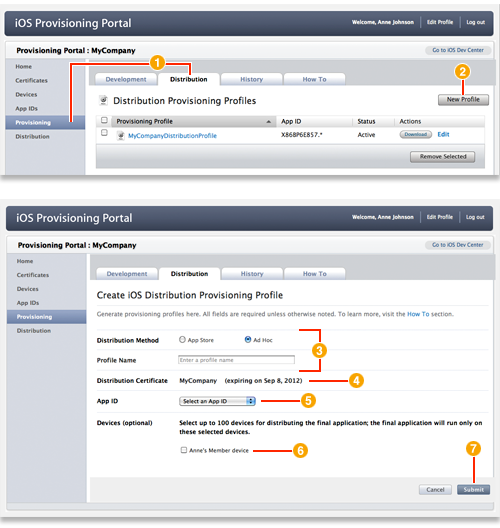
Only team agents and admins can create a distribution provisioning profile (this is different from a development provisioning profile). The distribution provisioning profile consists of a name, a distribution certificate, and an app ID. A profile is valid for one year.
Apps can be distributed either through the App Store, ad hoc distribution, or in-house distribution. For ad hoc distribution, the distribution provisioning profile also includes a list of devices that can run the app.
If you, the team admin, recently enabled an app ID for Apple Push Notification Service, create a new provisioning profile containing that app ID. Provisioning profiles created before an app ID was enabled for APNS do not work for testing APNS.
Copyright © 2013 Apple Inc. All Rights Reserved. Terms of Use | Privacy Policy | Updated: 2013-04-23