Watching Folders
The ability to watch folders and take action on incoming items is a powerful automation technique that enables the creation of fully unattended workflows. A watched folder might be used, for example, to watermark incoming photos, convert them to PDF, and email them to clients for review. Many companies set up script servers—dedicated robot machines that watch folders and process detected items, allowing employees to offload tedious and repetitious work in order to focus on other important tasks.
In OS X, there are two primary ways to set up scripting-based watched folders: folder actions and stay open script apps.
Using Folder Actions to Watch Folders
Folder actions is a feature in OS X that lets you connect scripts to folders on your Mac. A folder action script includes one or more event handlers that run in response to certain events, such as opening, closing, or adding items to the connected folder. With folder actions, you can create automated workflows that:
Notify you when new files and folders arrive in a folder
Notify you when existing files and folders are removed from a folder
Perform processing of newly detected files and folders
Initiate any automated task when a new file or folder is detected
Adjust or reset the view properties of a folder’s window when it’s opened, closed, or resized
Write a Folder Action Script
The event handlers supported by folder actions are defined in the Standard Additions scripting addition that comes with OS X. They are:
Folder event |
Event handler |
Parameters |
|---|---|---|
Items—files or folders—are added to the folder |
|
|
Items are removed from the folder |
|
|
The folder is opened in a new Finder window |
|
|
The window of a folder is closed |
|
|
The window of a folder is moved |
|
|
Create a Script Editor document.
Add one or more folder action event handlers to the document.
Save the document as a compiled script to one of the following folders:
/Library/Scripts/Folder Action Scripts/—The script can be used by any user.~/Library/Scripts/Folder Action Scripts/—The script can be used by the current user only.
The following examples demonstrate how to use different folder action event handlers.
APPLESCRIPT
opening folder event handler
on opening folder theAttachedFolder-- Get the name of the attached foldertell application "Finder"set theName to name of theAttachedFolder-- Display an alert indicating that the folder was openedactivatedisplay alert "Attention!" message "The folder " & (quoted form of theName) & " was opened."end tellend opening folder
APPLESCRIPT
closing folder window for event handler
on closing folder window for theAttachedFolder-- Get the name of the attached foldertell application "Finder"set theName to name of theAttachedFolder-- Display an alert indicating that the folder was closedactivatedisplay alert "Attention!" message "The folder " & (quoted form of theName) & " was closed."end tellend closing folder window for
APPLESCRIPT
adding folder items to event handler
on adding folder items to theAttachedFolder after receiving theNewItems-- Get the name of the attached foldertell application "Finder"set theName to name of theAttachedFolder-- Count the new itemsset theCount to length of theNewItems-- Display an alert indicating that the new items were receivedactivatedisplay alert "Attention!" message (theCount & " new items were detected in folder " & (quoted form of theName) & "." as string)-- Loop through the newly detected itemsrepeat with anItem in theNewItems-- Process the current item-- Move the current item to another folder so it's not processed again in the futureend repeatend tellend adding folder items to
APPLESCRIPT
removing folder items from event handler
on removing folder items from theAttachedFolder after losing theRemovedItems-- Get the name of the attached foldertell application "Finder"set theName to name of theAttachedFolder-- Count the removed itemsset theCount to length of theRemovedItems-- Display an alert indicating that items were removedactivatedisplay alert "Attention!" message (theCount & " items were removed from folder " & (quoted form of theName) & "." as string)-- Loop through the removed items, performing any additional tasksrepeat with anItem in theRemovedItems-- Process the current itemend repeatend tellend removing folder items from
Attaching a Folder Action Script to a Folder
A folder action script must be connected to a folder in order to use it. This is done with Folder Actions Setup, an app that’s launched from the Finder’s contextual menu.
Control-click the folder in Finder.
Choose Folder Actions Setup from the contextual menu.
The Folder Actions Setup app launches, the folder is automatically added to the Folders with Actions list, and you’re prompted to select a script.
Choose a script to connect to the folder and click Attach.
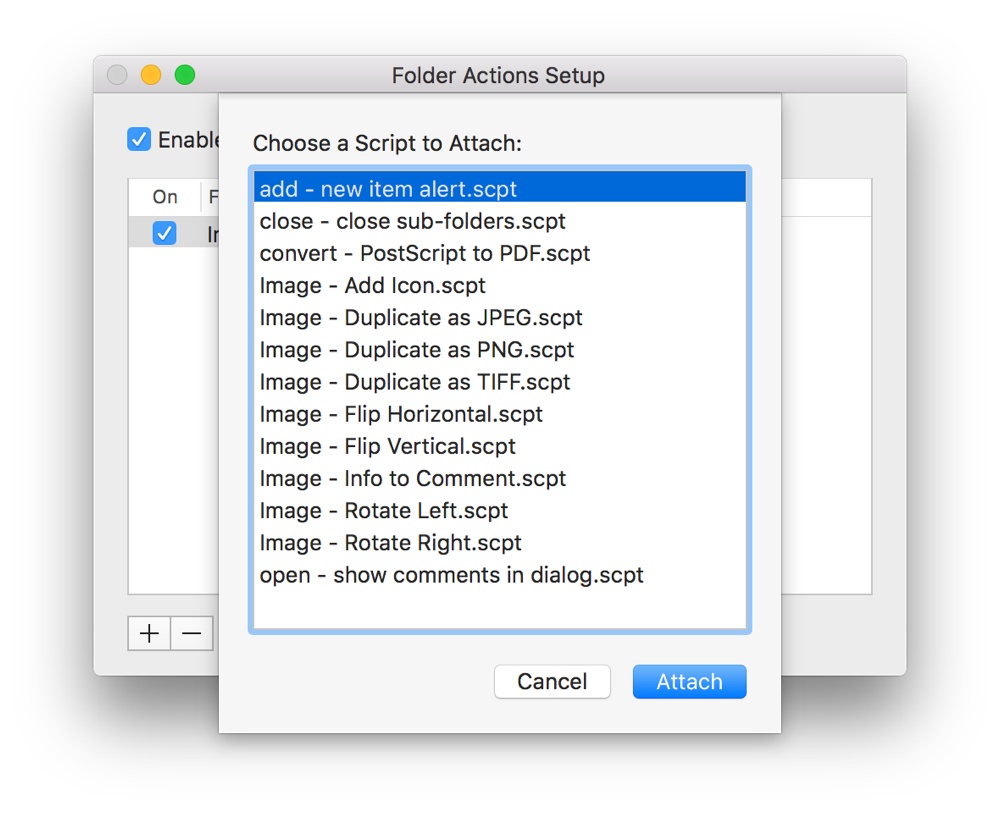
Make sure the Enable Folder Actions checkbox is selected, as well as the On checkboxes next to the folder.
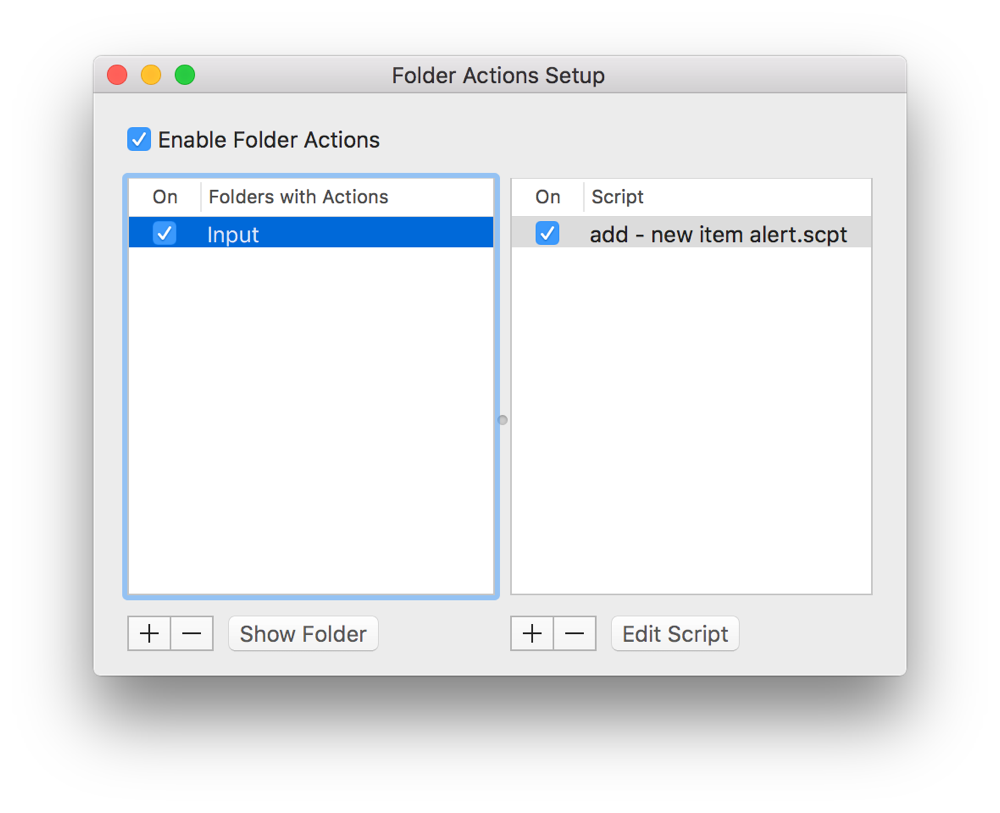
Once the script and folder are connected, the folder action event handlers in the script should run when the corresponding actions occur.
Watching Folders Using an Idle Loop and a Stay Open Script App
Although folder actions provide efficient folder watching capabilities, some scripters prefer to implement customized folder watching workflows that provide more control over the folder watching process. This is typically done by creating a stay-open script with an idle handler that checks a folder at regular intervals for new items to process. Listing 18-5 demonstrates an idle handler-based script that watches an Input folder on the Desktop.
APPLESCRIPT
on idle-- Locate the folder to watchset theFolder to locateAndCreateFolder(path to desktop folder, "Input")-- Watch the folderwatchFolder(theFolder)-- Delay 2 minutes before checking the folder againreturn 120end idleon watchFolder(theFolder)-- Check for files in the foldertell application "Finder"set theFilesToProcess to every file of theFolderend tell-- Stop if there are no files to processif theFilesToProcess = {} then return-- Locate an output folderset theOutputFolder to locateAndCreateFolder(path to desktop folder, "Output")repeat with aFile in theFilesToProcess-- Process the current file-- Move the current file to the output folder so it doesn't get processed againtell application "Finder"move aFile to theOutputFolderend tellend repeatend watchFolder-- Locate a folder, creating it if it doesn't existon locateAndCreateFolder(theParentFolder, theFolderName)tell application "Finder"if ((folder theFolderName of theParentFolder) exists) = false then make new folder at theParentFolder with properties {name:theFolderName}return (folder theFolderName of theParentFolder) as aliasend tellend locateAndCreateFolder
Folder Watching Best Practices
Regardless of what method you use for folder watching, follow these best practices to produce an efficient and reliable workflow:
Wait for items to finish writing to disk before processing them.
Move processed items to an output folder so the same items aren’t detected and processed a second time.
Handle errors gracefully, such as by moving problematic items to an error folder so other processing can proceed.
Bring dialogs and alerts to the front so they’re visible and can be addressed.
Processing Dropped Files and Folders
Copyright © 2018 Apple Inc. All rights reserved. Terms of Use | Privacy Policy | Updated: 2016-06-13

