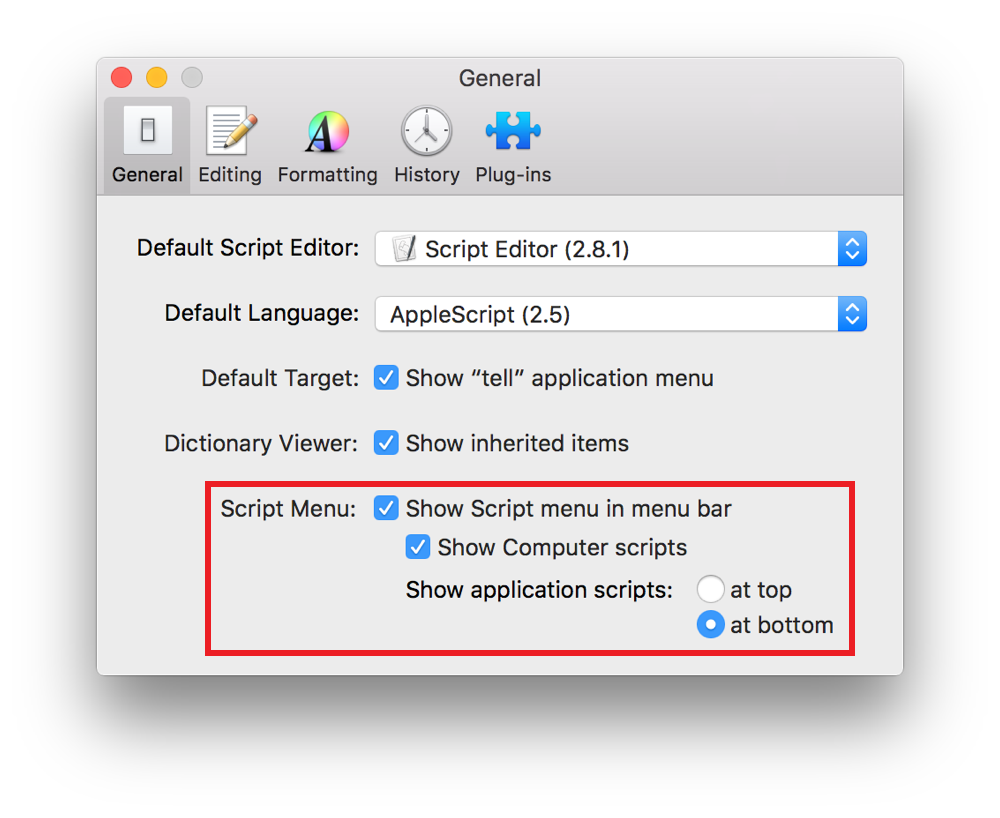Using the Systemwide Script Menu
The OS X script menu provides quick access to your collection of scripts. Simply select a script in the menu at any time to run it instantly. Within the script menu, scripts can be organized into subfolders and by application. See Figure 41-1.

Enabling the Script Menu
The script menu is disabled by default in OS X.
Launch Script Editor, located in
/Applications/Utilities/.Select Script Editor > Preferences, or press Command-Comma (,), to open the preferences window.
Click General in the toolbar.
Enable the “Show Script menu in menu bar” checkbox.
Choose whether application scripts—scripts that appear only when a corresponding app is in the front—should appear at the top or bottom of the script menu.
Adding User-Level Scripts to the Script Menu
User-level scripts are scripts that only you can see and use. They aren’t available to other users on your Mac.
To add user-level scripts to the script menu, save them into the ~/Library/Scripts/ folder of your user directory. For quick access to this folder, select Open Scripts Folder > Open User Scripts Folder from the script menu. When you do this, the folder is automatically created if it doesn’t already exist.
Adding Computer-Level Scripts to the Script Menu
Computer-level scripts are scripts that any user on your Mac can see and use.
To add computer-level scripts to the script menu, save them into the /Library/Scripts/ folder on your Mac. For quick access to this folder, select Open Scripts Folder > Open Computer Scripts Folder from the script menu. When you do this, the folder is automatically created if it doesn’t already exist.
Adding Application-Specific Scripts to the Script Menu
Application-specific scripts are only visible in the script menu when a specific app is in the front.
To add application-specific scripts to the script menu, save them into the ~/Library/Scripts/Applications/«ApplicationName» folder in your user directory or the /Library/Scripts/Applications/«ApplicationName» folder on your Mac. For quick access to this folder, bring the app to the front, then select Open Scripts Folder > Open «ApplicationName» Scripts Folder from the script menu. When you do this, a folder for the application is automatically created if it doesn’t already exist.
Running Scripts in the Script Menu
Select a script from the script menu to run it. If the script is an application, it launches and runs normally. If the script is a compiled script, a progress indicator appears in the menu bar. See Figure 41-2.

Copyright © 2018 Apple Inc. All rights reserved. Terms of Use | Privacy Policy | Updated: 2016-06-13