Tech Talks
No filters applied
Filter videos
No filters applied
Filter videos
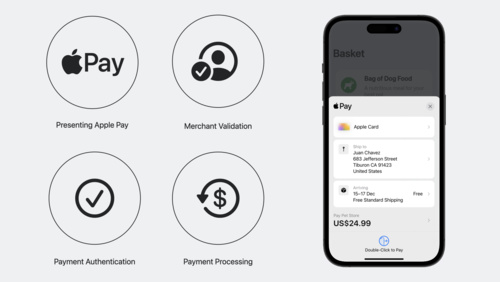 22:48
22:48  17:24
17:24  39:29
39:29  17:20
17:20  6:12
6:12  40:25
40:25  28:55
28:55  22:04
22:04  24:00
24:00  23:05
23:05  31:58
31:58  11:17
11:17  20:11
20:11 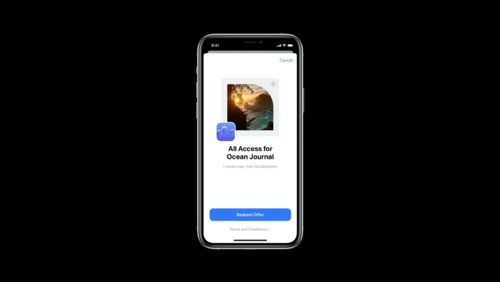 29:12
29:12  12:34
12:34 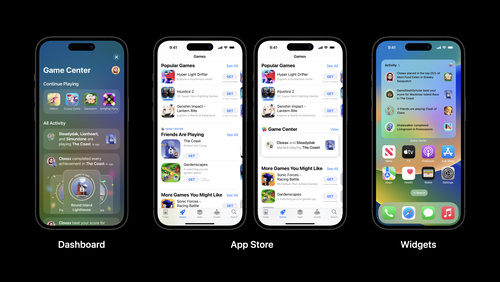 20:18
20:18  10:37
10:37  6:38
6:38 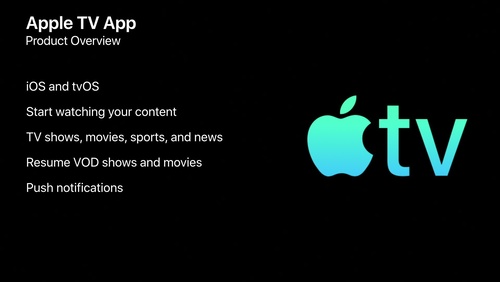 15:21
15:21  5:55
5:55 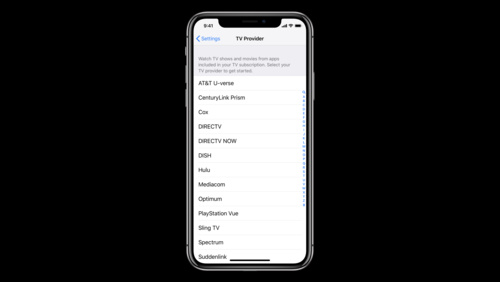 5:27
5:27  4:09
4:09  3:07
3:07  2:01
2:01  3:45
3:45 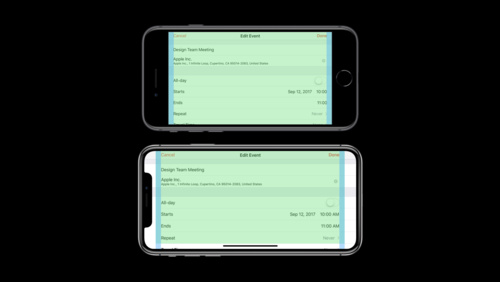 12:50
12:50  12:50
12:50  6:20
6:20  27:24
27:24  29:01
29:01  15:21
15:21  22:23
22:23 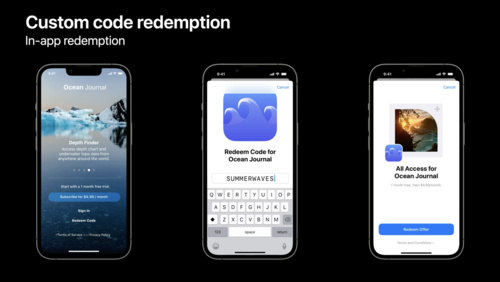 17:01
17:01 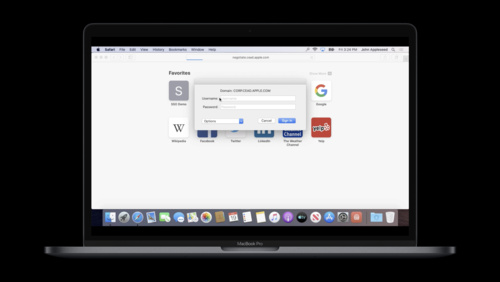 18:33
18:33  16:53
16:53  18:46
18:46 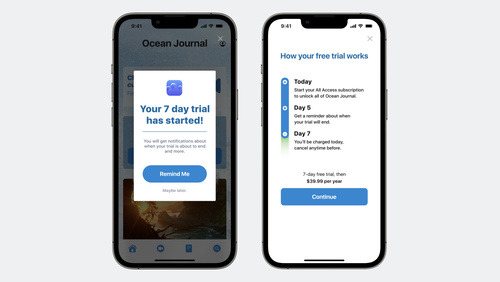 19:32
19:32  32:00
32:00  35:11
35:11  9:26
9:26  9:12
9:12  5:34
5:34  8:04
8:04  19:24
19:24  6:44
6:44  28:57
28:57  23:31
23:31  11:54
11:54  11:22
11:22  19:43
19:43  28:10
28:10  15:48
15:48 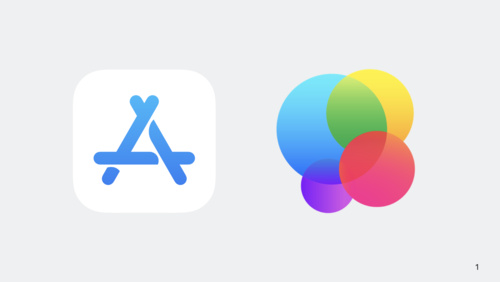 11:56
11:56  40:38
40:38 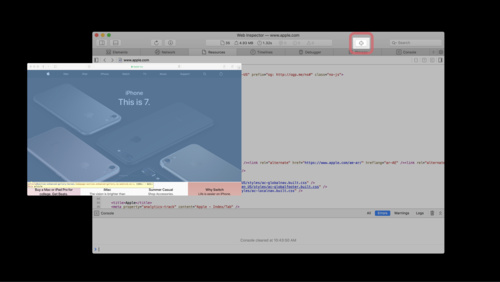 5:53
5:53  2:34
2:34  4:37
4:37  16:57
16:57  33:56
33:56 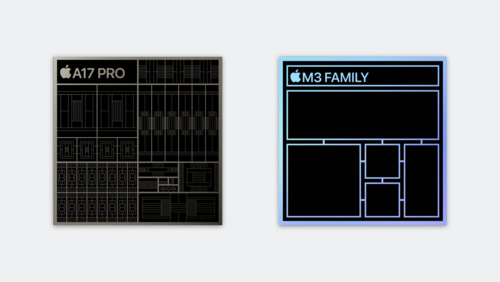 29:09
29:09  13:26
13:26 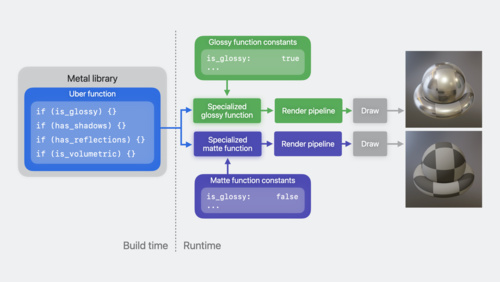 26:00
26:00  17:06
17:06  13:16
13:16  10:28
10:28  16:10
16:10  10:56
10:56  9:44
9:44  23:44
23:44  35:48
35:48  35:07
35:07 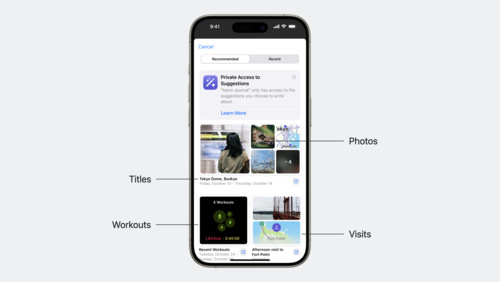 14:05
14:05 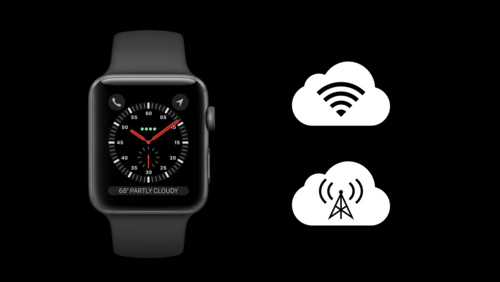 12:22
12:22  25:18
25:18  23:48
23:48  9:03
9:03 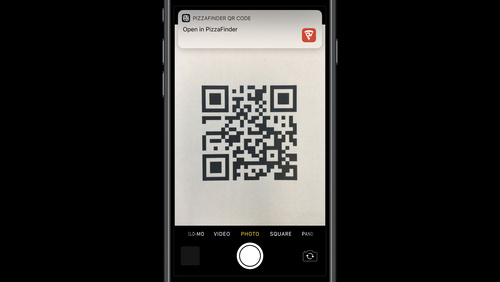 9:16
9:16  9:40
9:40 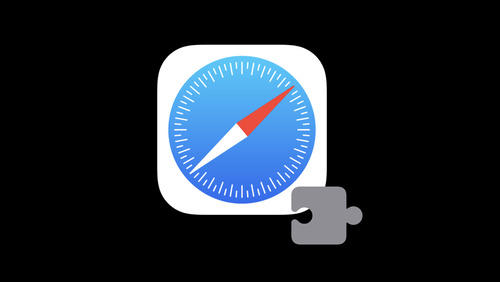 24:57
24:57 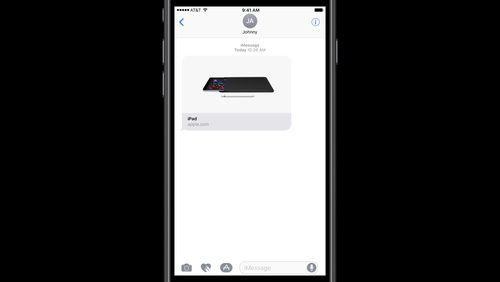 5:31
5:31 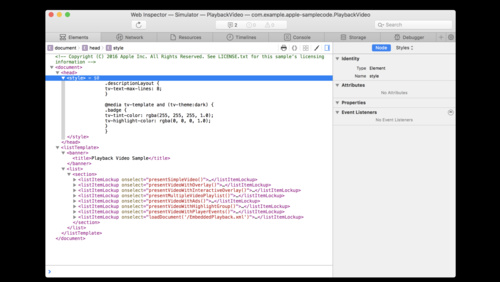 4:01
4:01  7:25
7:25 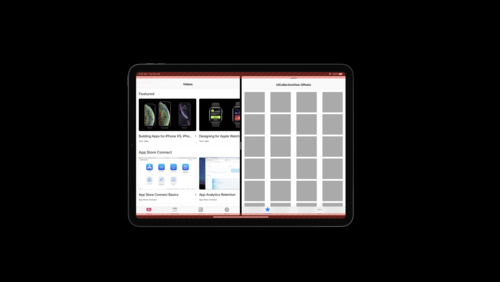 8:47
8:47 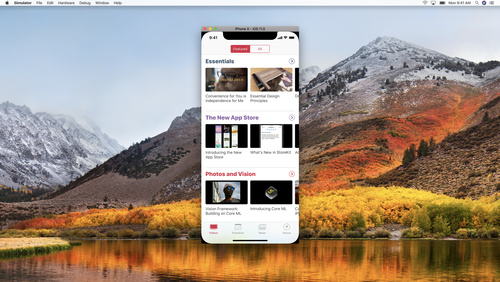 13:35
13:35 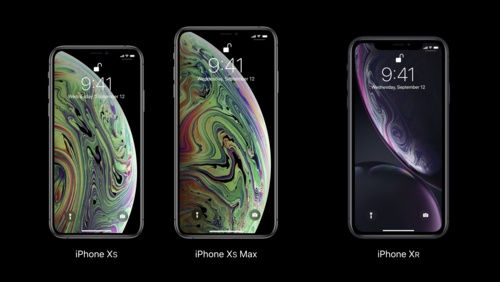 9:01
9:01  11:53
11:53  15:11
15:11  2:49
2:49  6:35
6:35  8:56
8:56  10:27
10:27  13:32
13:32  12:24
12:24  24:26
24:26  8:53
8:53