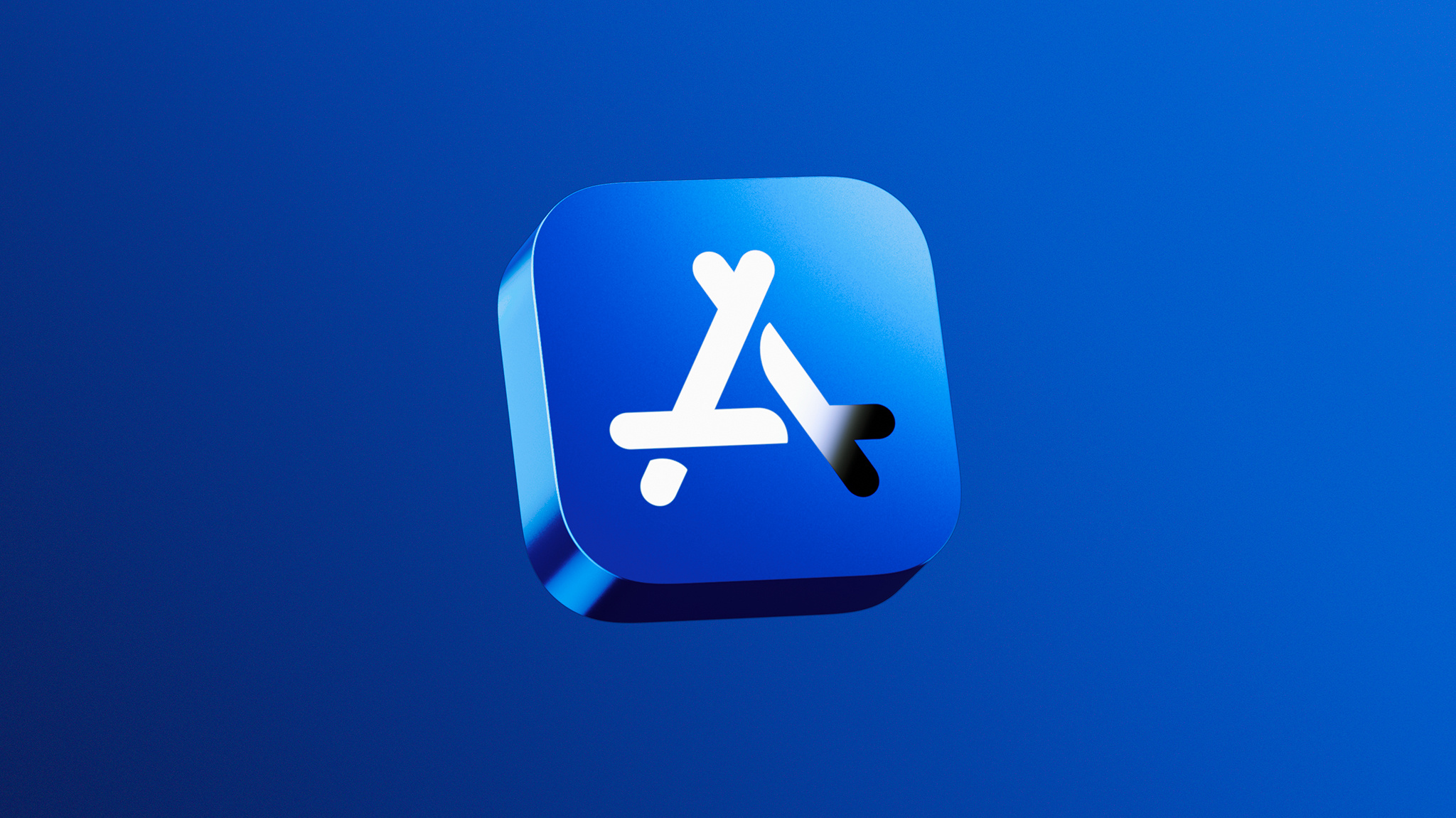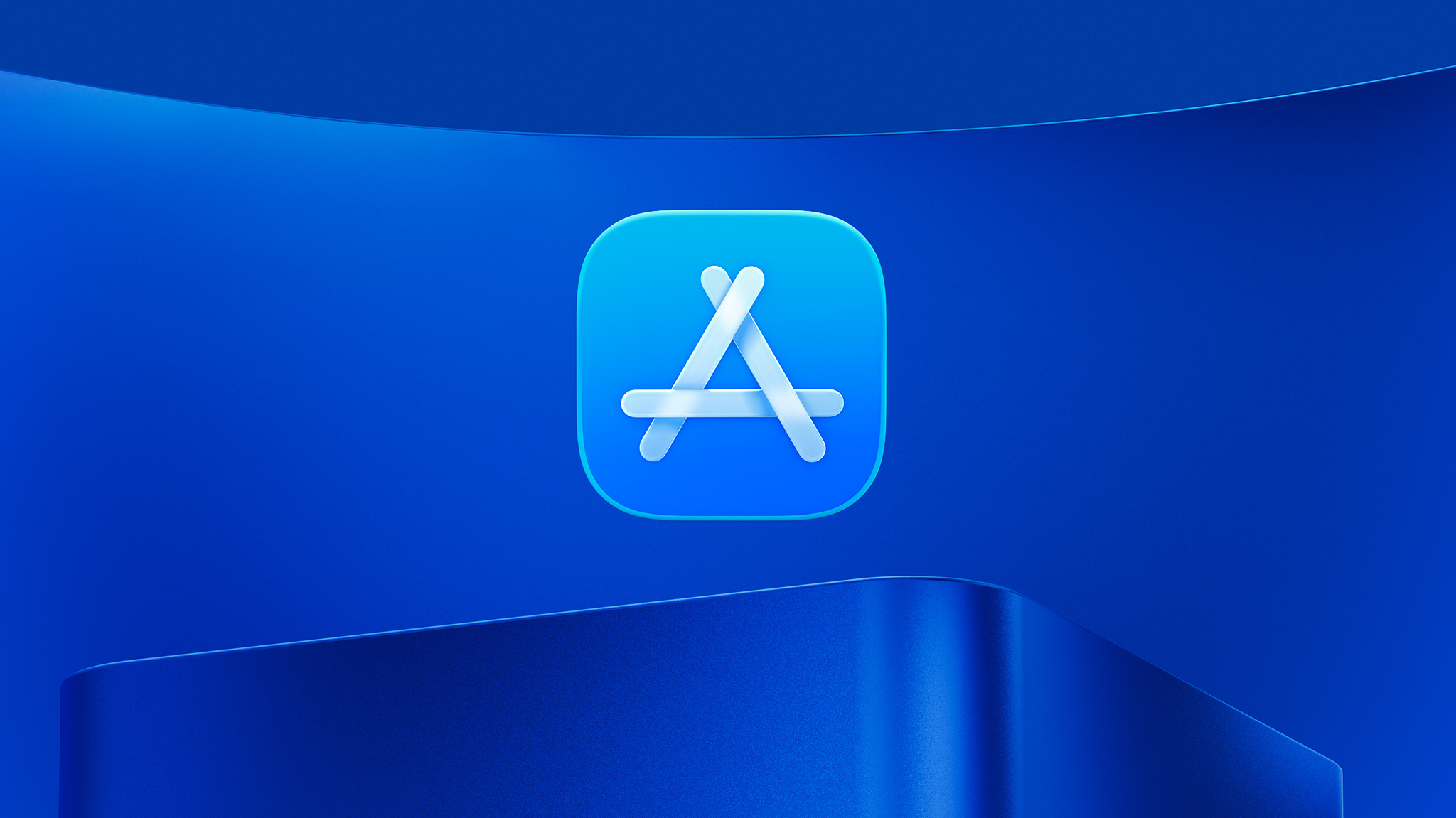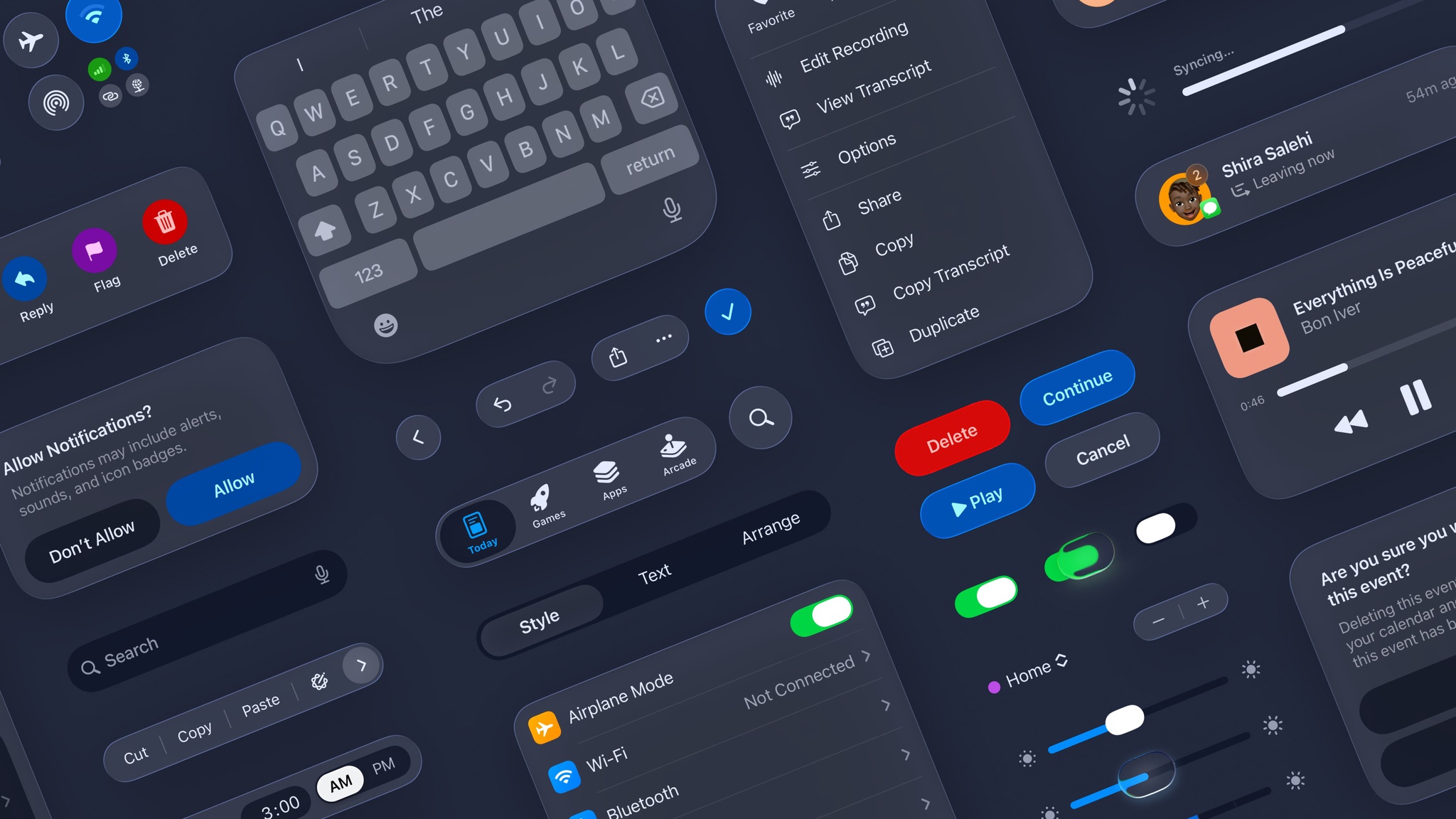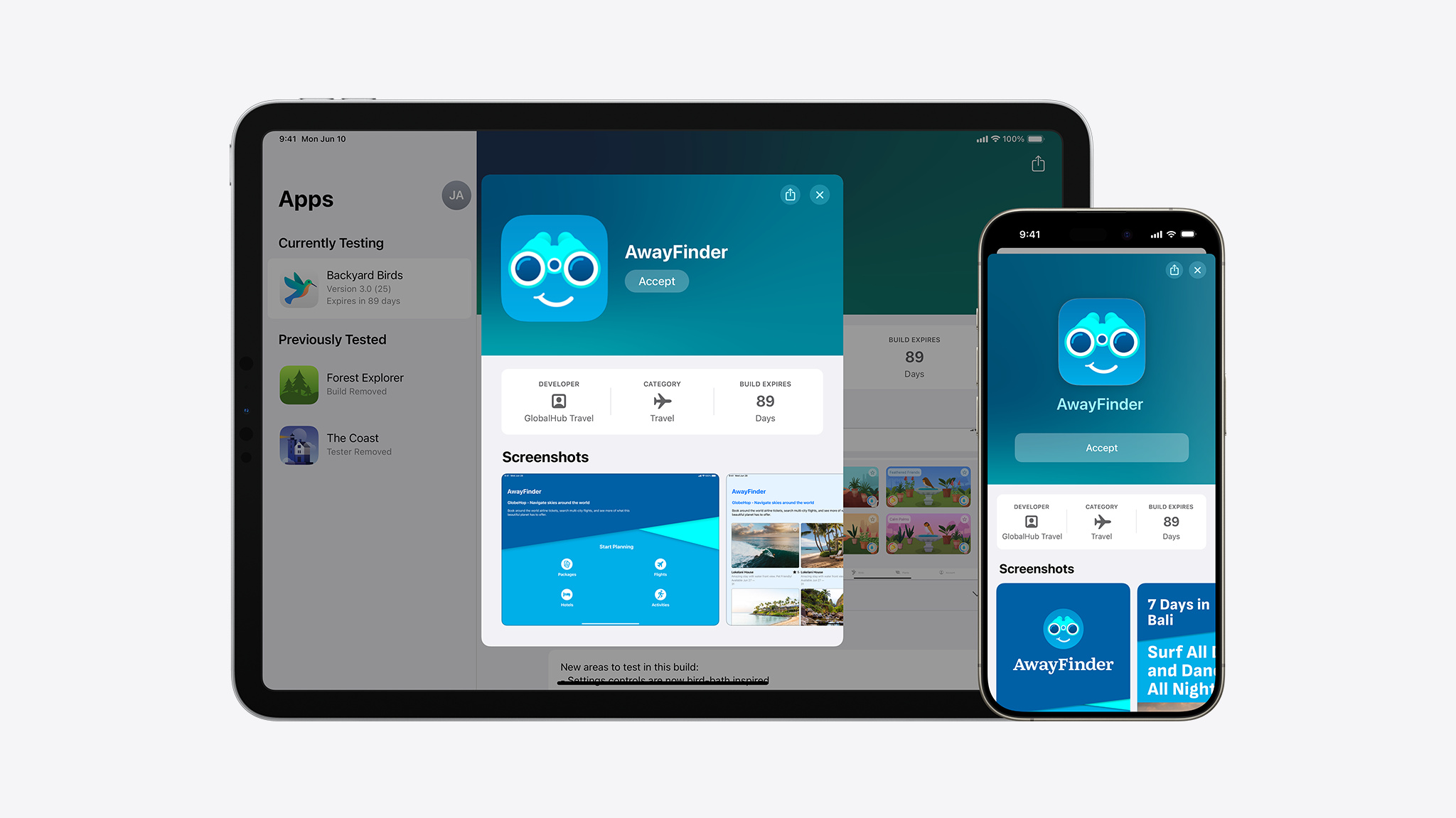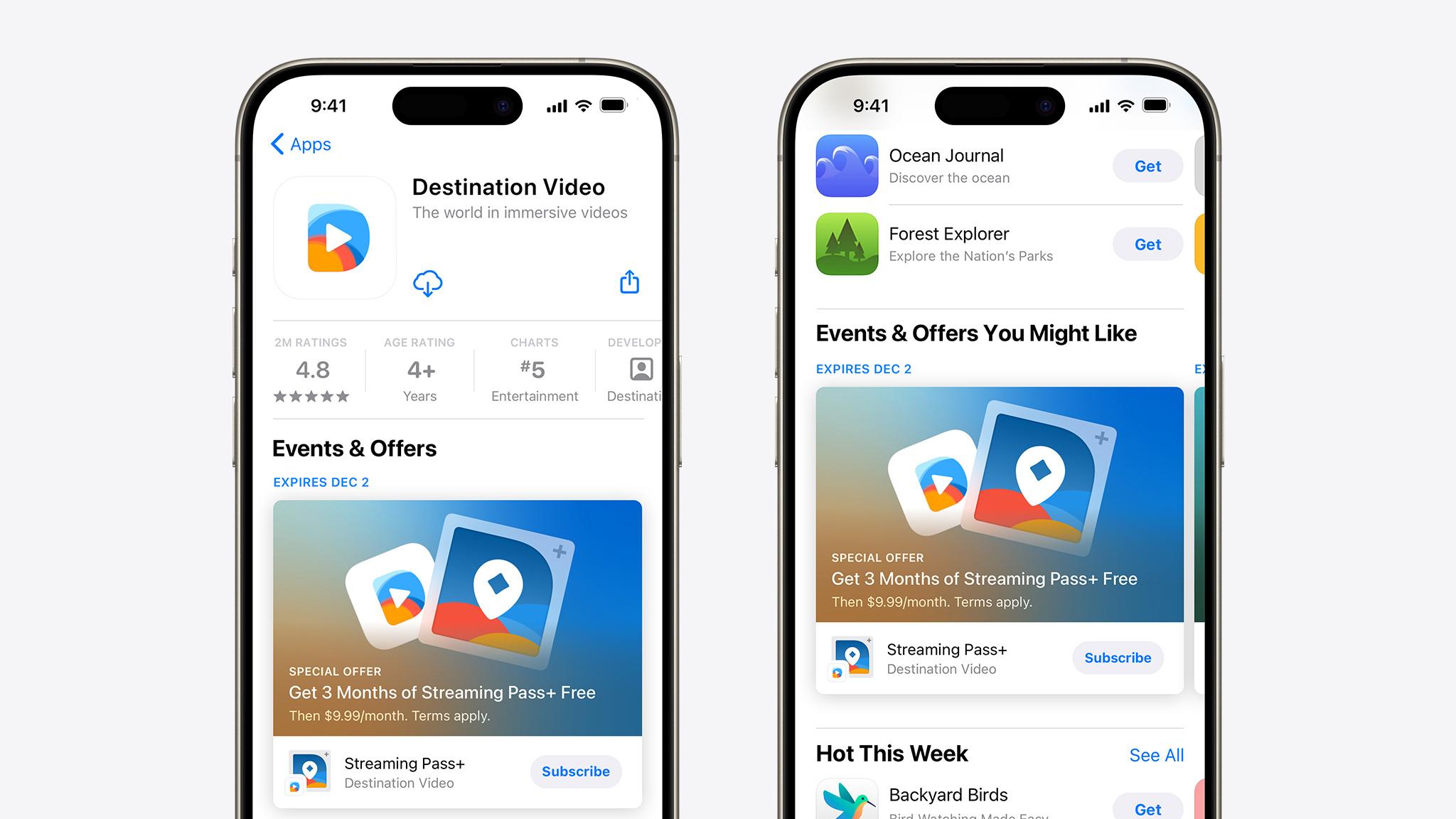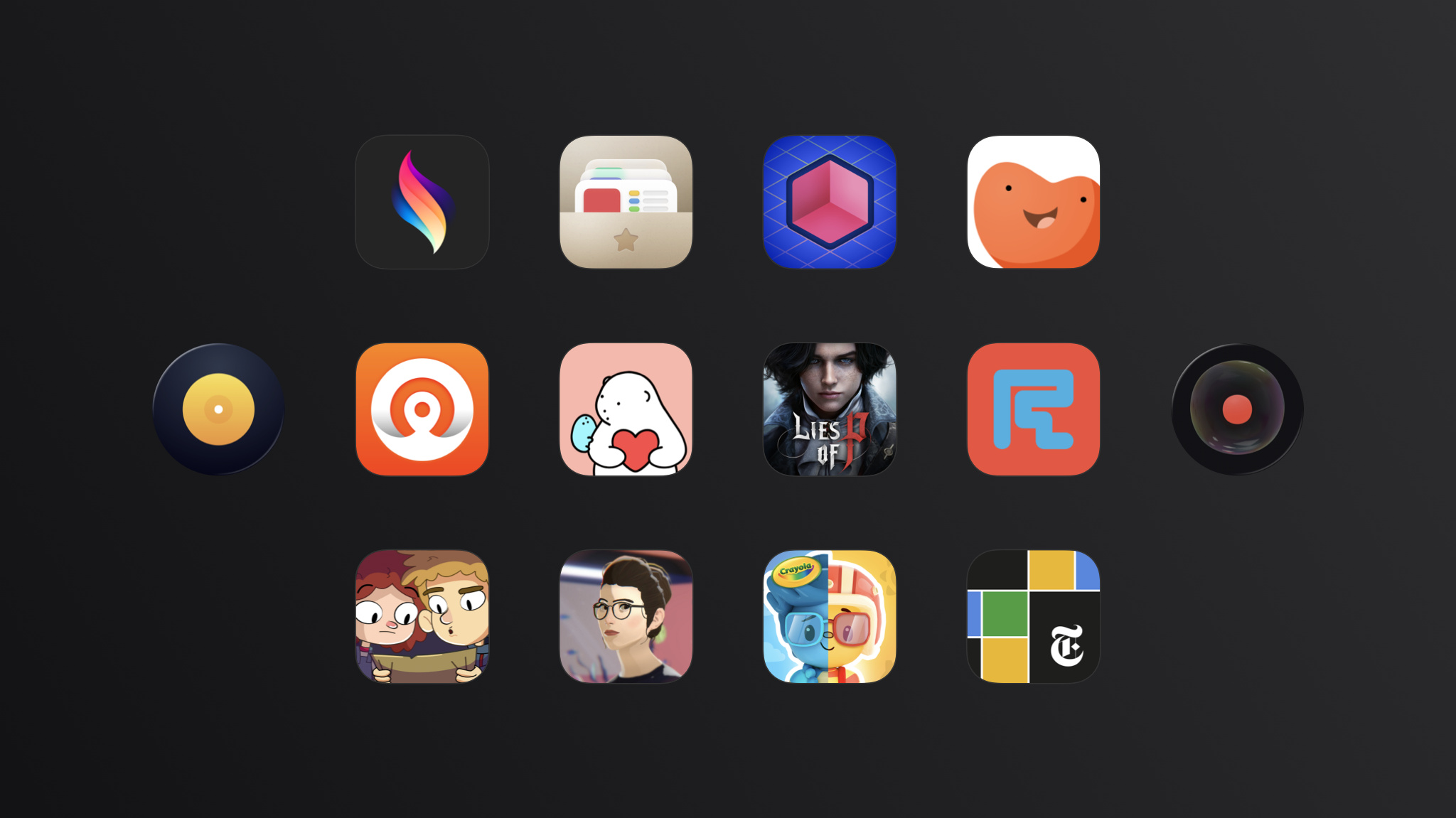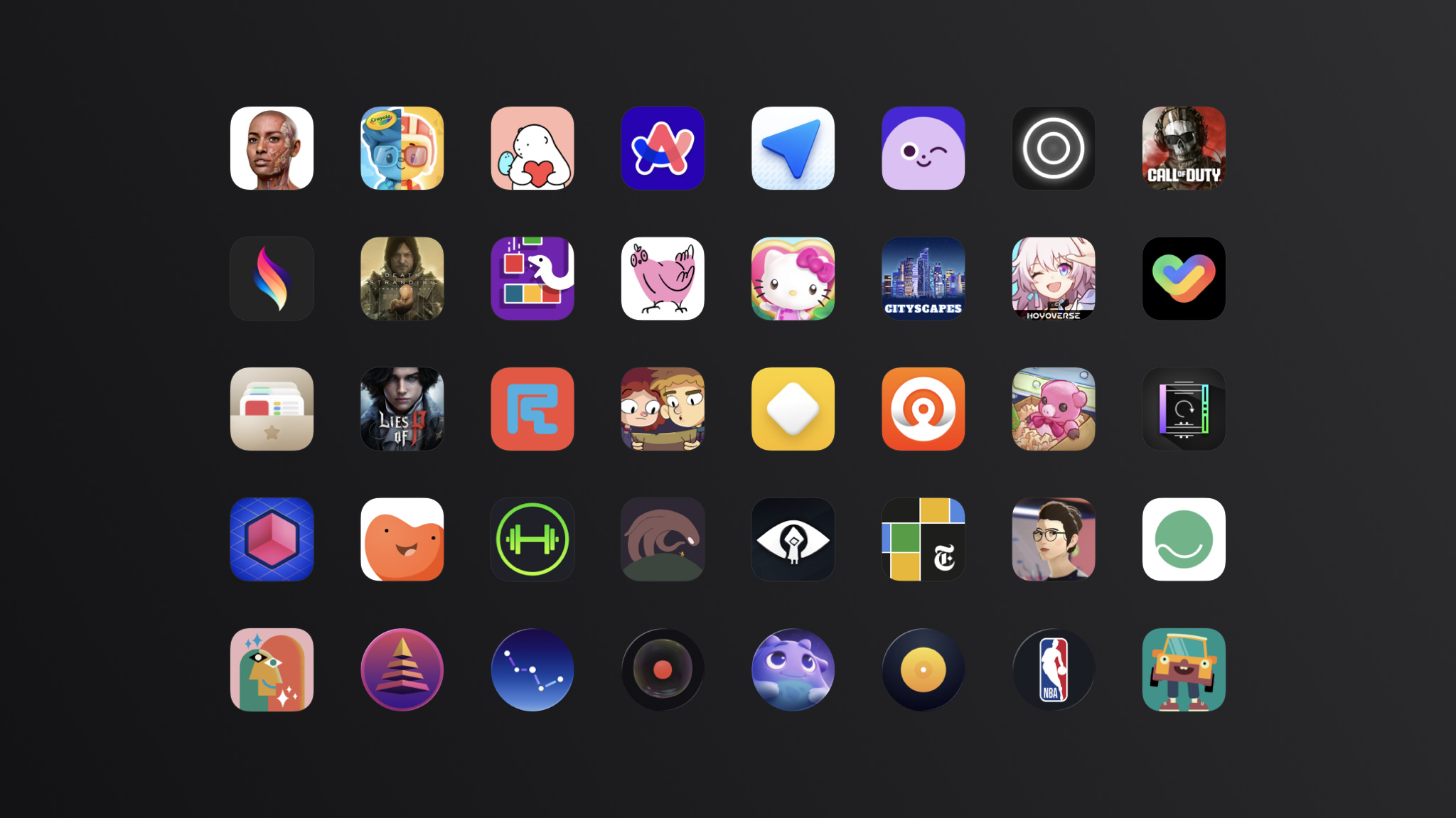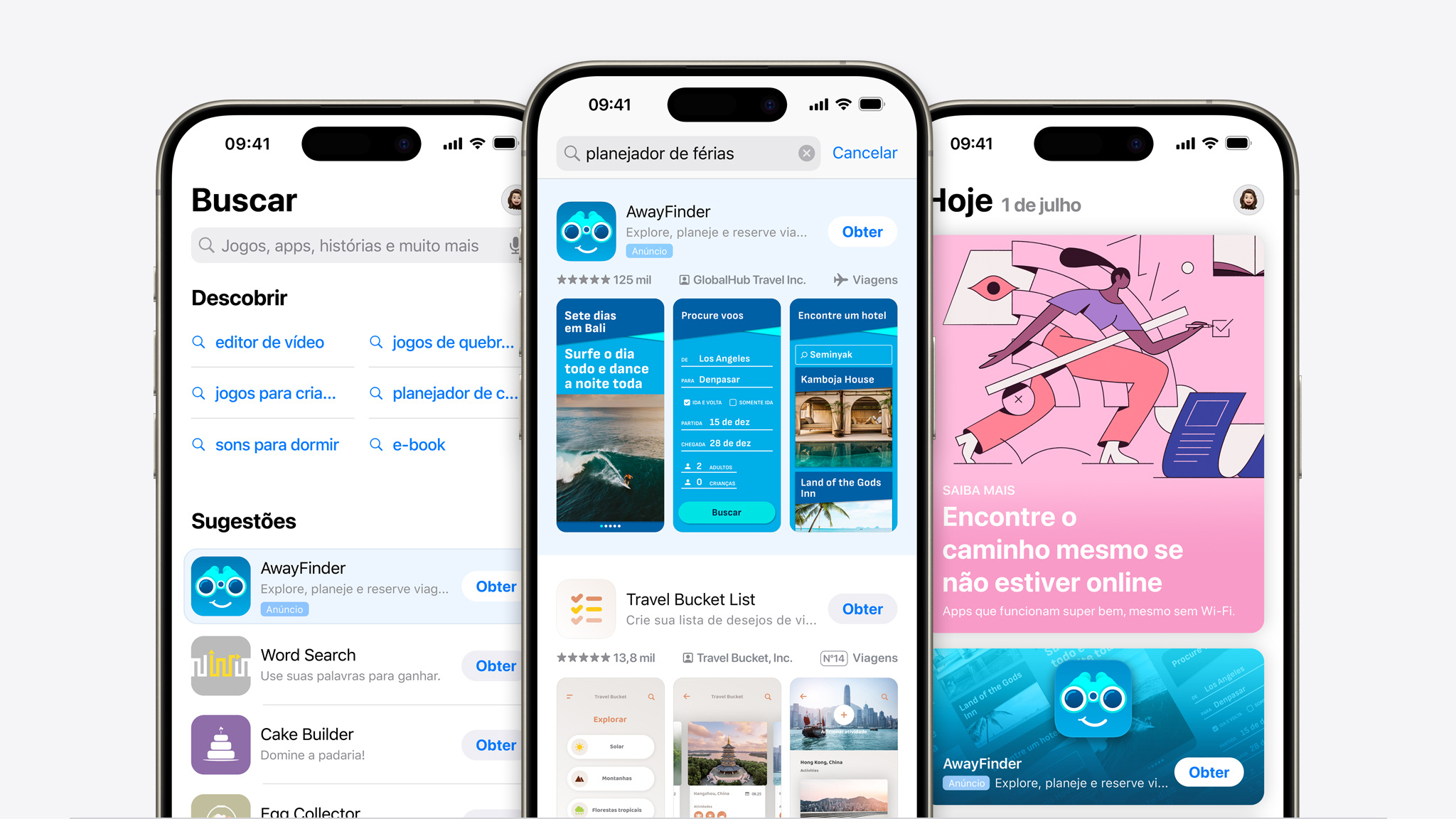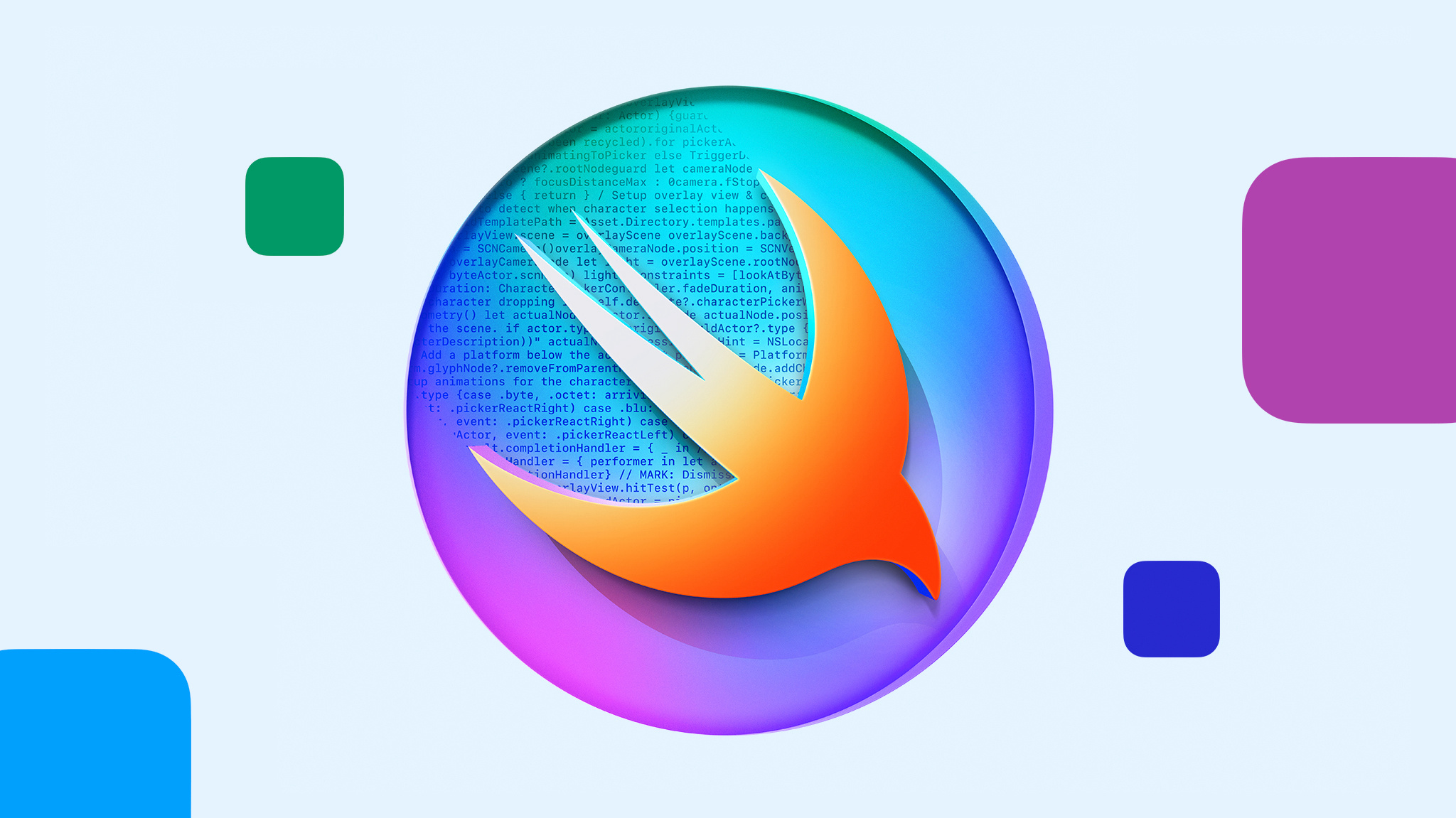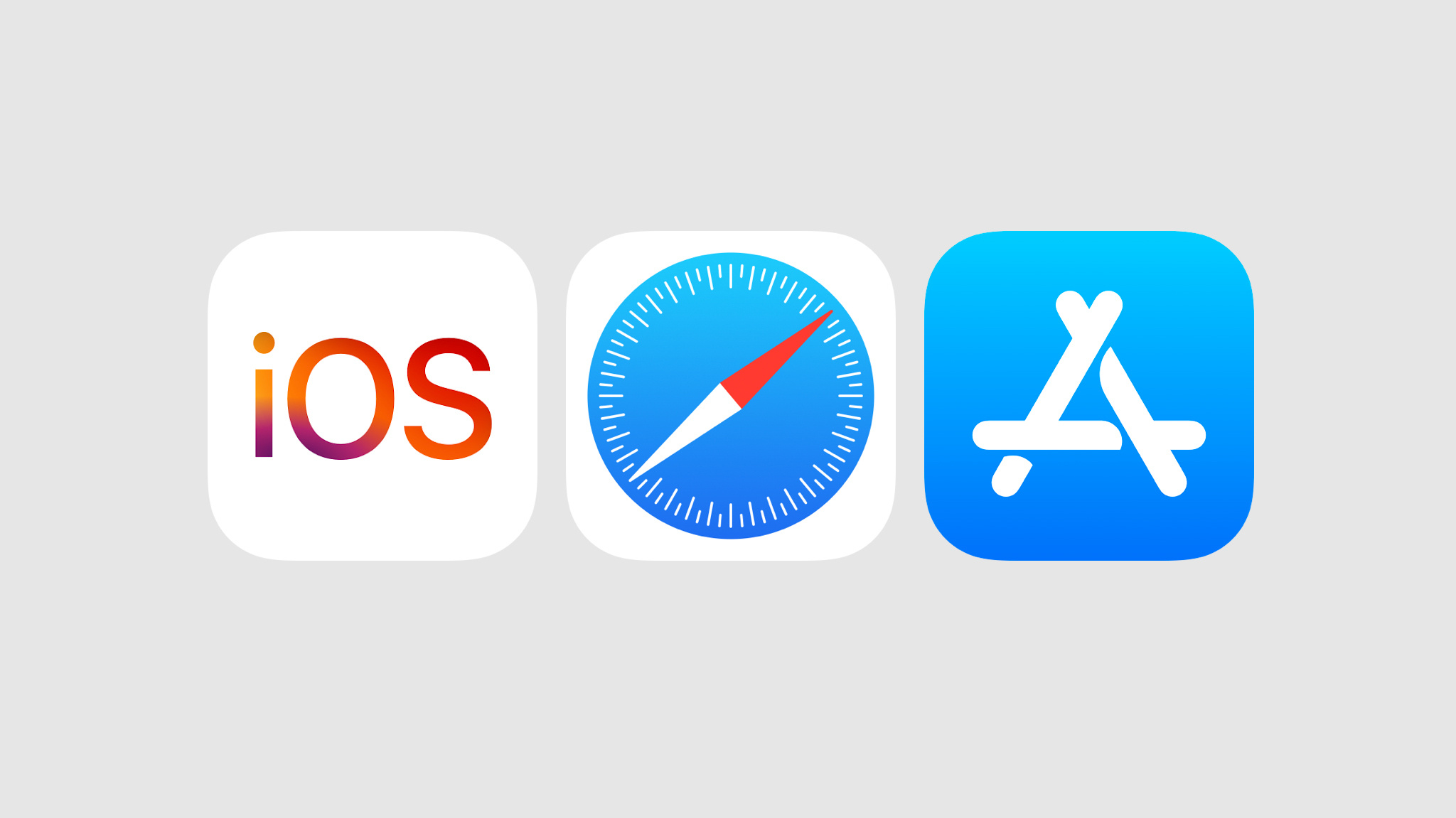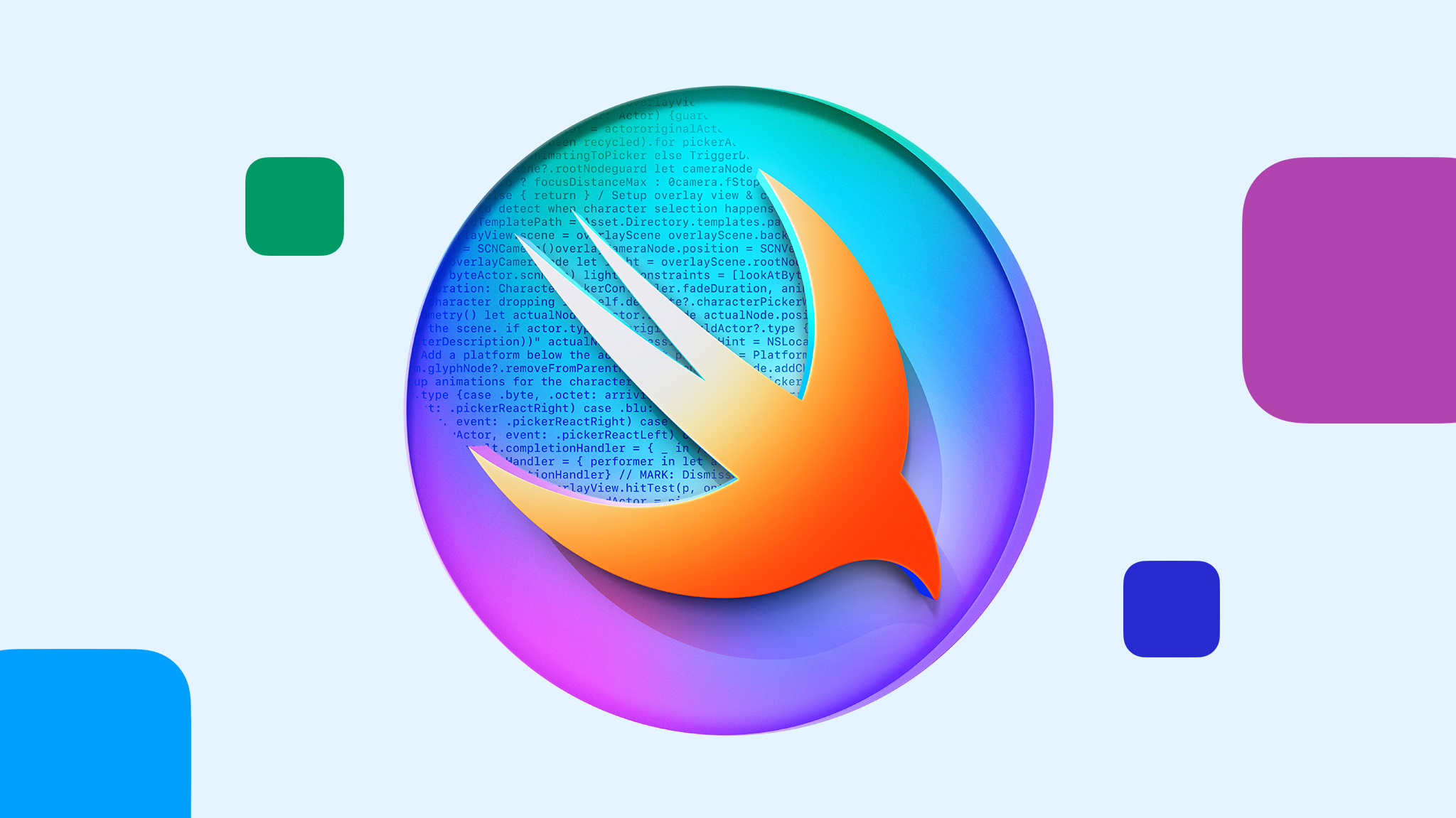New Requirements for Social Media Apps in Australia
December 8, 2025
Beginning December 10, 2025, a new Australian law will require certain social media platforms operating in Australia to prevent people under 16 from having a social media account. Impacted developers are responsible for making sure they follow the requirements of the new law, including deactivating any existing accounts for users under 16 and monitoring new signups.
Apple provides several tools to help meet the requirements of this law:
Declared Age Range API
The new Declared Age Range API helps developers provide age-appropriate experiences for their users. Developers can choose to request the age range that is most relevant to their use case, such as an age range of under 16, and modify app behavior based on this information.
App description on the App Store
When making an app available on the App Store, developers must include a description that helps users determine whether the app is appropriate for them. Developers can use this app description field to indicate information that may not be captured in other areas of the product page, such as social media age restrictions for people under a certain age.
In-app controls on the App Store product page
This year, Apple updated the age ratings questionnaire that is required for all apps. The update included adding new questions about in-app controls, such as the presence of age assurance and parental controls. Apps using age assurance methods — such as the Declared Age Range API — to comply with the law and prevent users under 16 from creating accounts can indicate the presence of this capability on their App Store product page.
Higher minimum age rating
With our recent update to age ratings, developers can set a higher age rating than the one generated by their responses to the age ratings questionnaire in App Store Connect. Developers can view the age rating for each of their apps and select a higher rating if they wish, in the App Information section in App Store Connect.
Age Suitability URL
When updating an app's age rating, developers have the option to include an Age Suitability URL that links to a developer-hosted website with details about the app and its age-related content. When enabled, this URL appears on the App Store product page under the age ratings details section. Developers can use this URL to provide region-specific information and requirements, such as the prohibition in Australia of people under 16 having a social media account.
Learn more about the Declared Age Range API