SwiftUI
SwiftUI helps you build great-looking apps across all Apple platforms with the power of Swift — and surprisingly little code. You can bring even better experiences to everyone, on any Apple device, using just one set of tools and APIs.
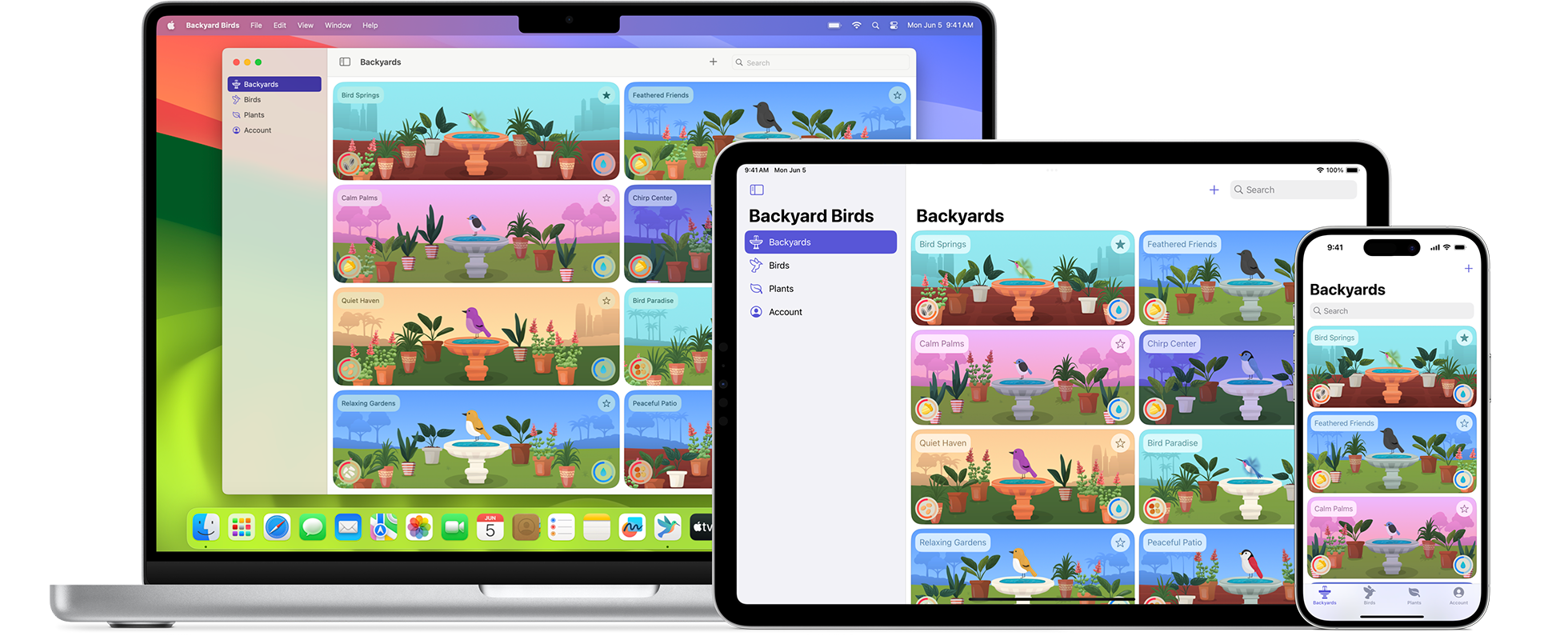
SwiftUI helps you build great-looking apps across all Apple platforms with the power of Swift — and surprisingly little code. You can bring even better experiences to everyone, on any Apple device, using just one set of tools and APIs.
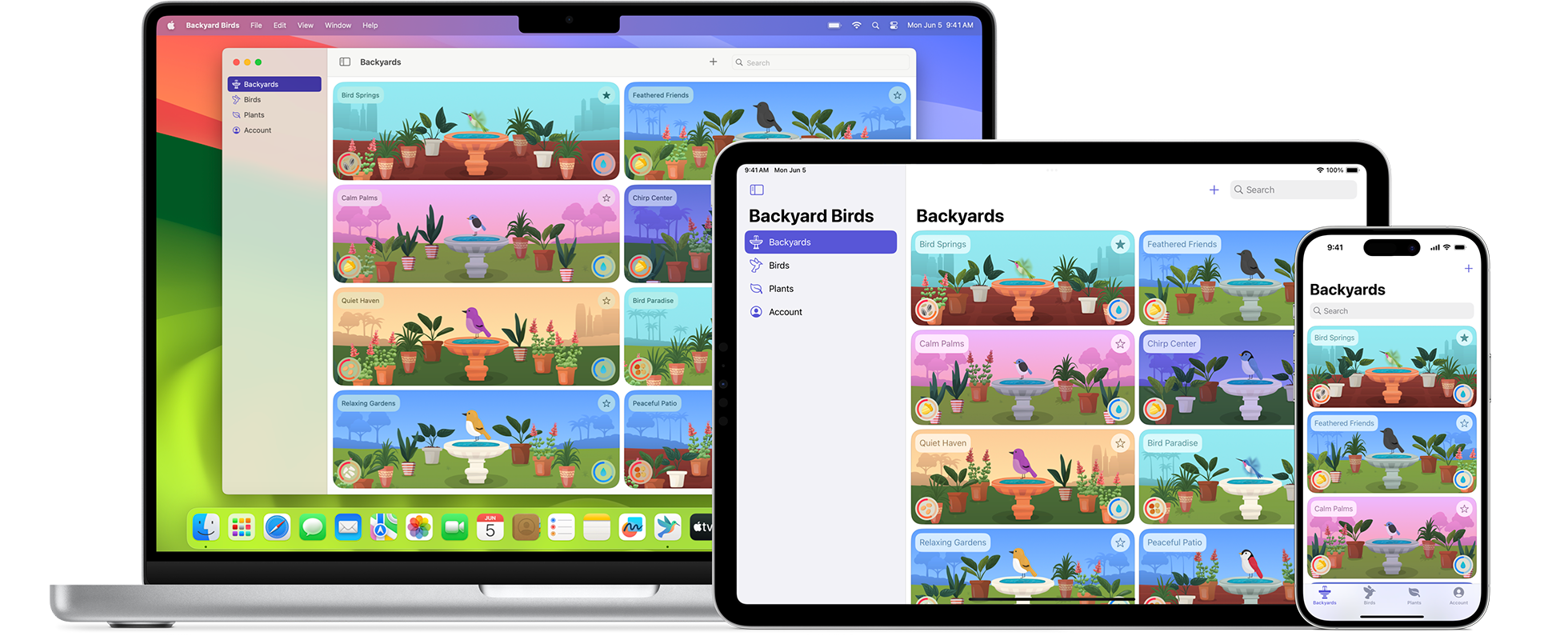
Build sophisticated animations with expanded animation support. Use phases to create sequences of animations, or create multiple animation tracks using keyframes. SwiftUI automatically transfers the velocity of a user gesture to your animations so your app feels fluid and natural.
Use @Observable to enable SwiftUI to automatically detect which fields are accessed by your views and speed up rendering by only redrawing when necessary.
When you recompile your SwiftUI apps for visionOS, you can add depth and 3D objects to windows or present volumes. Use RealityView to bring in RealityKit content alongside your views and controls. And you can use SwiftUI and RealityKit together to build Full Space immersive experiences.
Create interactive widgets using Button and Toggle. Bring your widgets to new places like StandBy on iPhone, the Lock Screen on iPad, and the desktop on Mac. SwiftUI can adapt your widget’s color and spacing based on context across platforms.
SwiftUI makes it easy to get started using SwiftData with just a single line of code. Data modeled with @Model is observed by SwiftUI automatically. @Query efficiently fetches filtered and sorted data for your views and refreshes in response to changes.
Share more of your SwiftUI code with your watchOS apps. Scroll vertical TabViews using the crown, match colors with adaptive background containers, take advantage of edge-to-edge displays with new ToolbarItem placements, and leverage NavigationSplitView to build detailed list views.
Take full control of the MapKit camera, annotations, map modes, and more. You can even place MapKit views within your widgets.
Display information using pie charts and donut charts. Selection bands and scrolling enable your users to explore charts and better understand the data.
SwiftUI continues to expand its API, with new hooks for programmatic scrolling and paging, animated scroll transitions, a new Inspector component, fine-grained focus control, new keyboard input support, and more.
SwiftUI uses a declarative syntax, so you can simply state what your user interface should do. For example, you can write that you want a list of items consisting of text fields, then describe alignment, font, and color for each field. Your code is simpler and easier to read than ever before, saving you time and maintenance.
import SwiftUI
struct AlbumDetail: View {
var album: Album
var body: some View {
List(album.songs) { song in
HStack {
Image(album.cover)
VStack(alignment: .leading) {
Text(song.title)
Text(song.artist.name)
.foregroundStyle(.secondary)
}
}
}
}
}This declarative style even applies to complex concepts like animation. Easily add animation to almost any control and choose a collection of ready-to-use effects with only a few lines of code. At runtime, the system handles all of the steps needed to create a smooth movement, even dealing with user interaction and state changes mid-animation. With animation this easy, you’ll be looking for new ways to make your app come alive.
Xcode includes intuitive design tools that make it easy to build interfaces with SwiftUI. As you work in the design canvas, everything you edit is completely in sync with the code in the adjoining editor. Code is instantly visible as a preview as you type and you can even view your UI in multiple configurations, such as light and dark appearance. Xcode recompiles your changes instantly and inserts them into a running version of your app — visible, and editable at all times.

Dynamic replacement. The Swift compiler and runtime are fully embedded throughout Xcode, so your app is constantly being built and run. The design canvas you see isn’t just an approximation of your user interface — it’s your live app. And Xcode can swap edited code directly in your live app using dynamic replacement.
Previews. You can now create one or many previews of any SwiftUI views to get sample data, and configure almost anything your users might see, such as large fonts, localizations, or Dark Mode. Previews can also display your UI in any device and any orientation.
SwiftUI is designed to work alongside UIKit and AppKit, so you can adopt it incrementally in your existing apps. When it’s time to construct a new part of your user interface or rebuild an existing one, you can use SwiftUI while keeping the rest of your codebase.
And if you want to use an interface element that isn’t offered in SwiftUI, you can mix and match SwiftUI with UIKit and AppKit to take advantage of the best of all worlds.
Download Xcode and use these resources to build apps with SwiftUI for all Apple platforms.