Works with Apple Home
Badge guidelines
The Works with Apple Home badge can be used to visually communicate that your Matter-certified accessory is compatible with the Apple Home app and Siri on Apple devices. Learn more about eligibility and follow these guidelines when using the Apple Home name and badge on your product packaging and marketing communications.

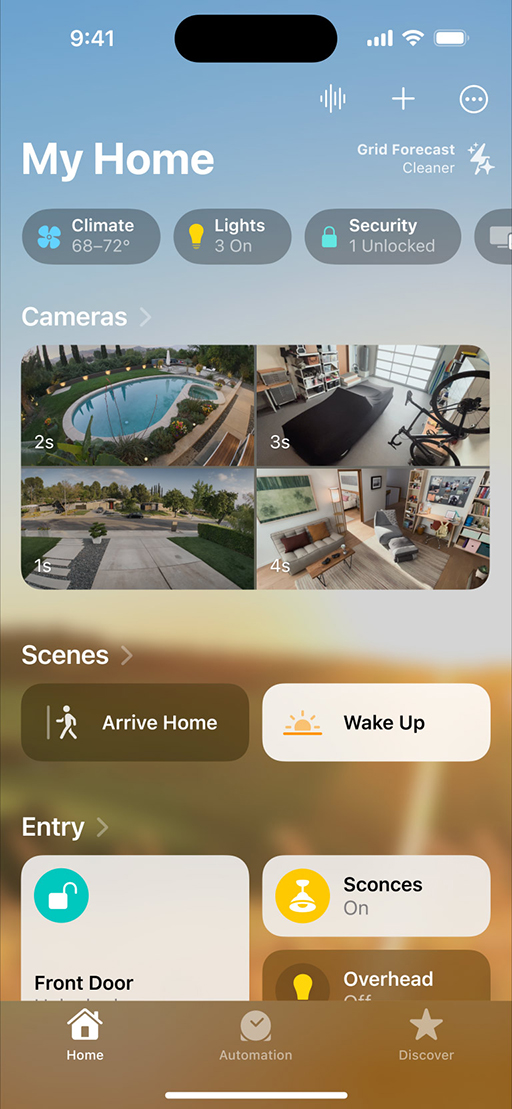
Before you start
Do the following for each accessory that you're developing and intend to use the Works with Apple Home badge with:
- Complete Connectivity Standards Alliance (CSA) Matter certification for your accessory that is in a product category currently supported by Apple Home: air purifiers, blinds/shades, bridges, fans, lights, locks, outlets, robot vacuum cleaners, sensors (air quality, ambient light, contact, humidity, motion, temperature), switches, and thermostats.
- Complete Connectivity Standards Alliance (CSA) Matter interoperability testing.
- Once you’ve passed all required tests, submit a request form. You’ll need to include the assigned CSA Vendor ID (VID) and Product ID (PID) for each accessory that will use the Works with Apple Home badge, and agree to the terms of the Works with Apple Home Artwork License Agreement.
You will then receive an email requesting a copy of your test results. Provided there are no issues found, you will be given access to the Works with Apple Home badge artwork. If an issue is found, you’ll receive specific feedback and have the opportunity to address the issue. Follow the guidelines below to use the badge correctly in your packaging and marketing materials related to your accessory.
If you have any questions, send an email to workswithapplehome@apple.com.
If you’re developing an accessory that implements Apple HomeKit technology, you’ll need to be a member of the MFi Program to use the Works with Apple Home badge.
Learn more about the MFi Program
Badge artwork basics
The Works with Apple Home badge is available in white with an outline rule. A black-and-white line art version is also available for use on layouts with limited colors or on low-resolution materials where a line screen won’t print legibly. Don’t alter the artwork in any way except to change its size to fit your layout.


Badge artwork is provided in these formats:
- Resolution-independent SVG scalable art, for web and onscreen use
- EPS scalable art in CMYK and RGB color profiles, for offset printed materials
- EPS scalable black-and-white line art, for communications with limited color use
Localization and language requirements
The badge is available in English and Canadian French. Use only the artwork provided by Apple and don’t create your own localized version of the badge.


Make sure to comply with regional laws related to language requirements. For example, if English and French must both be represented in certain communications, it’s acceptable to show both the English and French badges in layout. When showing multiple badges, make sure that badges are the same size, same color, and placed in the same relative position on the layout.
Badge color
The area within the badge’s outline rule must remain white, even on color, black, or photographic backgrounds.
Background color
The badge can appear on black or other color backgrounds and on photographic backgrounds, as long as it is clearly legible against the background.

One- and two-color printing
The Works with Apple Home badge can be printed in color only when black isn't available, as on some one- or two-color printed materials. When black isn't available, the line art badge can be printed in the color of the layout, as long as it provides sufficient contrast for clear legibility.
All-black and all-white badges — limited use
In some exceptions, the badge can be printed on colored paper stock in all-black, all-white, or another color, allowing the stock color to show through the badge as long as there is sufficient contrast for clear legibility. All-black and all-white badge artwork is available by special request at workswithapplehome@apple.com.
Clear space
The minimum height for a Works with Apple Home badge is 10 mm on printed communications and 30 pixels for onscreen use. The minimum clear space around the badge is equal to one-quarter the height of the badge. Don’t place graphics, type, photographs, or illustrations inside the clear space area.

Download on the App Store badge
If your app is available on the App Store, the Download on the App Store badge can be placed near copy and graphics related to the app that is compatible with the Matter-certified accessory. The App Store badge should be clearly associated with the app, not the Matter-certified accessory. The App Store badge can appear in separate locations on the layout or beside the Works with Apple Home badge if layout space is limited. The Works with Apple Home badge and the App Store badge should be the same height if they appear together on a layout.

Product packaging. Don’t place the App Store badge on the front panel of your Matter-certified accessory packaging. Instead, place the badge on the side or back panel. The Download on the App Store badge can be used only if it appears near content promoting an app.
Non-Apple apps. When communications also promote a non-Apple app that supports the Matter-certified accessory, the Works with Apple Home badge can only be used in association with the Matter-certified accessory, not the app.
App only. When promoting an app on its own, separate from the Matter-certified accessory, only use the App Store badge, not the Works with Apple Home badge.
For additional details, view the App Store Marketing Guidelines.
The Apple Home app icon
You can use the Apple Home app icon in your app user interface or for Matter-compliant accessories, provided it's used to reference Apple Home. Learn more by visiting the Human Interface Guidelines.
Using the badge in your content
Use the Works with Apple Home badge on each accessory-related communication, such as advertising, web content, and email. Place the badge in a subordinate position on the layout following your main message. The badge should be smaller than your product’s identity or main message.
Packaging
On your Matter-certified accessory’s packaging, the Works with Apple Home badge can be placed on the front, side, or back panel. It must be clearly subordinate in both size and position to your accessory’s identity. It’s preferred that only one Works with Apple Home badge be placed on packaging. When the badge is placed on the front of the package, it can also be placed on the back of the package if it’s accompanied by basic Apple Home messaging.

Important. When using the Works with Apple Home badge, you must include the required compatibility statement on all Matter-certified packaging, shown below.
Web pages
Use the Works with Apple Home badge only in association with your Matter-certified accessory. Don’t use the badge on general information or company pages, such as an About Us page. The badge should be clearly subordinate in both size and position to the accessory’s identity or main message. Place the badge near content that describes the benefits of the Home app.

Marketing communications
In advertising and other marketing communications, use the Works with Apple Home badge only in association with your accessory. The badge should be clearly subordinate in both size and position to your accessory’s identity or main message. Include a description of the Apple Home app benefits.
Social media
In social communications, only refer to Apple Home in text or use the Works with Apple Home badge in association with your accessory. Don’t create graphics, logotypes, or graphic renderings to represent Apple Home. Don’t create a hashtag that includes the name Apple Home, Apple, or any other Apple trademark.
Point of sale
For accessory point-of-sale signage, refer to Apple Home in text or use the Works with Apple Home badge. The badge cannot dominate the layout. The badge must be clearly subordinate in both size and position to your accessory’s identity or main message. Don’t use the Apple logo. Don’t use the Apple Home app icon alone. Don’t create icons to represent Apple Home or any Apple products.

Badge artwork dos and don’ts
Do
- Print the Works with Apple Home badge on the package of your accessory only if it's been Matter certified, and you've implemented Matter best practices and the Apple SDK.
- Place the badge in a visible area on the outside of the packaging.
- Use the Works with Apple Home badge on advertising and promotions related to the Matter- certified accessory.
- Use only one Works with Apple Home badge on each accessory–related promotion, such as advertising, web pages, email promotions, and product displays.
- Place the Works with Apple Home badge in a subordinate position on the layout following your accessory or company identity or main message. The badge should be smaller than your identity or main message.
- In manuals, consider placing the Works with Apple Home badge near text that describes Home functions and benefits.
Don't
- Don't place a Works with Apple Home badge on the Matter-certified accessory. The badge is for use on packaging and Matter-certified accessory communications only.
- Don't use a Works with Apple Home badge on bulk shipping containers or packing boxes.
- Don't use a Works with Apple Home badge if your media cannot reproduce the badge artwork clearly and at high resolution.
- Don't use the badge on general company or product communications. It must only be used in connection with your Matter-certified accessory.
- Don't make the badge the primary message or main graphic. It must be secondary to your main message and your accessory or company identity.
- Don't use the Apple logo on its own or in conjunction with a Works with Apple Home badge.
- Don't animate, rotate, or tilt the badge.
- Don't alter the badge artwork in any way.
- Don't render the badge artwork to appear 3D.
- Don't add effects such as reflections, shadows, or glows around the badge.
- Don't affix a sticker of the badge to your package or other communications. The badge must be integrated into the package design and printed on the package.
- Don't add a trademark symbol (™) or registered trademark symbol (®) to the badge.
Referring to Apple Home
You can use Apple Home in a referential phrase on your packaging or marketing communications to indicate that your Matter-certified accessory is compatible with Apple Home, provided that you comply with the following requirements:
- The article the must not be placed before Apple Home.
- Apple Home cannot be part of your accessory’s name, model number, or SKU.
- Apple Home is used in a referential phrase, such as “supports,” “enabled,” “with,” or "uses.”
- Apple Home must appear less prominent than your Matter-certified accessory’s name, main message, or company identity.
- When using Apple Home in headlines or body copy, always typeset Apple with an uppercase A followed by lowercase letters and Home with an uppercase H followed by lowercase letters. Never use the Works with Apple Home badge within headlines or body copy.
- Don’t refer to your Matter-certified accessory as a Home app device.
- Don’t make the name Apple possessive. Don’t exaggerate or overemphasize the Apple message. Don’t indicate any kind of sponsorship, partnership, or endorsement by Apple.
- Don’t translate the name Apple, Apple Home, the Apple Home app, or any other Apple trademark. Always typeset Apple Home in English, even when it appears within text in a language other than English. Don’t transliterate Apple Home, such as rendering the word in katakana in Japanese.
- Don’t translate Apple or Apple Home in spoken promotions such as sales presentations, radio advertising, or voiceover scripts. Always say Apple Home in English, even when a promotion is being spoken in a language other than English.
Apple Home messaging suggestions
Use this suggested messaging to describe Apple Home, or use it as a starting place to create messages relevant to your Matter-certified accessory.
Short version: Easily and securely control smart home accessories that are compatible with Apple Home, such as lights, doors, thermostats, and more with the Home app and Siri on your iPhone, iPad, Apple Watch, HomePod, or Mac.
Long version: You can easily and securely control smart home accessories that are compatible with Apple Home, such as lights, doors, thermostats, and more, with the Home app and Siri on your iPhone, iPad, Apple Watch, HomePod, or Mac. After installing <Matter-certified accessory product name>, set it up in just a few simple steps using the Apple Home app. Then you can create your own custom automations and scenes to control your home. For example, you can create a scene to turn off the lights, lock your doors, close the garage door, and set the thermostat to the desired temperature with a simple tap in the Home app or by asking Siri.
Required compatibility statements
When using the Works with Apple Home badge, you must include a required compatibility statement on all Matter-certified packaging.
For accessories that are not Thread-based:
Requires an iPhone running iOS 18 or later or an iPad running iPadOS 18 or later for pairing and local control, or a home hub such as HomePod or Apple TV running compatible software for automations, notifications, and remote access.
For accessories that are Thread-based:
Requires a Thread-enabled Apple Home hub such as HomePod or Apple TV running the latest software. A compatible Thread border router is also required when using HomePod (1st generation), Apple TV 4K (3rd generation) Wi-Fi, Apple TV 4K (1st generation), Apple TV HD, or Apple TV (4th generation).
For accessories that are Thread-based and WED updated:
Requires a Thread-enabled Apple device such as iPhone 15 running iOS 18 or later for pairing and local control, or a home hub such as HomePod (2nd generation) or Apple TV 4K (3rd generation) running compatible software for automations, notifications, and remote access.
Compatibility statements dos and don’ts
Do
- Typeset all headlines and body copy in your promotions in a manner that's consistent with your company’s identity. Match the font used in the rest of your communication when typesetting Apple product or technology names and trademarks.
- When using Apple trademarks in text, spell them exactly as shown on the Apple Trademark List.
- Attribute Apple trademarks with the correct credit lines as described on this page. For more information, refer to the Guidelines for Using Apple Trademarks and Copyrights.
Don't
- Don't translate Apple, Apple Home, Apple Home app, HomeKit, Siri, Apple TV, or any other Apple trademark.
- Don't indicate any kind of sponsorship, partnership, or endorsement by Apple.
- Don't falsely indicate that Apple participated in your accessory’s design or production.
Promoting Siri
Siri is a feature of iPhone, iPad, Apple Watch, HomePod, HomePod mini, and Mac. Siri voice control is a benefit to Matter-certified accessories that are controlled in the Home app. You can use these suggested Siri messages in relation to your Matter-certified accessory:
Control your <Matter-certified accessory name> with your voice by asking Siri directly from your iPhone, iPad, Apple Watch, HomePod, or Mac.
<Matter-certified accessory name> responds to Siri, letting you <describe Matter-certified accessory’s function> directly from your iPhone, iPad, Apple Watch, HomePod, or Mac.
Ask Siri on your iPhone, iPad, Apple Watch, HomePod, or Mac to control your <Matter-certified accessory name> with just your voice.
When using the name Siri in headlines and body copy, typeset Siri with an uppercase S followed by lowercase letters. Siri should be typeset in uppercase and lowercase even when it’s surrounded by all uppercase text.
Always typeset Siri in English, even when it appears within text in a language other than English. Don't transliterate Siri, such as rendering the word in katakana in Japanese.
Always say Siri in English, even when a promotion is being spoken in a language other than English. Don't translate Siri in spoken promotions such as sales presentations, radio advertising, or voiceover scripts.
For additional details, view the Siri style guide.
Siri dos and don’ts
Do
- Refer to Siri voice control or simply Siri.
- Although Siri has a strong association with the Apple product experience, include the Apple product names iPhone, iPad, Apple Watch, HomePod, HomePod mini, and Mac along with the first mention of Siri in marketing communications. For example, say You can ask Siri on your iPhone, iPad, or HomePod mini to control whether your <Matter-certified accessory Product Name> is on or off.
- Clearly state the function of Siri in relation to the Matter-certified accessory. For example, say Ask Siri to turn the temperature of <Matter-certified accessory Product Name> higher.
- Clarify that customers can use Siri to perform a function, rather than assigning the capability to Siri.
- Correct: With <Matter-certified accessory Product Name>, you can ask Siri to unlock your door.
- Incorrect: With <Matter-certified accessory Product Name>, Siri can unlock your door.
Don't
- Don't create graphics, logos, or logotypes to indicate compatibility with Siri. Instead, refer to Siri in text.
- Don't use the phrase Works with Siri to promote your Matter-certified accessory. Instead, emphasize the benefits and features of the Home app.
- Don't say that Siri is on iOS or iPadOS devices except in technical specifications or instructional material. In marketing copy, use the Apple product names iPhone, iPad, and HomePod mini.
- Don't overstate the capabilities of Siri. Describe the functions of Siri in relation to your Matter-certified accessory’s capabilities.
- Correct: Ask Siri on your iPhone iPad, or HomePod mini to check your home security settings.
- Incorrect: Siri can secure your home.
- Don't imply that Siri is a feature of your Matter-certified accessory. For example, Use <Matter-certified accessory Product Name> Siri voice control.
- Don't use Siri commands, Siri instructions, or similar terms. Instead, say Siri voice control or simply Siri.
Using Apple product images
Apple products can be shown in relation to your Matter-certified accessory promotions. Follow these guidelines whenever an Apple product appears in a Matter-certified accessory promotion.

Custom photography and video
When creating custom photography and video, show people interacting with the Apple product in an authentic way that demonstrates the act of using your Matter-certified accessory in a realistic manner, exactly as a user will experience it. All interaction between people and Apple products must support your Matter-certified accessory’s messaging and demonstrate features of the Home app.
Illustrations
Use line art illustrations of Apple products only in an instructional manner, such as in product operating manuals, to clarify how to use the Home app. Line art illustrations should be simple and straightforward in style, without embellishments or special illustration techniques.
- Don’t separate the Apple Home app icon from the Works with Apple Home badge for use on your layout.
- Don’t create buttons or icons that display Apple product images.
Apple product bezels
Use Apple-provided product bezels in all your marketing materials to display your app on the Apple devices it supports. Always use the latest-generation devices.
Screen content
Follow these guidelines for images shown on Apple product screens.
- The Apple product screen should correctly demonstrate how an app works with your Matter- certified accessory.
- Show only apps that are compatible with your Matter-certified accessory.
- Show only screens that represent exactly how the app looks when it’s used in support of your Matter-certified accessory.
- Don’t display startup screens or functions of the app unrelated to the Matter-certified accessory.
- If the status bar is clearly visible, make sure that the battery and Wi-Fi icons are full and that no carrier name is displayed.
- Select screen images that are simple and easy to understood. For example, a screen that features an “unlock door” function is readily understood.
- Don’t allow the screen content to overpower the layout. Your audience should be focused on your Matter-certified accessory.
- Don’t display a blank screen.
- Don’t display the Apple Home Screen.
- Don’t add graphic elements that appear to enter or come out of the Apple product screen.
- Don’t display promotional messaging or graphics on an Apple product screen.
Using Apple device names
In headlines and copy, you can use the Apple product names iPhone, iPad, and HomePod to describe the Home app and to indicate that your Matter-certified accessory works with Apple products, provided that you comply with the following requirements:
- Apple product names cannot be part of your Matter-certified accessory product name, model number, or SKU.
- Apple product names cannot be used in a referential phrase describing how the products work with your Matter-certified accessory.
- Apple product names must be less prominent than your Matter-certified accessory’s name.
iPhone and iPad
Always typeset iPhone, iPad, or iPod touch with a lowercase i and an uppercase P followed by lowercase letters. The name iPhone, iPad, or iPod touch should start with a lowercase i even when it is the first word in a sentence, paragraph, or title. Never use a lowercase i followed by all uppercase letters.
HomePod
Always typeset HomePod as one word with an uppercase H and P. HomePod mini is typeset as two words with HomePod followed by mini in all lowercase.
Products must be referred to by their proper names, not by category descriptors. For example, say iPad, not tablet. In marketing copy, always use Apple product names. References to iOS or iPadOS devices or the iOS or iPadOS operating systems can be made only in technical specifications or instructional materials such as product manuals.
Apple Watch
Always typeset Apple Watch as two words with an uppercase A and an uppercase W followed by lowercase letters. Don’t break Apple Watch over two lines. Don’t use the article the before Apple Watch.
When referring to Apple Watch, include the series number, such as Apple Watch Series 8, depending on the features and functionality available in your app.
Dos and don’ts
Do
- Typeset all headlines and body copy in your promotions in a manner that’s consistent with your company’s identity. Match the font used in the rest of your communication when typesetting Apple product names and trademarks.
- Always use Apple product names in singular form. Modifiers such as model, device, or collection can be plural or possessive. Never say iPhones, iPads, HomePods, or HomePod minis. Do not typeset Apple product names using all uppercase letters.
- When using Apple trademarks in text, spell them exactly as shown on the Apple Trademark List.
- Attribute Apple trademarks with the correct credit lines. For more information, refer to the Guidelines for Using Apple Trademarks and Copyrights.
Don't
- Don't translate Apple, HomeKit, iPhone, iPad, or any other Apple trademark. Always set Apple trademarks in English, even when they appear within text in a language other than English.
- Don't list Apple product names that aren’t compatible with the Home app.
- Don't indicate any kind of sponsorship or endorsement by Apple.
Legal notices
When using the Works with Apple Home badge, include the legal notice below on all printed materials and wherever legal information appears on other communications. For Matter-certified accessories, the notice can be placed either on the package or on the user guide or other material inside the package.
Use of the Works with Apple badge means that an accessory has been designed to work specifically with the technology identified in the badge and has been certified by the developer to meet Apple’s performance standards. Apple is not responsible for the operation of this device or its compliance with safety and regulatory standards.
Credit lines and trademark symbols
Don’t add a trademark symbol to the Works with Apple Home app badge artwork provided by Apple.
In communications distributed in all regions except Japan, the following credit lines must be included, listing only the Apple trademarks used in your copy. For example: Apple, Apple Watch, HomePod, HomePod mini, iPad, and iPhone are trademarks of Apple Inc., registered in the U.S. and other countries and regions. The Works with Apple Home badge is a trademark of Apple Inc.
In communications distributed in Japan, the following credit lines must be included, listing only the Apple trademarks used in your copy. For example: Apple, Apple Watch, HomeKit, HomePod mini, iPad, and iPhone are trademarks of Apple Inc., registered in the U.S. and other countries and regions. The trademark “iPhone” is used with a license from Aiphone K.K. The Works with Apple Home badge is a trademark of Apple Inc.
In communications distributed only in the United States, the appropriate symbol (™, ℠, or ®) must follow each Apple trademark the first time it’s mentioned in body copy—for example:
- Apple®
- Apple Home™
- Apple TV®
- Apple Watch®
- HomeKit®
- HomePod®
- HomePod mini®
- iPad®
- iPhone®
- Siri®
Refer to the Apple Trademark List for the correct trademark symbol.
Don’t translate an Apple trademark. Apple trademarks must remain in English even when they appear within text in a language other than English.
For advertising, follow standard practices for the placement of legal copy, such as creating additional screens or providing interactive links to legal copy.
With Apple’s approval, a translation of the legal notice and credit lines (but not the trademarks) can be used in materials distributed outside the U.S.
For more information about using Apple trademarks, consult the Guidelines for Using Apple Trademarks and Copyrights.