WWDC15
No filters applied
Filter videos
No filters applied
Filter videos
 51:54
51:54  54:48
54:48  33:52
33:52  35:40
35:40  38:37
38:37  42:46
42:46  39:48
39:48  34:32
34:32  41:20
41:20 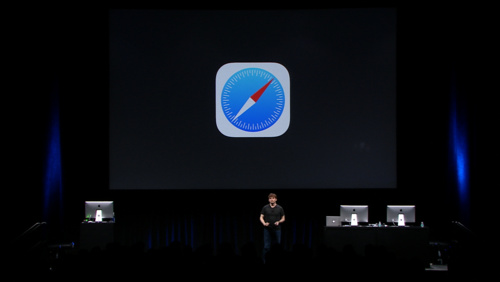 31:24
31:24  52:41
52:41