Offering app bundles
App bundles make it easy for customers to buy up to 10 of your apps or games in a single purchase. You can create app bundles for paid apps or free apps that offer an auto-renewable subscription to access all apps in the bundle. Learn how to set up app bundles and effectively market them on your product page.
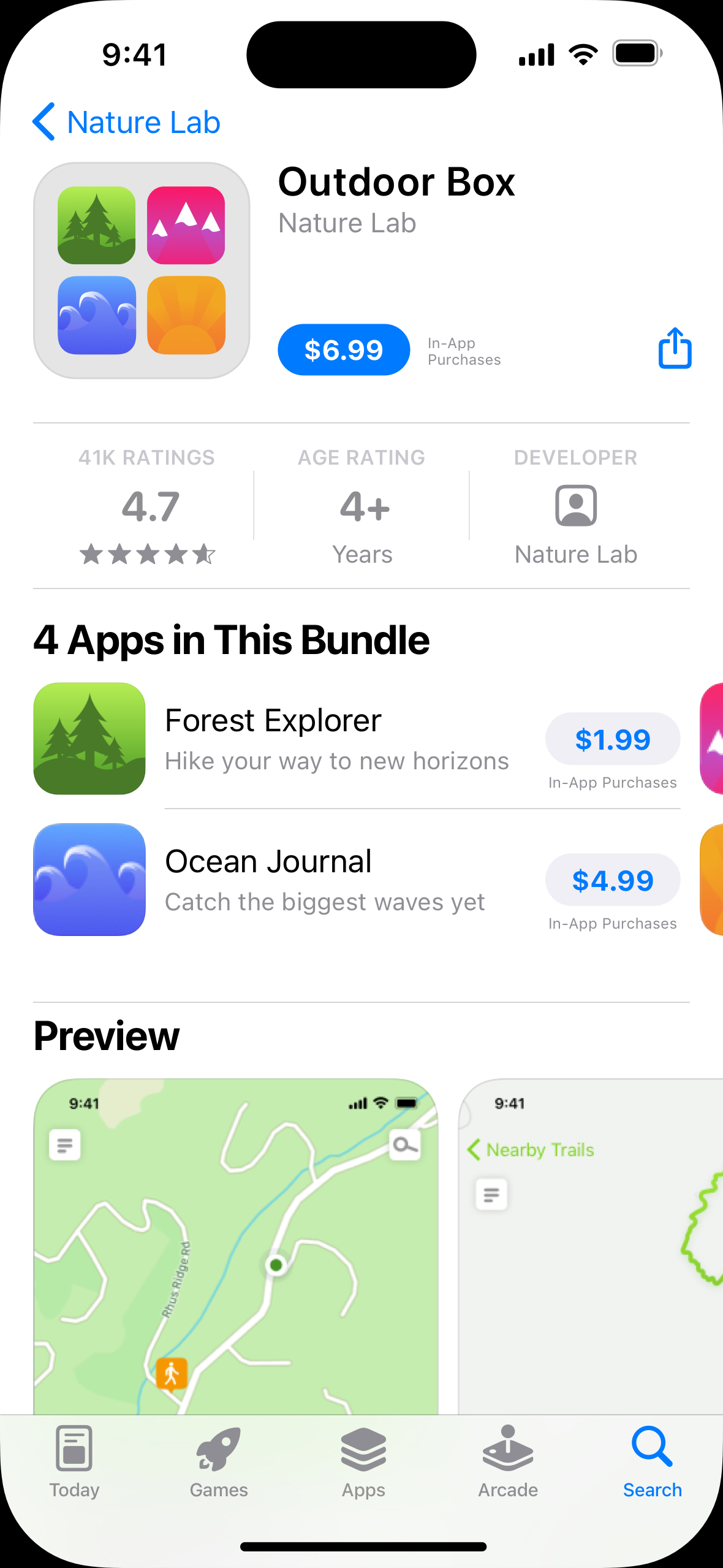
Preparing for app bundles
You can have a total of up to 10 app bundles available at any given time. An app may be included in up to three app bundles at any given time, and must also be available for individual download.
Availability. An app bundle is available in all territories where every individual app in the bundle is available. If an app contained in a bundle is removed from sale in a particular market, the app bundle will also be removed from sale in that market.
Pricing. Paid app bundles must offer a discount compared to the separate purchase price of the individual apps in the bundle. Paid apps and free apps with subscriptions cannot be bundled together.
Subscriptions. For free apps with subscriptions, each app in the bundle must have an approved auto-renewable subscription. If a user subscribes in one app, they must be able to access all other apps in the bundle at no additional cost. Learn about offering subscriptions across multiple apps.
Age ratings and bands. An app bundle is assigned the highest age rating of its component apps. For app bundles in the Kids category, if all apps within the bundle belong to the same age band, the that age band will be displayed on the bundle product page. If the apps have varying age bands, the bundle will not be assigned an age band.
Universal purchase. Apps that are part of a universal purchase, which lets customers easily enjoy your app and in‑app purchases across platforms, count as just one app in the bundle. Learn about universal purchase.
Complete My Bundle. Paid app bundles support Complete My Bundle, which credits customers for apps they’ve already purchased within a bundle. They only pay the balance for the remaining apps.
Marketing your app bundles
Make the most of your app bundle product page through thoughtfully crafted metadata. Each app bundle includes the opportunity to provide a unique icon, name, and description.
Icon
Your bundle icon consists of the icons of the first four apps included in the bundle. Consider placing your most popular apps first to highlight those most likely to spark a user’s interest. Ensure each app icon in the bundle is unique and focused on a single compelling image.
Name
Your bundle name plays a critical role in how users discover your app bundle on the App Store. Choose a name that accurately reflects the contents of the bundle (e.g., Music Maker Bundle or Winter Sports Pack). Avoid using the terms “Editor’s Choice”, “Essentials”, or “Collection.” We recommend keeping your bundle name to around 20 characters so it displays properly across devices.
Description
The description of your app bundle should be concise and engaging. The first few sentences are the most important — this is what a user sees without having to tap to read more. The ideal description is a brief, attention-grabbing paragraph followed by a short bullet list of key features.
Focus on the aspects of your app bundle that will motivate users to download it (e.g., the quality of the apps included, why they make sense as a bundle, the discount you’re offering).
Screenshots
The first screenshot from each bundled app is displayed on the app bundle product page. Ideally, each screenshot clearly conveys the essence of the app.
Keywords
App Store Connect compiles the keywords you enter for each of the bundled apps and uses them in your app bundle metadata.