Watch the latest video: Get started with in-app events
In-app events
In-app events are timely events within apps and games — such as game competitions, movie premieres, livestreamed experiences, and more. People can discover your in-app events right on the App Store on iOS and iPadOS, giving you an entirely new way to showcase your events and expand their reach — whether you’d like to reach new users, keep your current users informed, or reconnect with previous users.
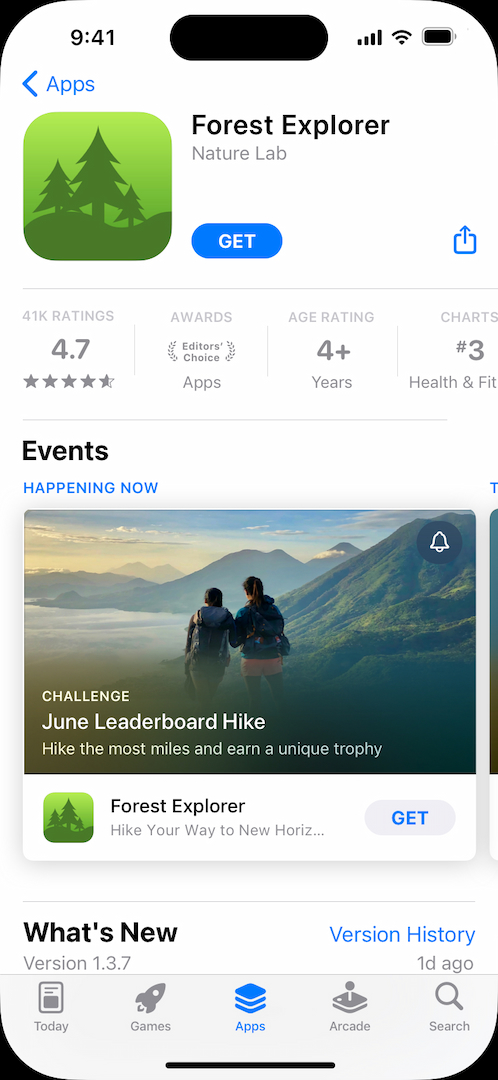
Discovery on the App Store
On iOS 15 and iPadOS 15 and later, in-app events appear across the App Store as event cards that include images or video, the event name, and a short description. People can tap to open an event details page, which provides a more immersive experience with a longer event description and notes if an in-app purchase or subscription is required to participate. From this page, they can share your event with others — for example, via Messages or social media. And they can opt in on the event card and event details page to receive a notification from the App Store when your event starts.
If someone doesn’t have your app or game, they can download it directly from your in-app event card or event details page. Once downloaded, they can tap Open to be seamlessly directed to the appropriate area within your app or game.
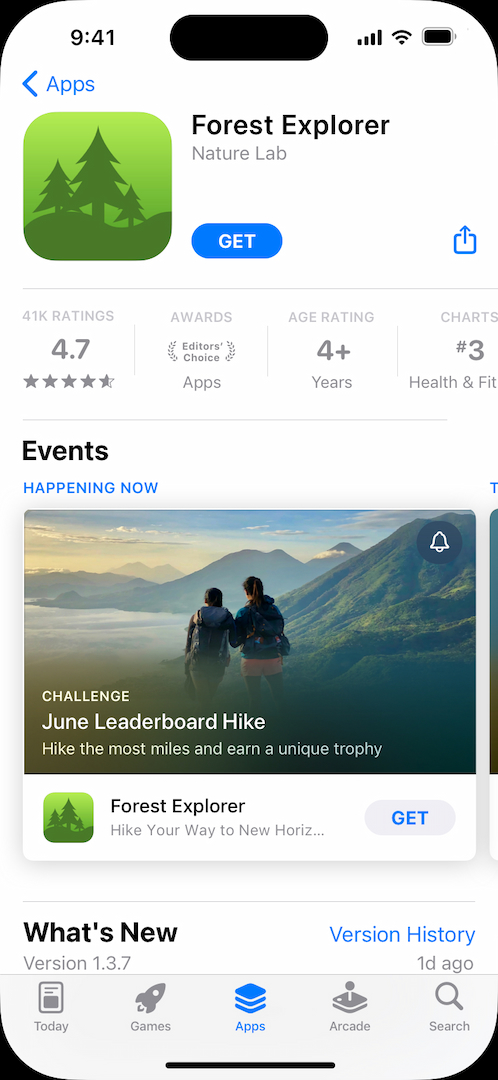
Event Card on Product Page

Event Details Page
In-app events appear:
- On your product page, which displays all of your currently published events.
- In search results. When users search for an app, the event card appears along with your app for users who have downloaded your app, while screenshots show for those who haven’t downloaded your app. Users can also search for in-app events directly. When users search for an event, the event card appears along with your app.
- In editorially curated selections and personalized recommendations on the Today, Games, and Apps tabs.
Marketing your events
You can promote your in-app events using email, advertising, social media, and more to create additional awareness and engagement. Be sure to include a link to your event’s details page so people can learn more and download your app or game if they haven’t already.
You can also share your in-app event with our worldwide team of editors for promotional consideration on the App Store. We highlight new apps and games, as well as those with significant updates, in-app events or exclusives, cultural or seasonal moments, and more.
Share your in-app event with us
Learn about getting featured on the App Store

Search

Recommendations

Editorial
Configuring in App Store Connect
In-app events are easy to set up and manage in App Store Connect. When creating an event, you’ll enter a reference name (visible only in App Store Connect) and event information, including metadata. You’ll also select an event badge and regional availability. You can submit events for review independent of a new app version and have up to ten approved events in App Store Connect at a time. You can also use the App Store Connect API to automate metadata upload and submission for your events. An app can have up to five events published on the App Store at a time.
Good candidates for in-app events are challenges, competitions, or special content launches.
The following are not good candidates for in-app events:
- Repetitive activities such as daily tasks or rewards.
- Price promotions that don’t introduce any new content, features, or goods.
- General promotions that raise awareness about your app or game. While an in-app event can highlight added content or features that are permanent or ongoing, the event itself should focus on a related limited-time moment or experience.
Choosing an event badge
Select the badge that best fits the type of event you’re offering to display above the title on the in-app event card and event details page.
- Challenge: Activities encouraging the user to achieve a goal before the event ends — for example, a fitness challenge in a workout app or beating a certain number of levels in a game.
- Competition: Activities in which users compete against one another for the highest ranking or to win rewards — for example, a tournament where players battle to win the most matches.
- Live Event: Activities that occur in real-time that all users can experience simultaneously — for example, a sports match or livestreamed concert. These events should provide users with new content, features, or goods.
- Major Update: Introducing significant new features, content, or experiences – for example, the launch of new game modes or levels. These events go beyond minor enhancements like UI adjustments or bug fixes.
- New Season: Introducing new content, storylines, or media libraries to build on established content. For example, a significant sporting event, a battle pass or themed content in a game, or a special episode of a television show. These events should focus on unique content rather than promoting awareness about the entirety of the season.
- Premiere: Introducing new content or media for the first time — for example, a movie debut or newly released audio. These events should focus on the introduction of this unique content, rather than promoting general awareness about your app’s content or service.
- Special Event: Limited-time events that are not captured by another event badge, possibly spanning multiple activities or experiences — for example, an event featuring a collaboration. These events should provide users with new content, features, or goods.
Creating effective metadata
The metadata you provide is used when displaying your event across the App Store. To ensure a smooth review experience, make sure it accurately portrays your event and is specific to the event experience, rather than sharing general information about your app or promoting its content or services. You’ll enter the following:
Event name: Choose a distinctive, unique name that’s up to 30 characters long and written in title case. This should be the actual name of the event, such as “June Leaderboard Climb,” rather than a call to action or tagline, such as “Watch the livestream.” Avoid generic terms or describing the type of event, since the event badge already displays this information.
Short description: Briefly summarize your in-app event in up to 50 characters written in sentence case. This information displays on your event card.
Long description: Provide more information about your event — such as potential rewards — in up to 120 characters written in sentence case. This information displays on your event details page.
Event card and event details media: Add an image or video that represents your in-app event across the App Store. Videos autoplay and repeat, so aim to create a seamless loop. In App Store Connect, you can preview what your provided media will look like in an event card and event details page to confirm that crucial aspects of your image or video will not be obscured.
To ensure your events display properly on the App Store and provide a high-quality user experience, consider these guidelines when creating your metadata:
- Use proper capitalization and punctuation. Avoid using all capitals and don’t use excessive punctuation marks, such as multiple exclamation points.
- Avoid claims that can’t be verified, such as “the best” or “#1,” as well as extra words, such as “game event.”
- Don’t include specific prices in your metadata, as pricing and currencies can vary across regions and can be changed independent of your event. Including specific pricing will lead to rejection by App Store Review.
- When possible, avoid using text or logos in your media, especially if they include your event name or app name.
- Consider using video in order to provide users with a more dynamic preview of your event.
- Don’t add borders or gradients to your media. Crops and gradients are automatically applied to your media in order to ensure consistency across the App Store.
- Aim to create visual continuity across your event card and event details page by using similar colors or illustration styles.
- Make sure your metadata includes content that you created or have a license to use.
Do
Don’t
Don’t use a call to action as the name.
Avoid using all capitals.
Don’t use multiple punctuation points.
Don’t use a call to action as the name.
Avoid using all capitals.
Don’t use multiple punctuation points.
Adding event details
When configuring your event, you’ll also add additional event details that impact how your in-app event displays on the App Store.
Determine event availability. When you select start and end dates and times for your in-app event, you’ll also choose the date and time it appears on the App Store. An in-app event can last up to 31 days and be promoted up to 14 days before its start date. If you’d like, you can make your event available only in specific regions and customize the dates and times for each location.
Provide an event deep link. This link takes users who tap Open on the in-app event card or details page to the event content within your app. This can be a universal link (recommended for security) or custom URL. Avoid using URL shorteners and other services that add unnecessary redirects. Test the deep link to make sure it directs to the proper destination within your app — for example, you can paste your URL into the Notes app and tap it. Learn about configuring universal links.
Be thoughtful about the most relevant destination to direct users. If your event is live, you can link directly to the event. If your event hasn’t started, you might direct users to a landing page that builds anticipation and reminds them when to return. If a user is new to your app, consider taking them through any necessary onboarding before directing them to the event. Always provide a way for users to return to your main app experience.
Indicate your event purpose. Offering in-app events in your app or game can encourage new users to try it, provide existing users with new ways to enjoy your app, and give former users reasons to return. Many in-app events are appropriate for all of these purposes, but you may create in-app events that are primarily intended for one of these reasons. Choose the option that best fits your event’s purpose:
- Appropriate for all users
- Attract new users: New users are people who have never downloaded your app
- Keep active users informed: Active users are people who downloaded your app and have opened it recently
- Bring back lapsed users: Lapsed users are people who downloaded your app but have not opened it recently
This selection is one of the factors that the App Store uses to offer personalized recommendations and doesn’t display on your event card or event details page. To help your event reach the people it’s intended for, the App Store incorporates app usage information. This data is processed on the device to minimize data collection and enhance user privacy. Regardless of the event purpose you choose, your published events are discoverable on the App Store by all customers.
Designate event priority. Events appear on your product page chronologically based on start time, with the soonest start time displaying first. Any events you select as high priority will appear ahead of normal priority events.
Select cost. Indicate if a specific in-app purchase is required to participate in the event, as this information is shown on your event details page. For subscription apps, you only need to indicate that an in-app purchase is required when there’s an additional cost for the event specifically — for example, a pay-per-view event in a subscription app that requires an in-app purchase in addition to the standard subscription.
Image and video specifications
| Media type | Supported extensions | Aspect ratio | Min size/resolution | Max size/resolution |
|---|---|---|---|---|
| Event card image | .jpg, .jpeg, .png | 16:9 | 1920x1080 px | 3840x2160 px |
| Event card video | .mov, m4v, .mp4 | 16:9 | 1920x1080 px 30 fps or 60 fps | 3840x2160 px 30 fps or 60 fps |
| Event detail page image | .jpg, .jpeg, .png | 9:16 | 1080x1920 px | 2160x3840 px |
| Event detail page video | .mov, .m4v, .mp4 | 9:16 | 1080x1920 px 30 fps or 60 fps | 2160x3840 px 30 fps or 60 fps |
Measuring event performance
You can use App Analytics in App Store Connect to understand the performance of your published in-app events. You’ll be able to:
- Determine which events are best at acquiring app users by viewing downloads and filtering by a specific event.
- Learn where users discover your events by viewing acquisition sources.
- Understand how well your event page engages users by viewing engagement data, such as event impressions, event details page views, and app opens.
- Monitor interest in your event by understanding how many users chose to be notified when your event starts.