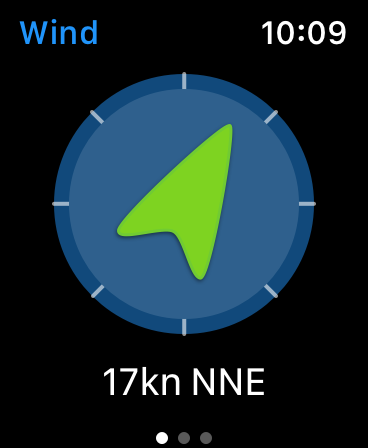Submit your watchOS apps to the App Store
The App Store on Apple Watch lets users around the world discover, browse, search, and install apps directly on their wrist. Optimize your apps and games for the latest version of watchOS and distribute them on the App Store. Build using Xcode, update your product pages, and submit today.

Build with Xcode 15
Deliver great experiences by seamlessly integrating with the latest advancements on Apple platforms. Build your apps using the latest version of Xcode 15, which includes Apple platform SDKs.
Please note that as of April 2024 all watchOS apps submitted to the App Store must be built with a minimum of Xcode 15 and the watchOS 10 SDK.
Learn about and download Xcode
Integrate new features
Take advantage of the exciting new APIs and capabilities in the latest SDK for watchOS, so you can deliver even better experiences to your users.
Learn about the latest features in watchOS
Test your apps
Make sure your apps work as expected on the latest release by testing in the Xcode simulator and on devices.
Beta testing with TestFlight
Get valuable feedback with beta testing to make sure your app is ready for release. Upload your apps to App Store Connect and use TestFlight to test them on Apple Watch. You can even invite external testers.
Version and build numbers
If your watchOS app has an iOS companion app, make sure the version and build numbers for both apps are the same in the binary you upload.
Update your product page and submit
App name and description
Your app’s name plays a critical role in how users discover it on the App Store. Choose a simple, memorable name that's easy to spell and hints at what your app does. Be distinctive. Avoid names that use generic terms or are too similar to existing app names. An app name can be up to 30 characters long. If your watchOS app has an iOS companion app, they share one name and one description.
The phrase “Apple Watch” cannot be included in your app name, but can be included in the description. Apple Watch should always be written in English, even when it appears within text of another language. Always write Apple Watch as two words with an uppercase “A” and an uppercase “W.” For more information, view the Marketing Resources and Identity Guidelines.
Keywords
Keywords are limited to 100 characters, and are shared between your iPhone app and watchOS app. Maximize the number of words that fit in this character limit by avoiding terms such as watch and app. Don't use the phrase Apple Watch. For more information on writing effective keywords, read the App Store Product page.
App Review
Learn about the review process, view the App Review Guidelines, and receive advice on how to avoid common issues before you submit.
App icon
Your watchOS app icon should be visually similar to your iOS app icon to show users that they're connected. The file you upload will be a square version of your icon at 1024 by 1024 pixels. While this image is large for scaling purposes, your icon is usually seen at small sizes. Make sure that this image gracefully scales down to smaller sizes.
The system will resize your icon for the App Store and apply a circular mask. Don't upload a circular icon. Keep the design simple and note that elements on the outer edges will be obscured by the circular mask. Avoid using black in the background of your icon to keep it from blending in to the black Apple Watch Home Screen.
Before uploading your icon in App Store Connect, get more details on designing icons for Apple Watch from the Human Interface Guidelines.
Screenshots
You can upload up to 10 screenshots of your watchOS app in addition to 10 iPhone app screenshots. watchOS app screenshots used on the App Store are 368 by 448 pixels (44 mm) or 312 by 390 pixels (42 mm). Use the full space for the screenshot — don't frame the screenshot in an Apple Watch. Also avoid placing your watchOS app within your iPhone app screenshots.
Two screenshots are initially visible in the screenshot carousel. We recommend using these to focus on the most important features of your app. You can also order your watchOS app screenshots to demonstrate a sequence of interaction.
App previews
Your app preview may only use footage of your iPhone app, and footage must stay within the app. Don't change your preview to show your watchOS app.