App Store Connect Help
App Store Connect Manage submissions to App Review Submit an app
Submit an app
Before submitting an app version for review, provide required metadata and choose the build for the version.
Learn how to submit using the App Store Connect API.
Required role: Account Holder, Admin, or App Manager. View role permissions.
-
In Apps, select the app you want to view.
-
In the sidebar, click the app version you want to submit.
-
On the right, scroll down to the Build section and verify that you added the right build for the version.
-
On the top right, click “Add for Review,” and select whether to add the app version to an existing draft submission or create a new submission. The app status changes to Ready for Review. Your submission won’t be sent to App Review until you submit it for review in the next step.
You can add items, such as In-App Events or Apple-hosted asset packs, to your submission. All items submitted together must be Accepted to complete the submission.
To review the items you've added, click Draft Submissions on the bottom right of the screen and select the submission. Alternatively, you can go to the App Review section in the sidebar.
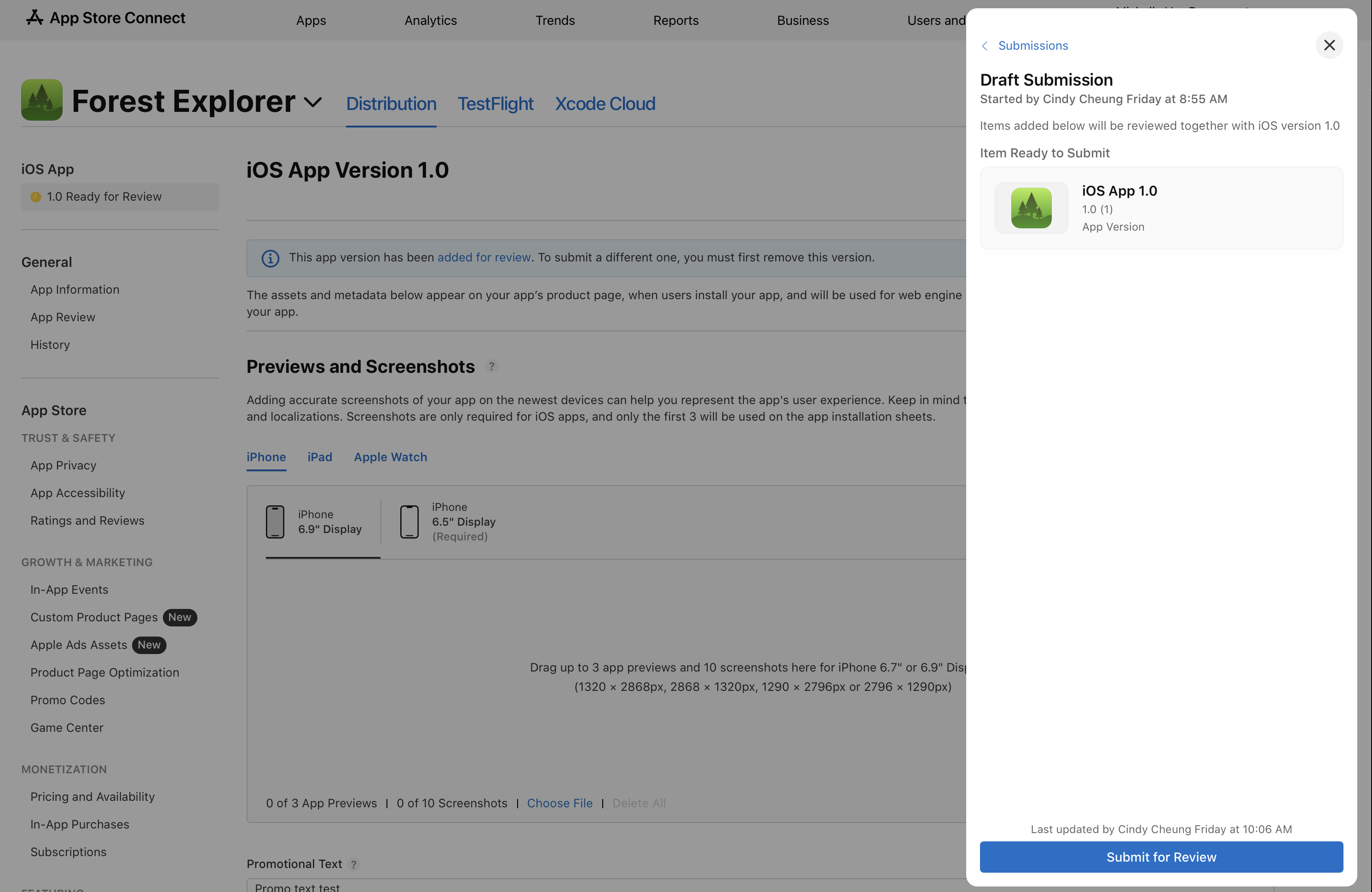
-
Click Submit for Review. When the review process starts, the app status changes to In Review. Learn about the tasks you can do in these statuses.