App Store Connect Help
App Store Connect Manage submissions to App Review Submit an In-App Purchase
Submit an In-App Purchase
Submit your In-App Purchase or subscription to App Review once you create it in App Store Connect.
For your first In-App Purchase or subscription, or when adding a new type, include it in a new app version.
Ensure your In-App Purchase or subscription has the Ready to Submit status before submitting it for review. If it doesn't have this status, complete any missing information.
Learn how to submit In-App Purchases and subscriptions with the App Store Connect API.
Required role: Account Holder, Admin, or App Manager. View role permissions.
Submit an In-App Purchase for the first time
When submitting an In-App Purchase or subscription for the first time, you must submit it with a new app version. If there are multiple In-App Purchases or subscriptions related to that version, submit all of them together. Once App Review approves one or more In-App Purchases or subscriptions for your app, you can submit more In-App Purchases or subscriptions without a new app version.
-
In Apps, select the app you want to view.
-
In the sidebar, click the app version.
-
On the right, scroll down to the In-App Purchases and Subscriptions section.
-
Click Select In-App Purchases or Subscriptions, or if you’ve already started selecting In-App Purchases or subscriptions, click Edit.
-
In the “Add In-App Purchases or Subscriptions” dialog, select the In-App Purchases or subscriptions you want to submit.
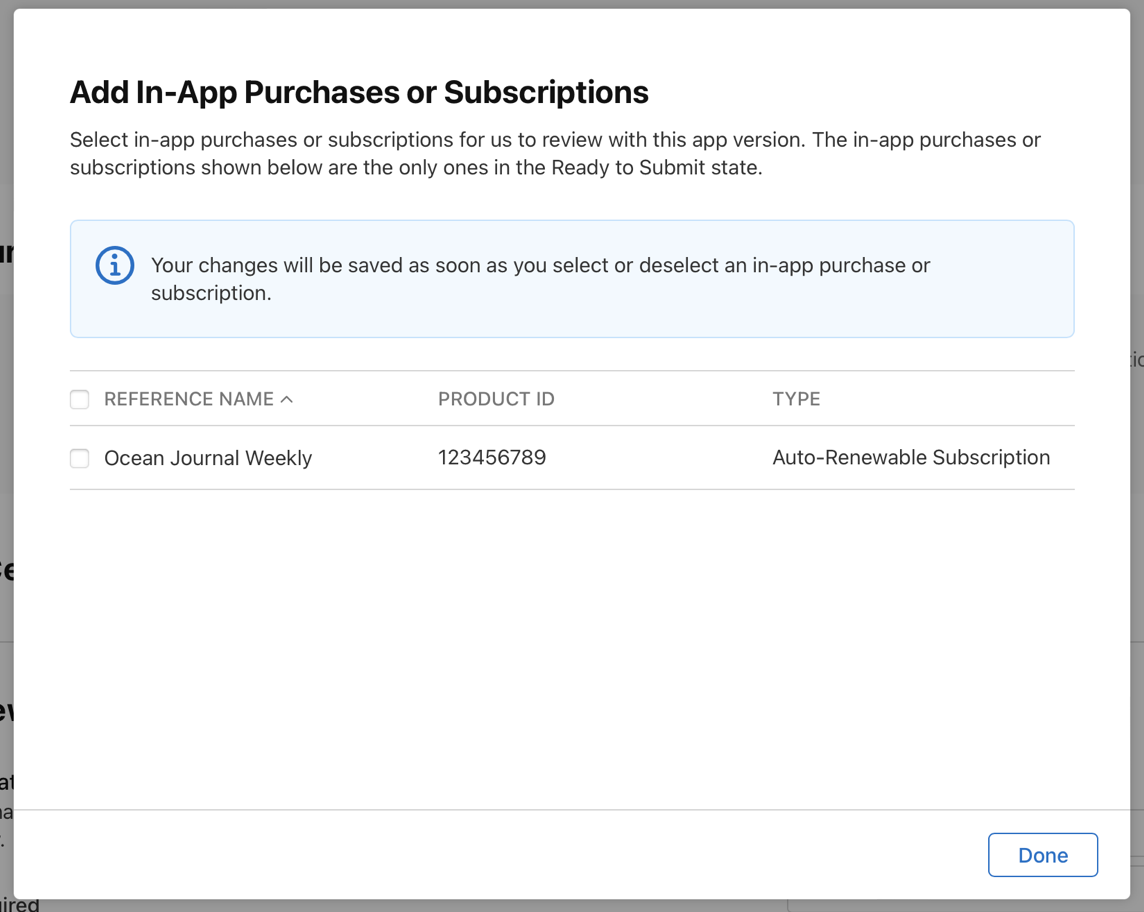
-
Click done.
Submit your app for review when you're ready. To automatically release your In-App Purchase or subscription upon approval, choose at least one country or region for availability. To submit your In-App Purchase or subscription for review without publishing it on the App Store, choose Remove from Sale.
Once App Review approves the In-App Purchase or subscription, its status updates to Developer Removed from Sale.
If you've already submitted an In-App Purchase or subscription with your app and later decide to add additional In-App Purchases or subscriptions, you can do so without resubmitting your app version.
Submit an In-App Purchase for a published app
-
In Apps, select the app you want to view.
-
In the sidebar under Monetization, click In-App Purchases.
-
Click Submit for Review next to the In-App Purchase you want to submit.
Alternatively, click the In-App Purchase you want to submit, then click Submit for Review on the top right.
Submit a subscription for a published app
-
In Apps, select the app you want to view.
-
In the sidebar under Monetization, click Subscriptions.
-
Click the subscription you want to submit.
-
Click Submit for Review on the top right.